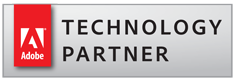Creating PDF Link and Bookmark Report
- Introduction
- This tutorial shows how to generate a detailed report on links and bookmarks for one or more PDF documents using the AutoBookmark™ plug-in for the Adobe® Acrobat®. The report contains detailed information on link types, external files & URL dependencies, named destination references and link and bookmark errors. Link report can be used to check for link/bookmark errors such as missing files or invalid page references.
- This operation is also available in the Action Wizard (the Acrobat's batch processing tool) and can be used for automating of document processing workflows.
- Prerequisites
- You need a copy of the Adobe® Acrobat® along with the AutoBookmark™ plug-in installed on your computer in order to use this tutorial. You can download trial versions of both the Adobe® Acrobat® and the AutoBookmark™ plug-in.
- Step 1 - Open the "Create Link Report For Multiple Files" Dialog
- Start the Adobe® Acrobat® application and select "Plug-Ins > Links > Create Link and Bookmark Report..." to open the "Create Link Report For Multiple Files" dialog.
- Step 2 - Select Input Files (Folder)
- Click "Add Files..." to add PDF document that needs to be processed. Optionally, click "Add Folder..." to add folder with PDF documents that need to be processed.
- Select a PDF document (a folder with PDF documents) that needs to be processed. Click "Open".
- Step 3 - Specify Processing Options
- Select processing options to control the scope of the report.
- Click "OK" to proceed.
- Select the output folder and the filename. Click "Save".
- Step 4 - Examine the Report
- The output report is generated in the plain text format. The report is automatically opened by the default text editor (Notepad).
- Understanding The Report
- The report contains 7 parts:
- File information
- Statistics
- Detailed Overview
- External File Dependencies
- URL Dependencies
- Named Destinations
- Link Errors
- File information
- A file information contains a report date, a path to input document(s) and a document title(s).
- Statistics
- A statistics section shows:
- Number of pages in the document
- Total number of links and bookmarks
- Number of links and bookmarks with errors
- Number of links and bookmarks without actions
- Number of bookmarks that are not pointing to pages within the same document
- Detailed Overview
- The "Detailed overview" section shows the number of links/bookmarks pointing to:
- Absolute file paths (if present)
- External files (via "Open a file" action)
- Pages in the same document (via "Go to a page view" action)
- File attachments
- Pages in the another document
- Web URLs
- Article threads
- Movie or a sound files
- JavaScript actions
- Menu items
- Unknown/invalid actions
- File Dependencies
- The "File dependencies" section lists every external file that is referenced in the PDF document. Each reference is labeled as either relative or absolute. A full path or absolute path is a path that points to the same location on one file system regardless of the working directory of the document that contains a link. It is usually written in reference to a root directory. A relative path is a path relative to the current document's directory (folder). If a document uses absolute paths then it cannot be moved to another computer (unless the computer contains exactly the same folder structure) or written on CD/DVD.
- URL Dependencies
- The "URL dependencies" section contains all URL references that are present in the PDF document (via "Open a web link" actions).
- Named Destinations
- The "Named Destinations" section shows: :
- Number of links and bookmarks pointing to named destinations
- Number of different named destinations used by links and by bookmarks
- Number of different named destinations referenced in external files
- Link Errors
- The "Errors Found" section contains detailed information about the link/bookmark errors found in the document:
- Destination page number is out of range (for "Go to a page view in current document" actions).
- Referenced named destination does not exist (for "Go to a page view in current document" actions).
- Destination file name is not specified (for "Open a file" and "Go to a page in another document" actions).
- Destination file does not exist (for "Open a file" and "Go to a page in another document" actions).
- URL address is empty (for "Open a web link" action).
- Checks for proper URL formatting (for "Open a web link" action), for example starts from "http", "https" or "ftp" prefix and conforms to URL format.
- Every external file reference is labeled as either relative or absolute to aid in finding absolute path links (Links that are using absolute paths will be broken, if a PDF document is moved to a different location).
- If multiple PDF documents have been selected, then the report contains detailed information about every input PDF document.
- Click here for a list of all step-by-step tutorials available.