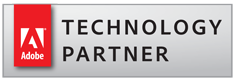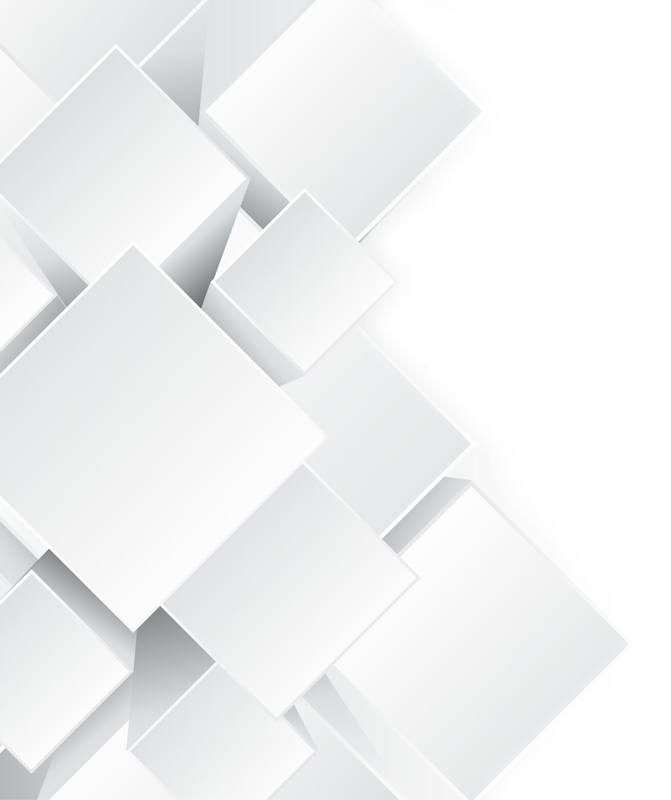AutoPageX™ for Adobe® Acrobat®
- What is AutoPagex™ Plug-in?
- AutoPagex™ is an advanced plug-in for Adobe® Acrobat® software. It is designed to automate many tasks related to page management and content editing. The software provides functionality to move pages within a document, divide pages into multiple ones, duplicate pages, change page size, insert and delete blank pages, repeat page content into number of rows and columns, flatten form fields, and reverse page order in the document. AutoPagex™ plug-in offers special features for manipulating of page content such as fitting to margins, scaling, aligning, shifting and rotating. All page content such as text, images, graphics, annotations can be easily manipulated using these powerful tools. Detailed page statistics such as word, page and annotation counts can be computed for one or more PDF documents at once. The plug-in features powerful and intuitive user interface that is easy to use for power users as well as for beginners. Acrobat's batch processing framework is supported (available only in Adobe® Acrobat Professional®). AutoPagex™ plug-in exposes many useful commands that can be used in Acrobat's batch sequences to enhance a document processing workflow.
- Product Features:
-
- Change page size
- Divide pages
- Duplicate pages
- Move pages
- Reverse page order
- Insert blank pages with optional watermark
- Detect and remove blank pages
- Find and delete duplicate pages
- Flatten form fields
- Interactive tools: deskew, shift, crop, mask, rotate
- Add white margins
- Add persistent guides
- Scale to margins
- Scale page content
- Shift and align page content
- Rotate page content
- Repeat page content
- Compute document statistics (word, page counts)
- Batch processing support
- Online Tutorials
-
- Using the AutoPageX™ Interactive Tools for Adobe Acrobat
- Divide PDF Pages into Multiple
- Shift and Align PDF Page Content
- Scale PDF Page Content to Margins
- Scale PDF Page Content
- Repeat PDF Page Content Multiple Times on a Single Page
- Generating PDF Document Statistics Reports
- Moving Pages within the Same PDF Document
- Removing Blank Pages from PDF Documents
- Adding White Margins to PDF Documents
- Duplicating Pages in PDF Documents
- Changing Page Sizes in PDF Documents
- Related Links
- Download Free Trial Version
- Buy software online
- System Requirements
Features Summary
- Change Page Size
- Enlarge or reduce page size (size of the media) to any of the available standard or custom sizes. Media orientation can be changed independently from a content orientation. Page content can be optionally scaled to fit a new media size. This operation is different from page cropping available in Adobe® Acrobat® that can only reduce page size and do not scale page content. It is useful when there is a need to change a media size without affecting the page content or when documents need to be adopted for the new markets that use a different page sizes. European users might want to use this functionality to change ISO page sizes to non-metric traditional sizes when preparing documents for North American market and vise versa.
- Divide Pages
- Page can be automatically divided into multiple pages of a different size. For example, a single A2 page can be divided into two A3 pages or four A4 pages. Custom page sizes and page positions can be used to provide a full control over the way a page is divided. Use this operation to split large sheets into several smaller pages. This operation is useful for splitting large engineering drawings or documents that contain multiple logical pages per a single physical page.
- Duplicate Pages
- Individual pages and page ranges can be easily duplicated. Pages can be duplicated using either "Carbon Copy" or "Page Range" method. "Carbon Copy" method duplicates each page individually and inserts new copies right after each original page. "Page Range" method duplicates a selected page range at once and inserts new copies at the end of the document. New pages appear as exact copies of the corresponding source pages. All text, images, graphics and annotations are duplicated.
- Move Pages
- Individual pages and page ranges can be easily moved to a different location within a document. They can be inserted after a specific page in a document or placed in the beginning or the end of the PDF document. Out-of-the-box Adobe® Acrobat® does not provide an easy way to move pages within a single document. First, pages need to be extracted into an intermediate PDF document, deleted from an original document and only after that inserted back into document at desired location. AutoPagex™ removes all this complexity and provides a convenient, one-step operation for moving pages in the document.
- Reverse Page Order
- Page order can be reversed for a whole document or just for a specific page range.
- Insert Blank Pages
- Blank pages can be easily inserted into an existing document. Page size is automatically inherited from a page where new blank page is inserted. Single line of text can be optionally added to each page. Font style, size, color, and rotation angle can be controlled. Text is automatically placed at the center of each "blank" page. This is useful for adding notes such as “This page is intentionally left blank”.
- Delete Blank Pages
- Blank pages can be automatically deleted from the document. The software detects two types of blank pages: empty pages (pages without any content) and blank scanned pages that contain images of a blank page. The plug-in allows to fine tune blank image detection to correctly recognize scanned pages with different image quality and amount of noise.
- Delete Duplicate Pages
- Use this functionality to search for duplicate pages within the same PDF file. The search results are presented to the user for the review before deleting the duplicates.
- Flatten Form Fields
- Flatten form fields to make content of a PDF form permanent. Flattening forms makes form fields unusable and form data is merged with the page. This operation can significantly reduce the size of the PDF files since Acrobat forms can take up a lot of space in the PDF file. For a large form, flattening can reduce file size by 300%.
- Interactive Tools
- The plug-in creates a toolbar with a number of interactive tools for deskewing, enlarging, shifting, cropping, rotating and masking page content. All tools are designed with maximizing productivity in mind and are very simple to use. For example, to deskew a page simply click twice on the page to define a near vertical or horizontal line and software will do the rest. "Undo" and "Redo" operation are fully supported by all tools. Interactive tools offer the following capabilitites (you will need to install Adobe Flash Player in order to view presentations below):
- Deskewing: draw an aligment line (vertical/horizontal) to deskew a page content. Click here to start a Flash presentation.
- Enlarging: draw a "rubber" box to enlarge corresponding area to fit the whole page. Click here to start a Flash presentation.
- Shifting: draw a "shift" vector where to move a page content. Click here to start a Flash presentation.
- Cropping: draw a "rubber" cropping box for a current page. This tool requires fewer mouse clicks than a standard one.
- Masking: cover any unwanted page content (except annotations) with white opaque rectangles (path elements). Click here to start a Flash presentation. This tool can process one or more pages at once.
- Adding white margins: draw a "rubber" box to define page margins. Margins will be covered with white opaque rectangles (path elements) to hide all underlying page content except annotations. Click here to start a Flash presentation.
- Rotating current page 90 degrees left/right with a single mouse click.
- Add White Margins
- White margins can be added to each page of the document. Margins will completely cover all existing page content except annotations. This operation does not change page size but merely covers margins of the page with solid white rectangles ("path" elements). This operation is useful when it is necessary to hide unwanted content such as black edges without changing the page size or cropping. Click here for the example of this operation.
- Add Persistent Guides
- Persistent guides can be added to pages that unlike regular page guides are saved as part of the document. Guides are computed based on head, foot, back and front margins. Guides are implemented as line annotations and allow optional printing. Persistent guides can be added to multiple PDF documents at once using a batch processing framework (available in Adobe® Acrobat Professional®). "Remove Guides" menu allows removing persistent guides from the document once they are no longer needed.
- Scale To Margins
- Courts and many governmental agencies have strict requirement for page margins. For example, you might have an engineering drawing or a scanned document that goes nearly edge to edge and needs to be modified according to specifications. Trying to achieve this without proper tools might be a time-consuming challenge even for experienced users. "Scale To Margins" operation provides a way to adjust page content to fit specified margins and effortlessly meet court/agency requirements. All page content such as text, images, and graphics is automatically enlarged or reduced the best possible way and aligned on the page to ensure the proper margin sizes. Software allows to store and easily access user-defined processing configurations for frequent reuse.
- Scale Page Content
- Page content such as text, images, graphics, forms and annotations can be enlarged or reduced in size without changing a size of the media. Scaling is performed relatively to the center or four corners of the page.
- Shift and Align Page Content
- Page content such as text, images, graphics, forms and annotations can be shifted from original position and moved to a different location. Software provides various alignment options such as center of the page, four page corners, and four page edges.
- Rotate Page Content
- Page content such as text, images, graphics, forms and annotations can be rotated to an arbitrary angle without rotating a page itself. Rotation is performed around 5 possible points such as center of the page and four page corners. This operation is useful when working with scanned documents that might appear slightly rotated.
- Repeat Page Content
- Create new pages by repeating a "template" page multiple times on a single page. The plug-in arranges page content into a number of user-specified rows and columns.
-
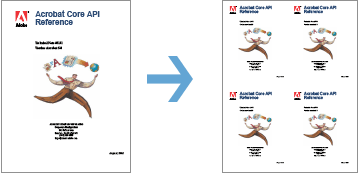
- Compute Statistics
- Detailed document statistics and word count can be computed for one or more PDF file at once. The plug-in computes and lists the following statistics:
-
For individual document:
- File version
- File size in bytes
- Fast web view (Yes/No)
- First page size
- Number of pages
- Number of article threads
- Number of form fields
- Number of bookmarks
- Total number of annotations
- Number of link annotations
- Number of text annotations
- Number of hightlights, strikeouts and underlines
- Number of rubber stamps annotations
- Number of attached (embedded) files
- Number of named destinations
- Document attributes: "Title", "Author", "Subject", "Creator", "Producer", "Keywords".
For multiple files:
- Number of files processed
- Total of file sizes
- Total number of pages
- Number of article threads
- Number of form fields
- Number of bookmarks
- Number of annotations
- Number of attached (embedded) files
- Number of named destinations
- Page count and file size for each input PDF file
The plug-in provides a separate operation for computing word counts in multiple PDF documents. This operation creates a detailed report that shows total and individual word and page counts for each input document. - Batch Processing Support
-
Users of Adobe® Acrobat Professional® can use batch processing framework to automate
many document processing operations. AutoPagex™ adds the following commands to the
batch processing framework:
"Add Guides"
"Add White Margins"
"Change Page Size"
"Delete Blank Pages"
"Duplicate Pages"
"Move Pages"
"Insert Blank Pages"
"Remove Guides"
"Reverse Page Order"
"Rotate Page Content"
"Scale Page Content"
"Scale To Margins"
"Shift And Align Page Content"
- Platforms:
-
 Microsoft® Windows 11/10/Windows 8/Windows 7/Windows Server 2012/2016/2019.
Microsoft® Windows 11/10/Windows 8/Windows 7/Windows Server 2012/2016/2019.
- Software:
-
Full version of Adobe® Acrobat® software is required (32/64-bit versions 9, X, XI, 2015, 2017-2020, DC).
This software will not work with free Adobe Acrobat® Reader®.
Batch processing functionality requires presence of Adobe® Acrobat Professional®.
(Adobe Acrobat Product Comparison Chart). - PAD File