Displaying Currency Amounts in PDF Forms
Using "Prepare Form" tool in Adobe® Acrobat®
- Text Field Format
- PDF form fields can display the same text data in variety of different formats. It can be configured either showing the text as-is or format it according to the pre-configured settings. The following example shows two text fields that display the same text (100) either “as-is” or as a currency amount.

- Open "Prepare Form" Tool (New Acrobat Interface)
- Formatting options can be set by using Prepare Form tool. If you are using a “new” Adobe Acrobat interface, then expand All tools and find Prepare Form tool located towards the bottom of the list. Depending on your screen size you may need to click on “View more” link to find it.
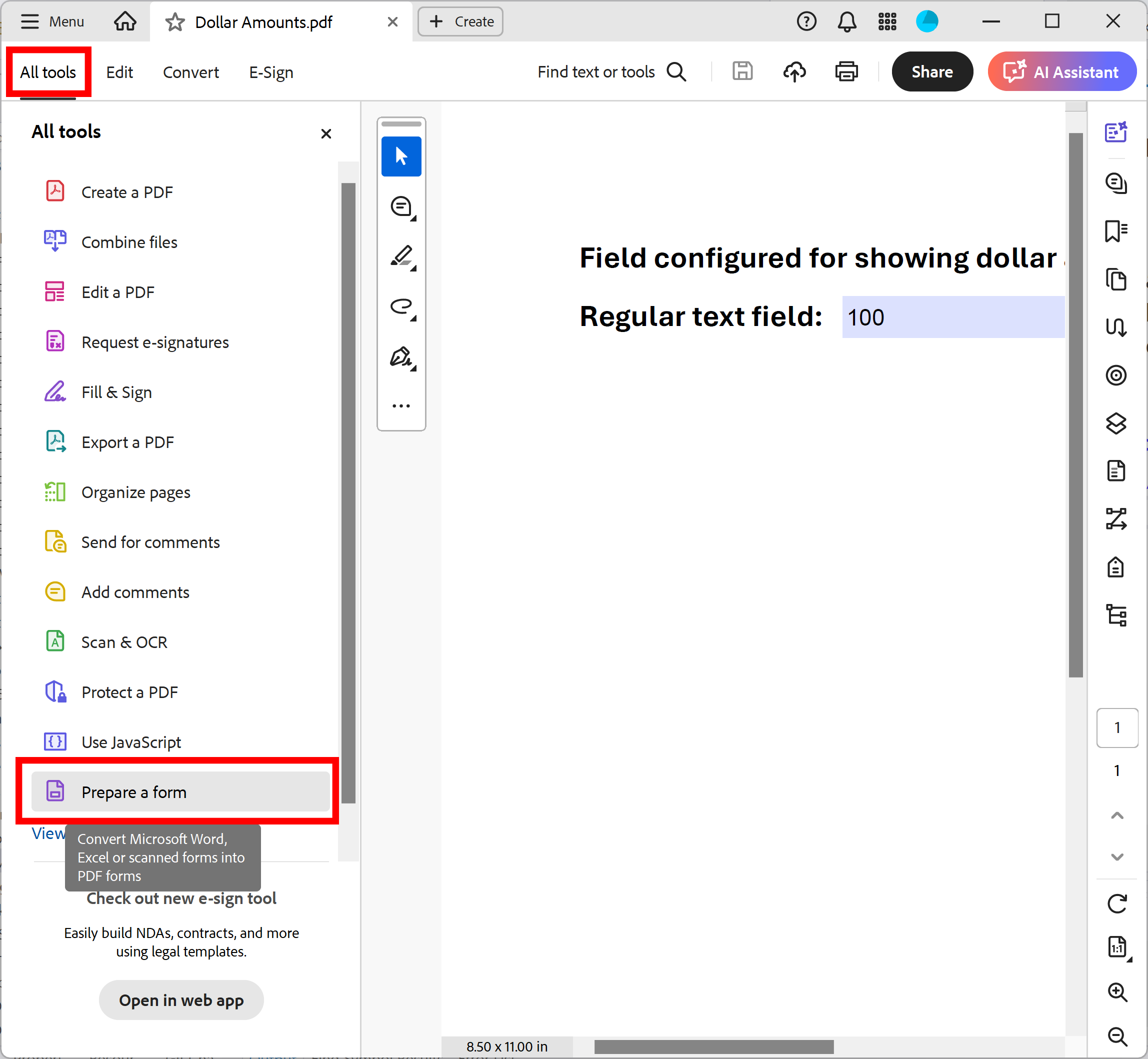
- Open "Prepare Form" Tool (Classic Acrobat Interface)
- If you are using a “classic” Adobe Acrobat interface, then expand Tools and find Prepare Form tool.
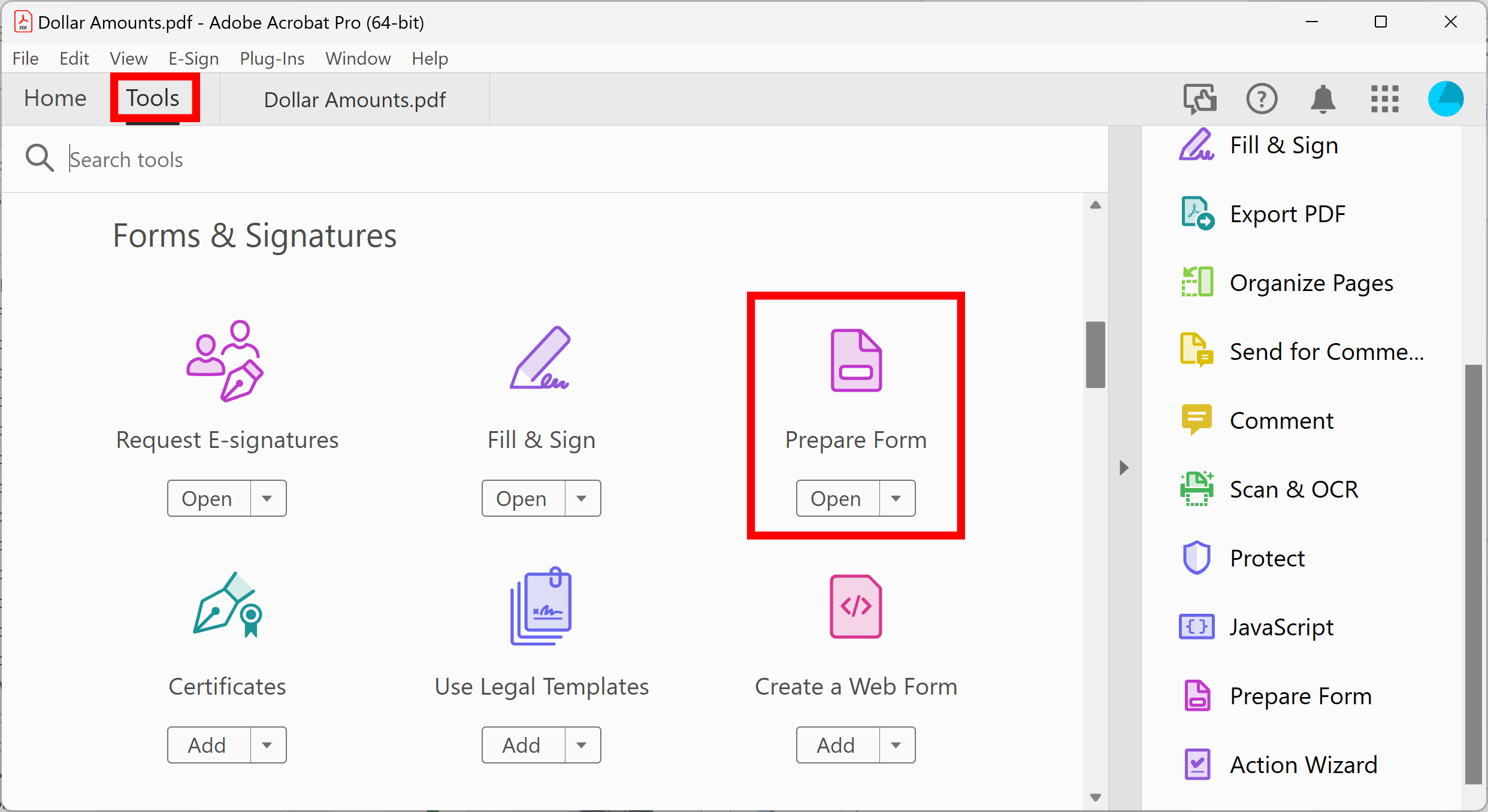
- Configure Field Format Properties
- If you need to add new text fields, then use "Text field" tool to place a field anywhere on the page.
- Right-click on the text field you want to edit field properties for (such as display format) and select Properties from the popup menu to open the Field Properties dialog:
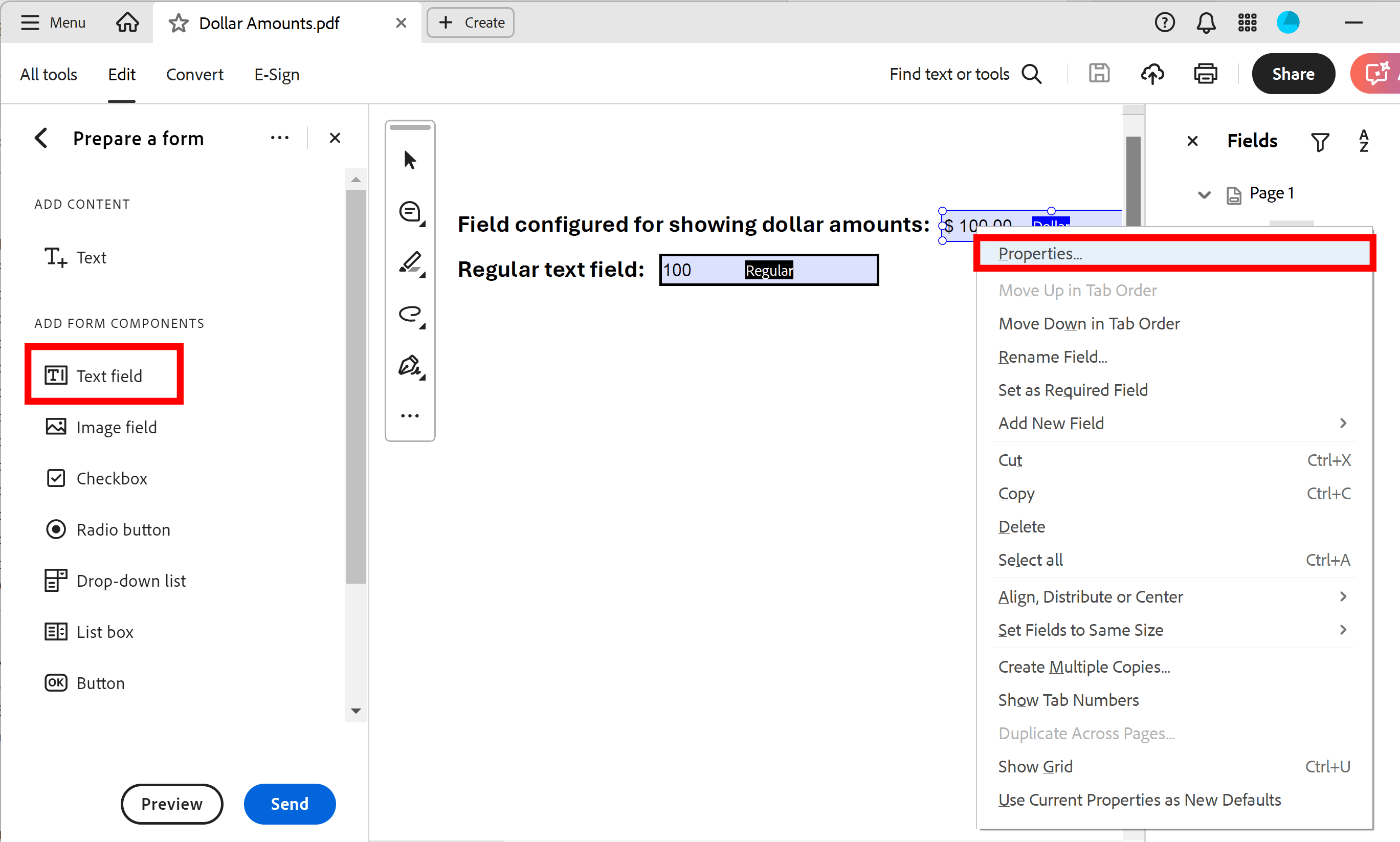
- Choose the Format tab. Next, select desired format category from the pulldown menu. Use Number format category to display currency styles. Once the format parameters have been set, entering any text into this field will be automatically displayed as a currency amount. Please note that format options do not change the actual content of the text field (as it is stored in the PDF file), it is only a format for displaying the data.
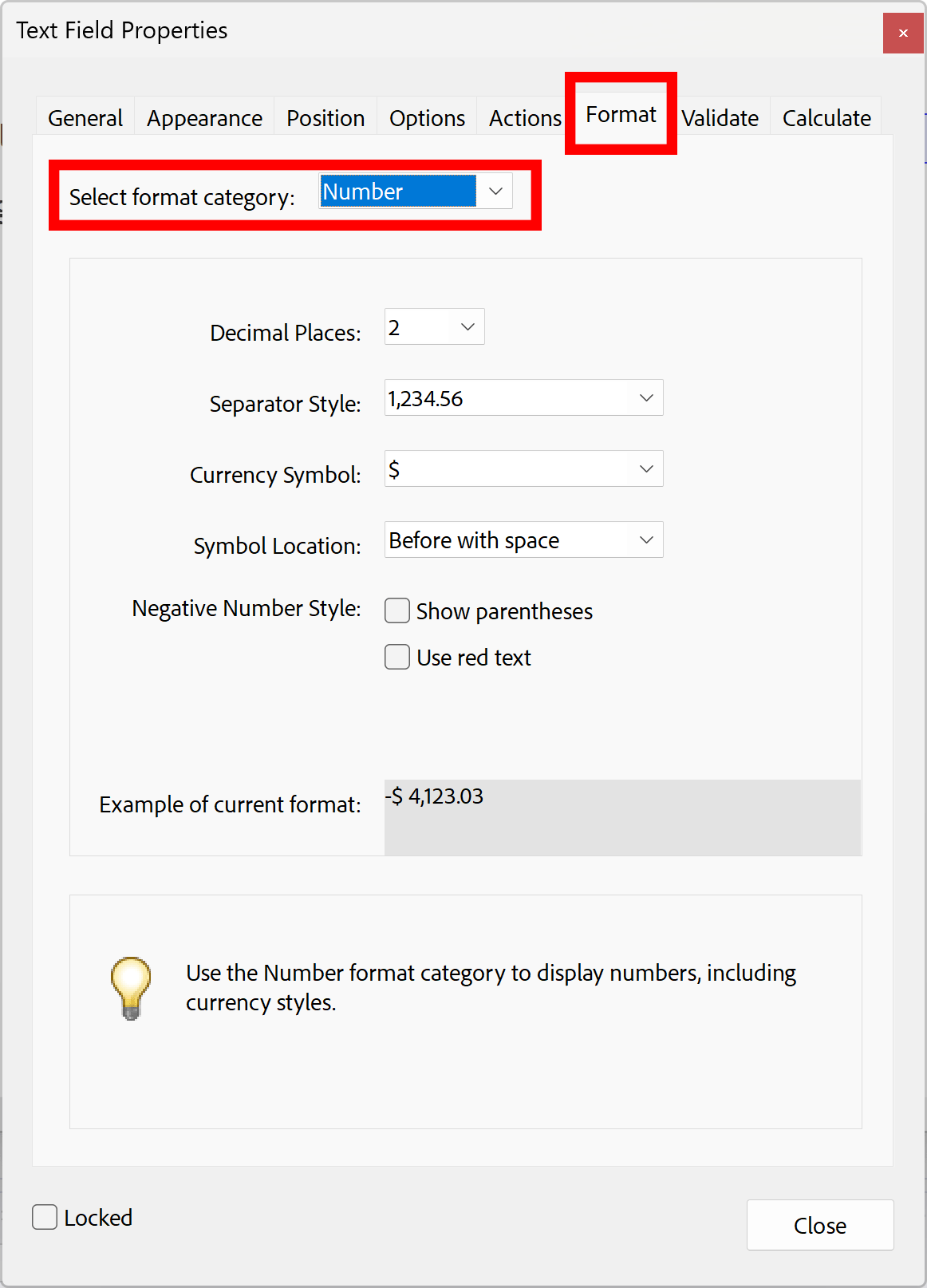
- Press OK button to save changes. Make sure to save PDF file via File > Save menu.