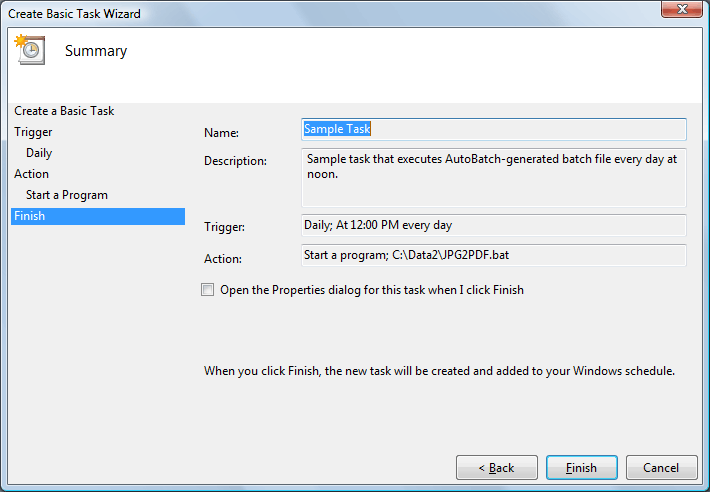You can use Windows Task Scheduler that comes with Microsoft Windows to create and manage many common tasks that computer will cary out automatically at the time you specify. It is easy to setup a task that executes an AutoBatch-generated batch file. You can access Task Scheduler via "Start > All Programs > Accessories > System Tools > Task Scheduler" system menu.
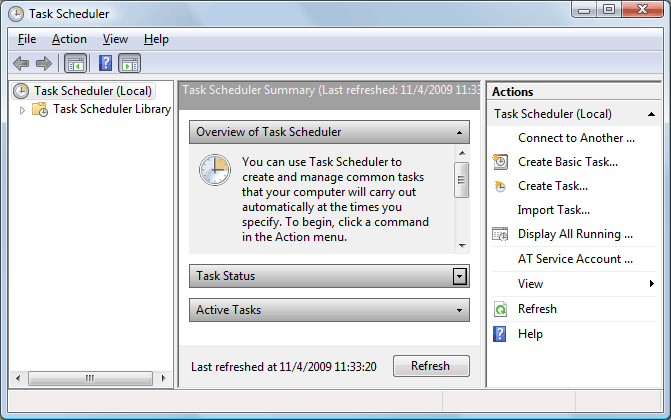
IMPORTANT: If you are planning to execute an AutoBatch-generated batch file via Task Scheduler without any user being logged on, then make sure to check "Generate a Task Scheduler compatible batch file" option when creating a batch file in Adobe Acrobat. This option insures that Adobe Acrobat is executed without displaying any user interface.
Schedule a batch file execution at specified time intervals:
- Start Adobe Acrobat and use "Plug-in > Create Batch File" menu to generate a batch file. Exit Acrobat when done.
- Select "Start > All Programs > Accessories > System Tools > Task Scheduler" from the system menu.
- Select "Action > Create Basic Task..." from the Task Scheduler menu.
- Follow "Create Basic Task" wizard to specify all required options:
Specify Task name and description:
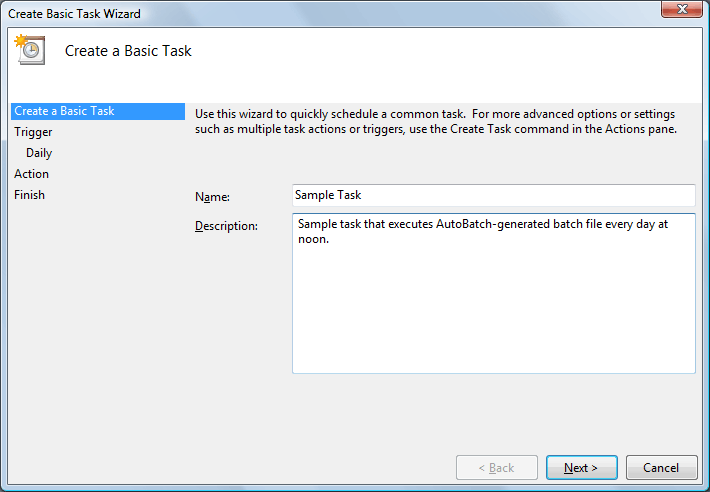
Specify how often you want to execute a batch file:
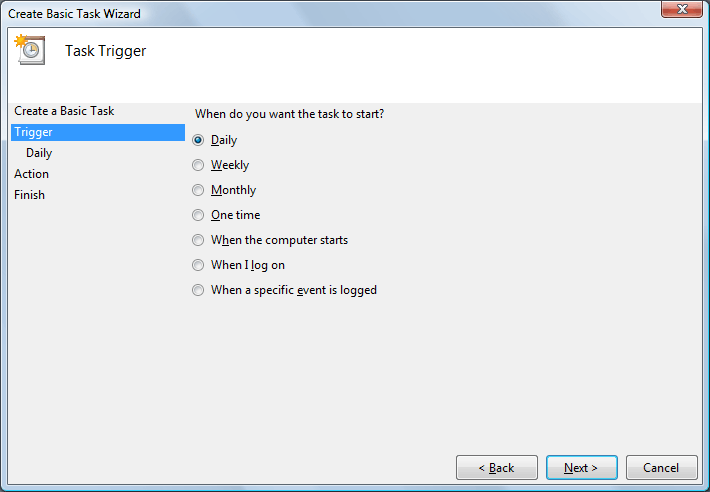
Specify a batch file to execute:
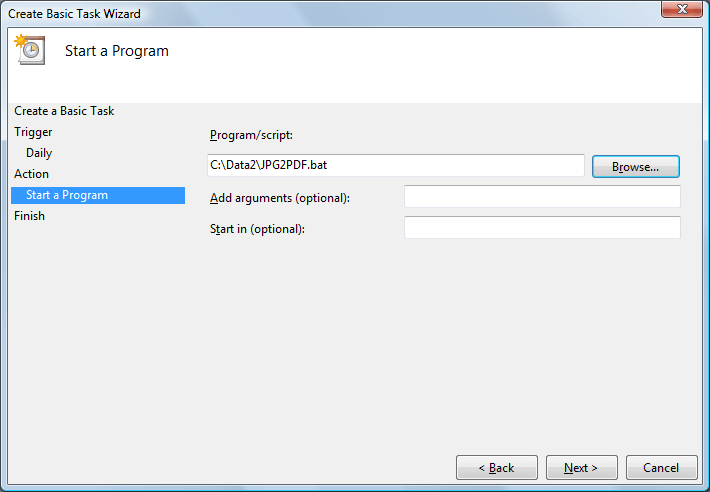
Review settings: