How to Number Pages In PDF Document
- What are PDF page labels?
- Page labels provide a way to combine different page numbering schemes within one PDF file. For example, it's possible to use Roman numerals to number the first 10 pages - regular page numbering is then used from page 11 through 100 (however, this page will have a page label "1"). Roman numerals are then used again for numbering index pages at the end of the document. It is possible to enter a page label into a current page number entry. For example, type "XI" into a current page entry to go to the page with an "XI" label.
- Numbering Pages in PDF Documents
- Use the following procedure to create page labels (numbers) for PDF documents:
- 1. Open a PDF document in Adobe Acrobat.
- 2. Click on the "Pages" icon on the left-hand bar to expand the "Page Thumbnails" panel.
- 3. Select a continuous range of pages (you can also select just a single page) that need to be numbered. To select a range of pages, click on a first page thumbnail, then hold the shift key and click on the last page thumbnail.
- 4. Right-click with the mouse and choose "Page Labels..." from the popup menu.
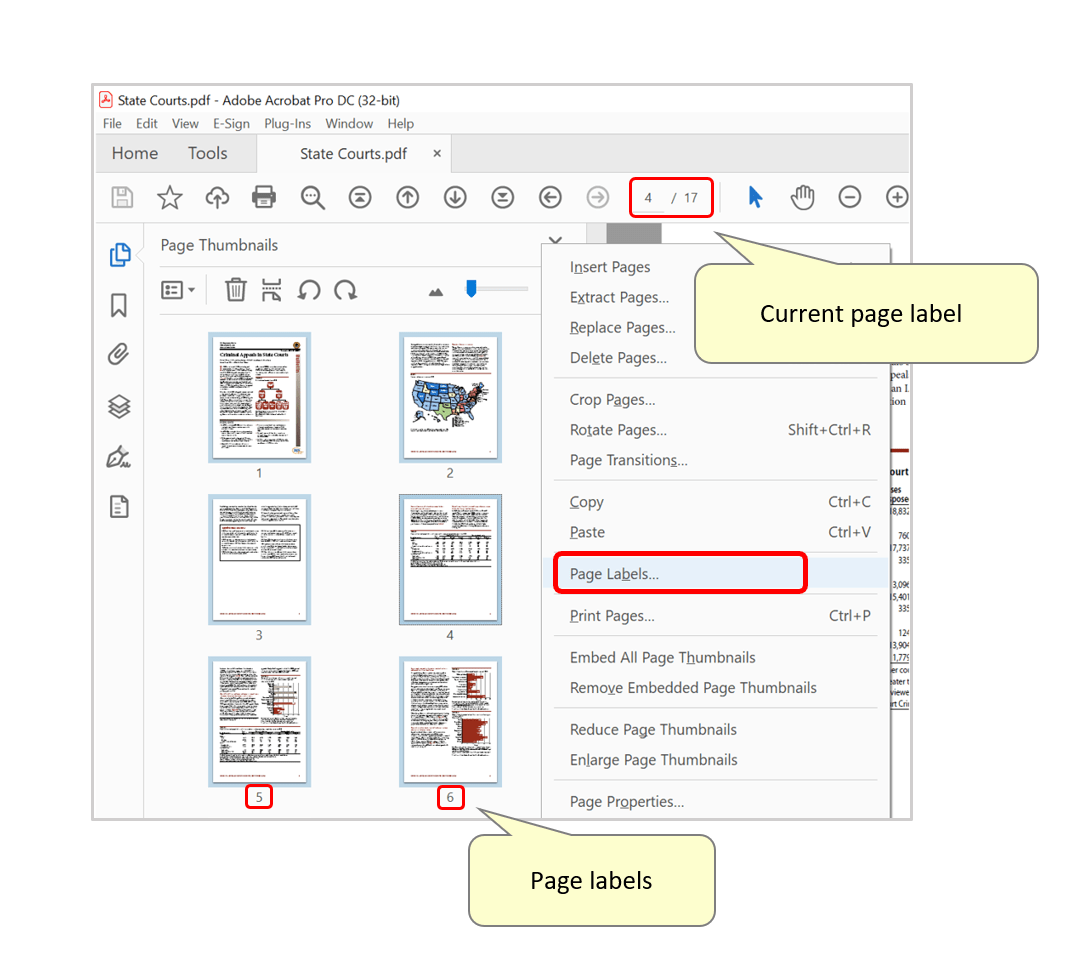
- 5. Specify page numbering parameters in the "Page Numbering" dialog, then press "OK" to apply them.
-
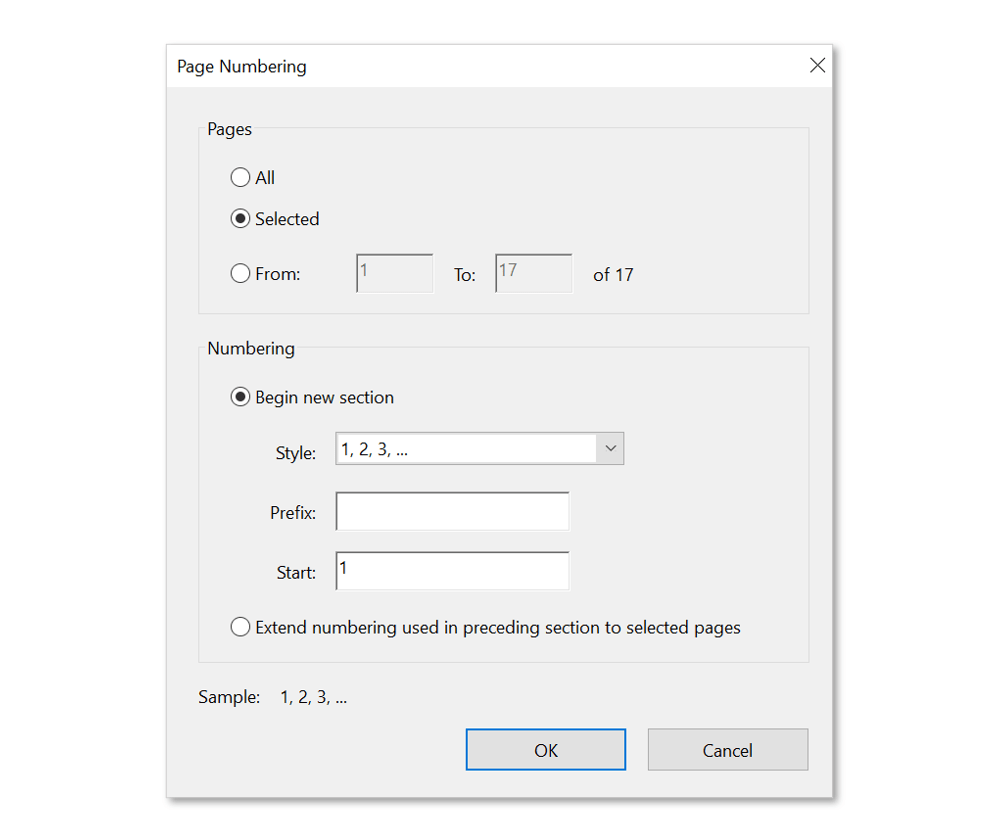
- Available page numbering styles:
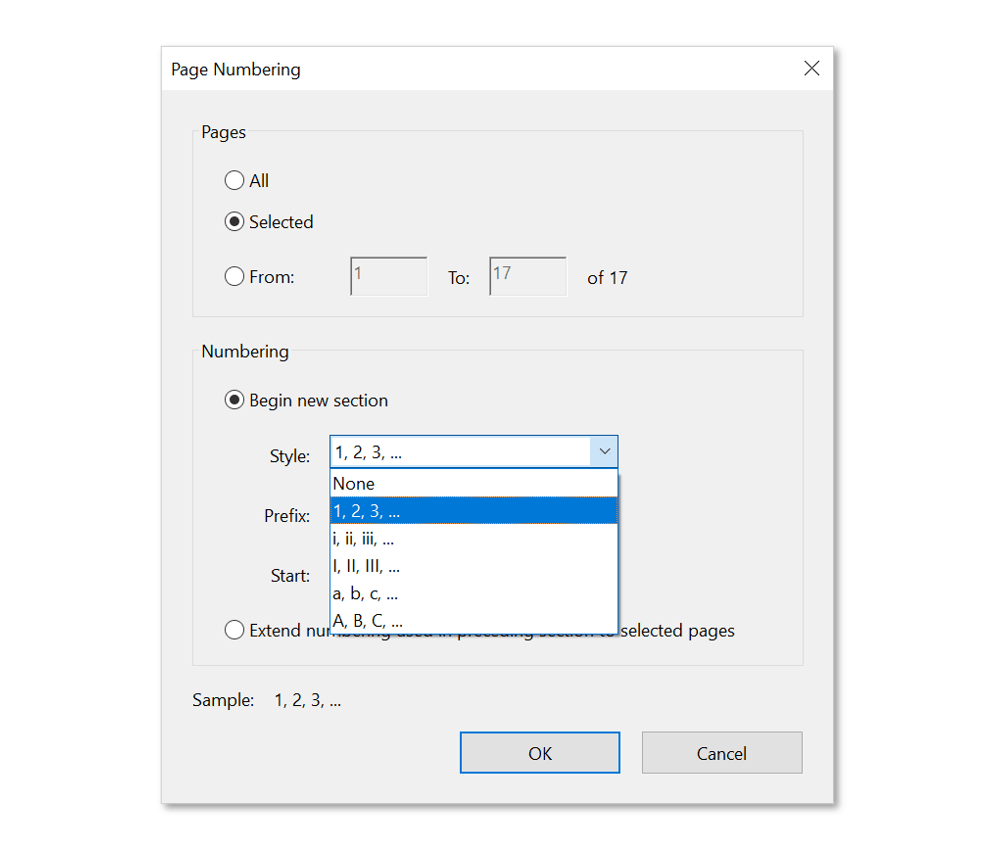
- 6. Use the "File > Save" menu to save page numbers (labels) back to the PDF file.