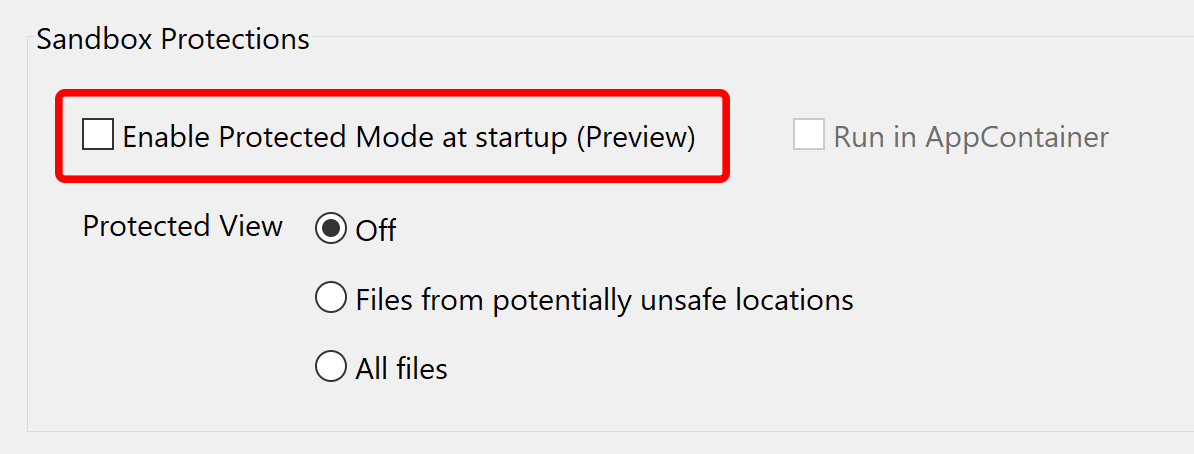Protected Mode in Adobe Acrobat
- What is Protected Mode?
- If you are running Adobe Acrobat in Protected Mode then all non-PDF file access is completely blocked. This can cause varous problems since many plug-ins rely on reading and writing various auxiliary files such as settings, data files, license files, reports etc. Ability to access these files is essential for correct operation of the software. Typically, you would see "You do not have permissions to open this file" error message when attempting to open any external files or some functionality will not operate at all without displaying any error messages.
- Turning Protected Mode Off
-
- Start Adobe Acrobat.
- Select Edit > Preferences… from the menu or press CTRL+K on a keyboard for a quick access.
- Choose Security (Enhanced) category from the list.
- Uncheck Run in App Container option or alternatively uncheck Enable Protected Mode option altogether.
- Scroll down the screen and press OK button to save changes.
- You have browser windows open then close all browser windows.
- Restart Adobe Acrobat.
-
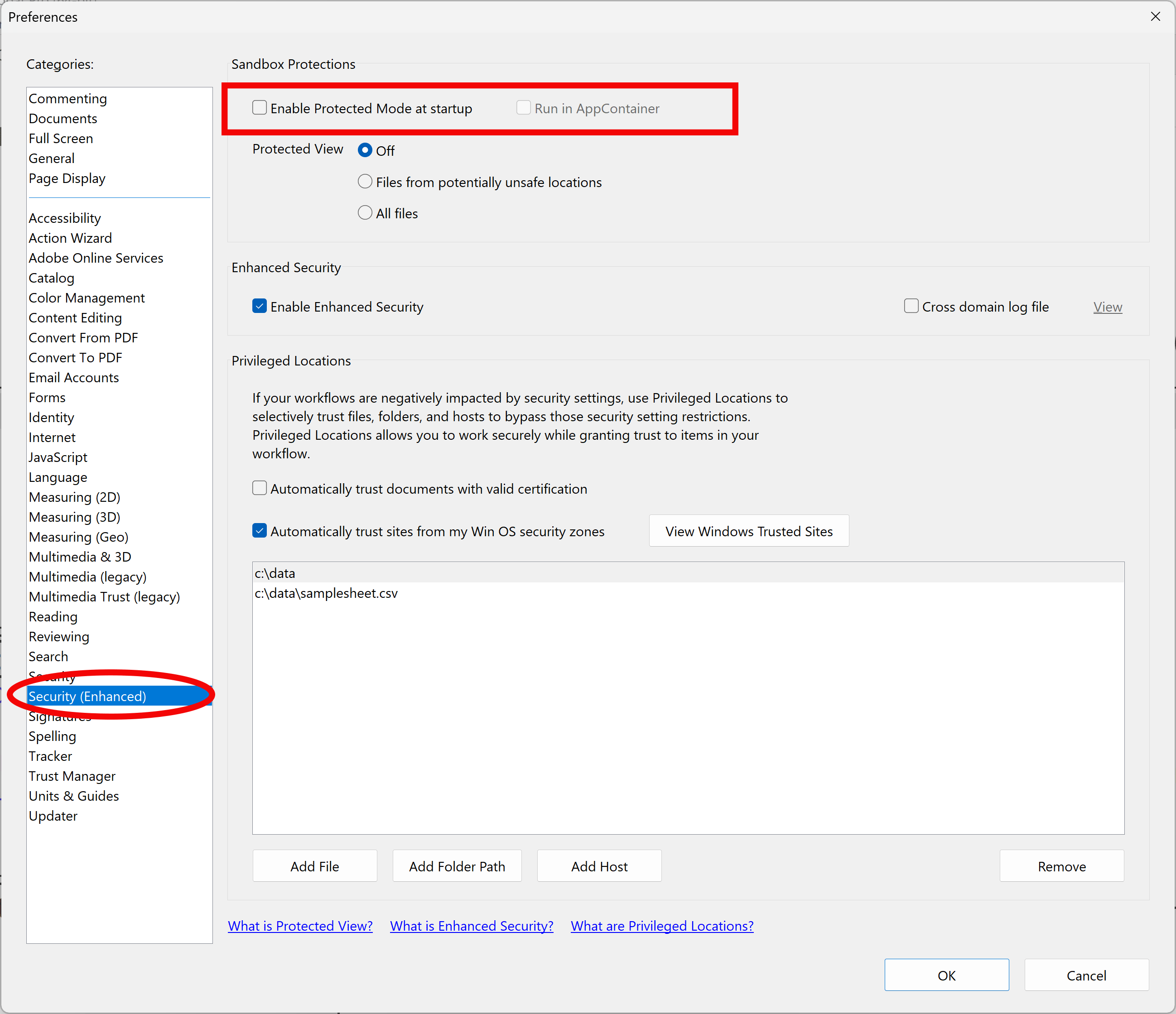
-