Sorting PDF Bookmarks and Pages
AutoBookmark Plug-in for Adobe® Acrobat®
Introduction
Organizing a large PDF can quickly become a challenge when bookmarks and pages fall out of order. Bookmarks are often added over time, sometimes manually and sometimes through automated processes, which can result in an inconsistent, confusing navigation panel. Likewise, the actual page order of a document may not always match the logical flow implied by its bookmarks. This mismatch can make the PDF harder to use, particularly when the document is intended for professional distribution, reference, or training purposes.
The AutoBookmark plug-in for Adobe Acrobat is designed to address these issues by providing
advanced bookmark and page management tools that go far beyond Acrobat’s native capabilities.
Two of its most powerful features are:
Sorting bookmarks alphabetically: This ensures that the bookmark panel is
intuitive to browse, making it easy for readers to locate topics or sections at a glance. This
is especially useful for reference manuals, glossaries, and other content where alphabetical order
improves usability.
Reordering pages to match bookmarks: Once the bookmarks are properly sorted,
AutoBookmark can automatically reorganize the actual pages in the PDF so that they follow the same
sequence. This creates a seamless alignment between navigation and content, eliminating confusion
and ensuring the document structure is consistent from both perspectives.
In this tutorial, we will walk step by step through the process of first arranging the bookmarks alphabetically, and then applying that order to the physical pages of the document.
Prerequisites
- Adobe® Acrobat® Standard, Pro or Classic
- MS Windows 11, 10
- AutoBookmark™ Standard or Professional plug-in for Adobe® Acrobat®
Tutorial
Sample Document Overview
In this tutorial, we’ll be working with a sample PDF that contains pages and bookmarks arranged in arbitrary order. Our objective is to first sort the bookmarks alphabetically and then reorder the document’s pages to match that sequence — effectively bringing both the bookmarks and the pages into a clear, consistent order.
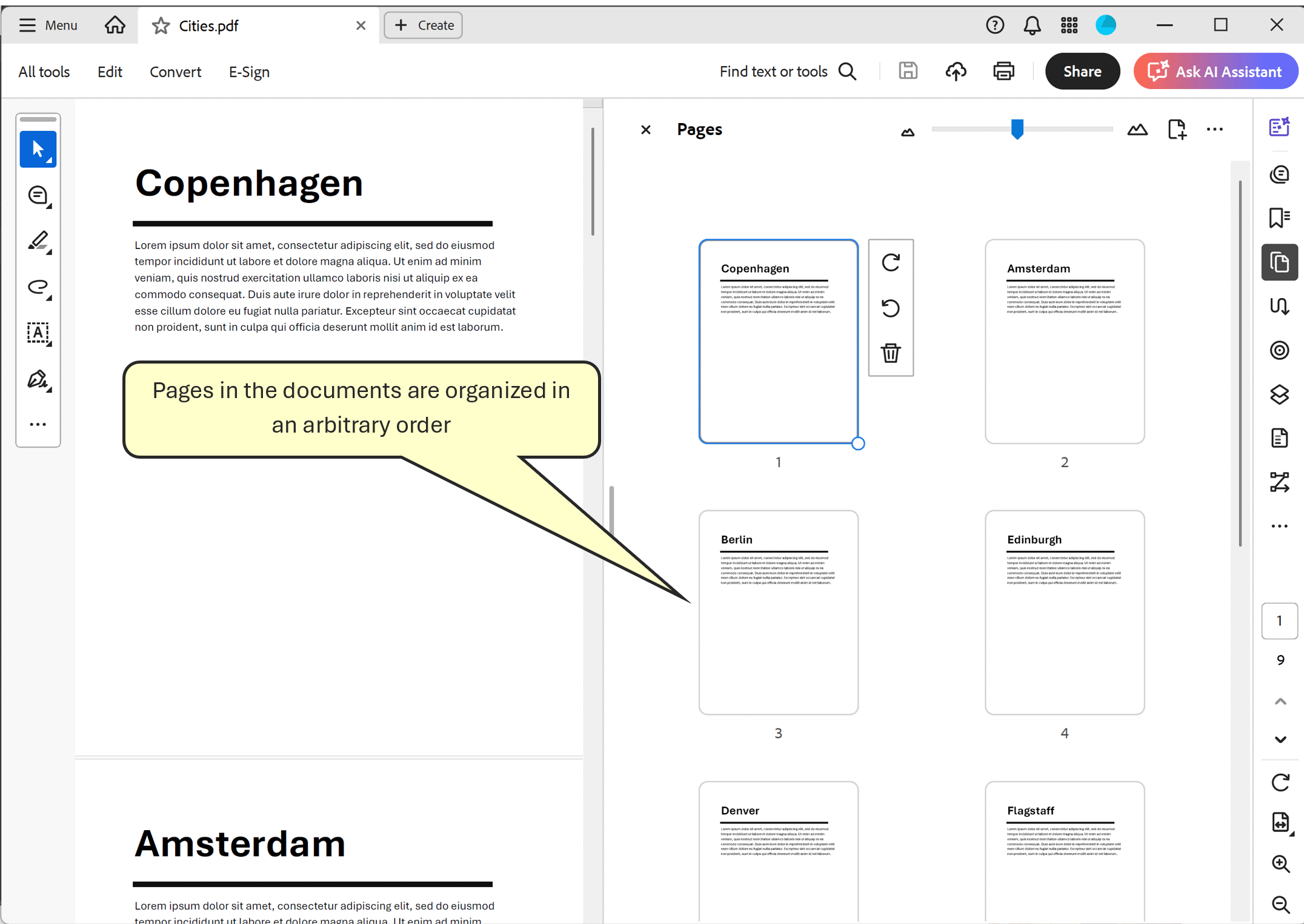
Here is a screenshot of the document's Bookmarks panel showing bookmarks listed in arbitrary order:
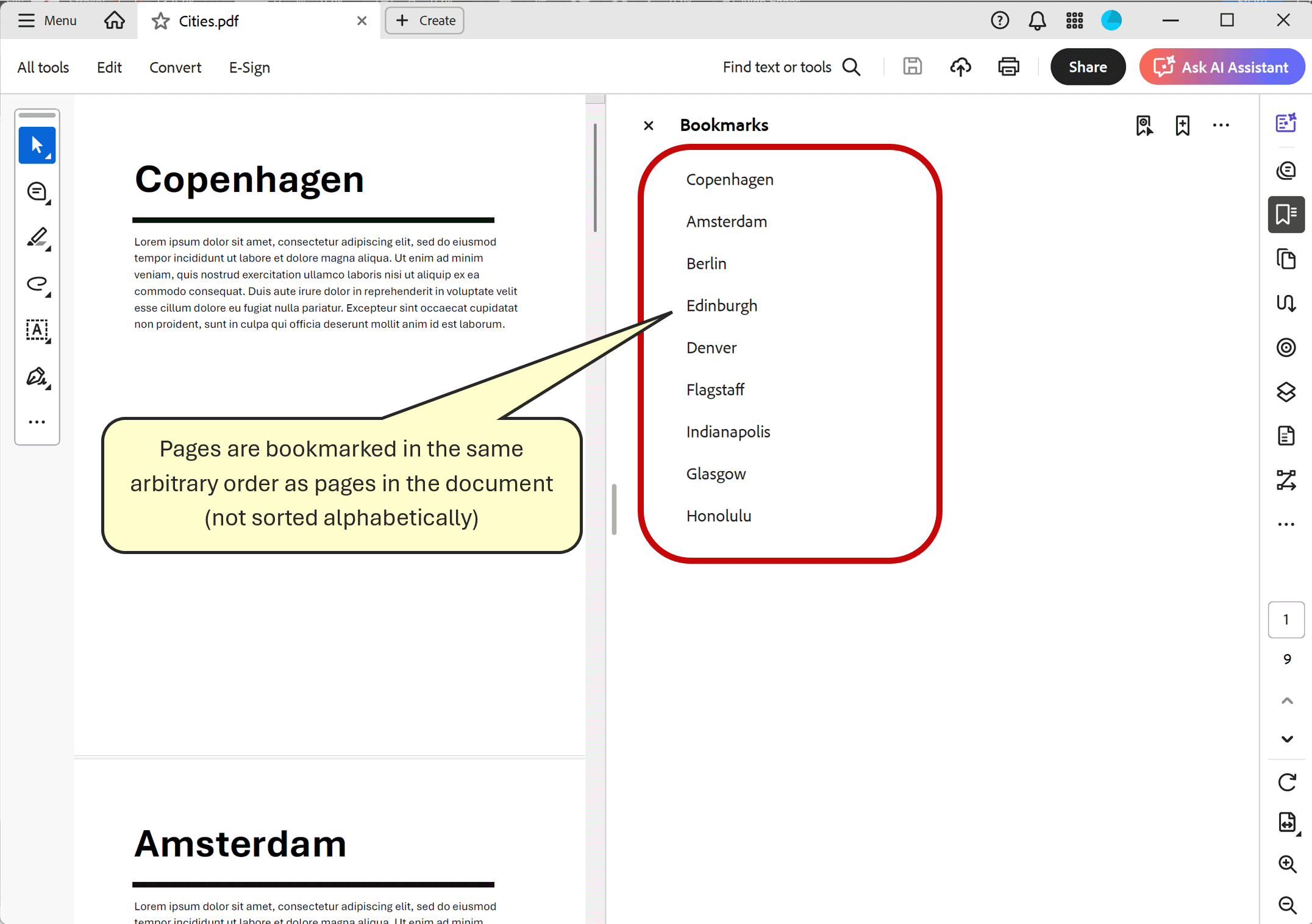
Sorting Bookmarks Alphabetically
Select Menu > Plugins > Bookmarks > Sort > Sort Bookmarks... from the main Acrobat menu to open Sort Bookmarks settings dialog.
[⚡ How to locate Plugins menu in Adobe® Acrobat® ⚡]
Set Sorting method to Alphabetically option.
There are other options available: sorting based on different date formats or sorting based on referenced page numbers.
Choose any other processing option that is applicable to your project. You can limit
sorting to a specific bookmark level or exclude certain bookmarks from processing.
Press OK button to start processing.
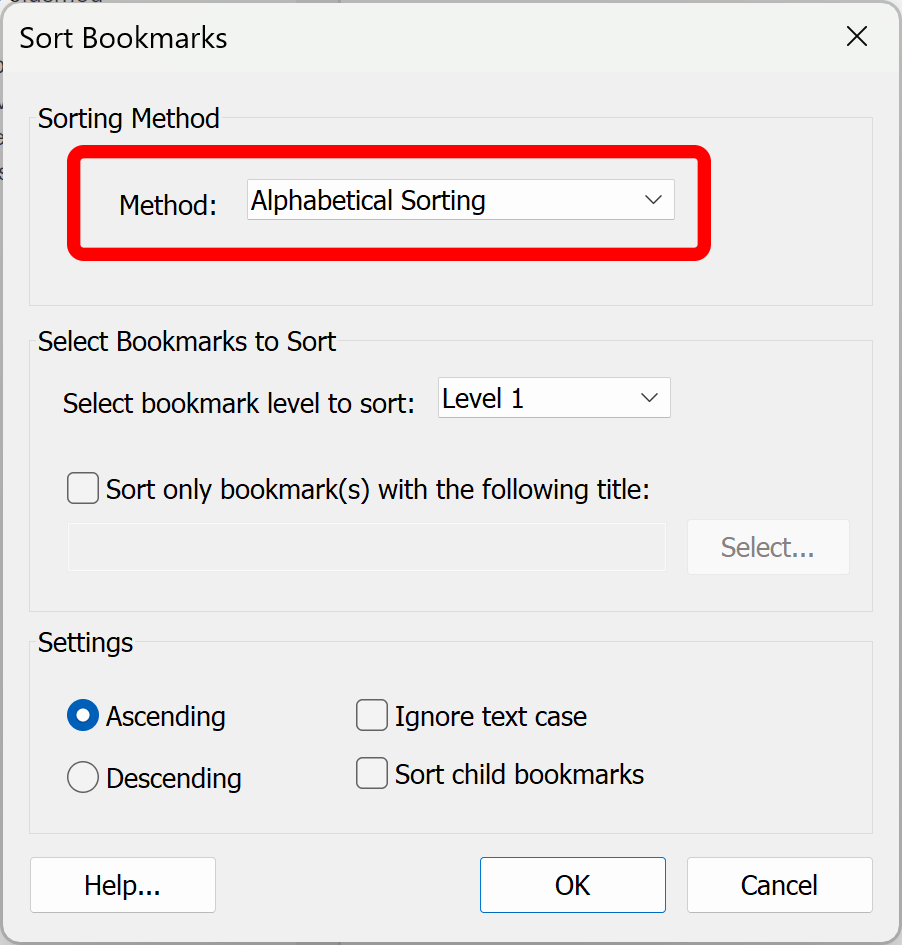
The bookmarks are going to be sorted into selected order.
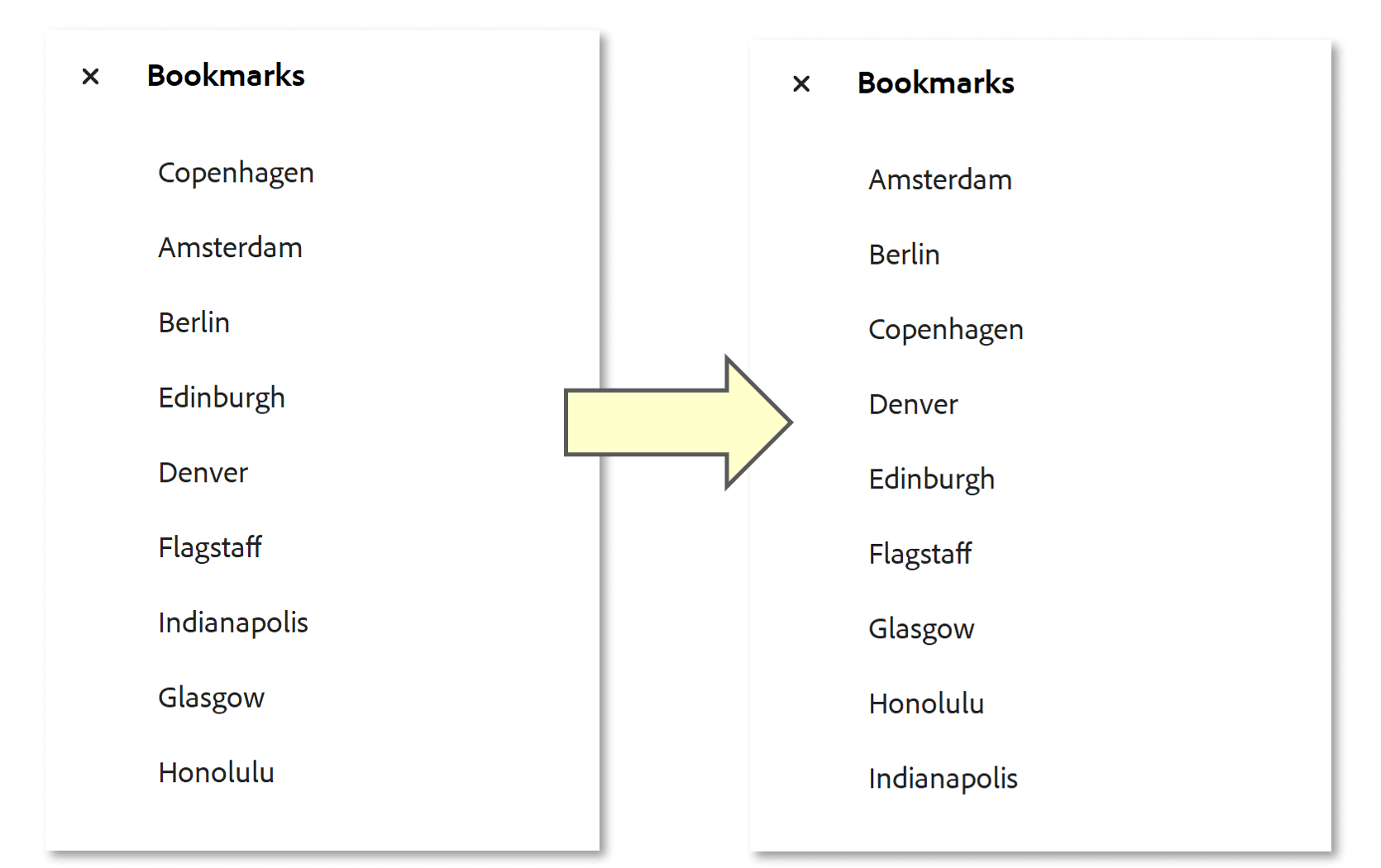
Bookmarks panel will be updated with a new bookmark order.
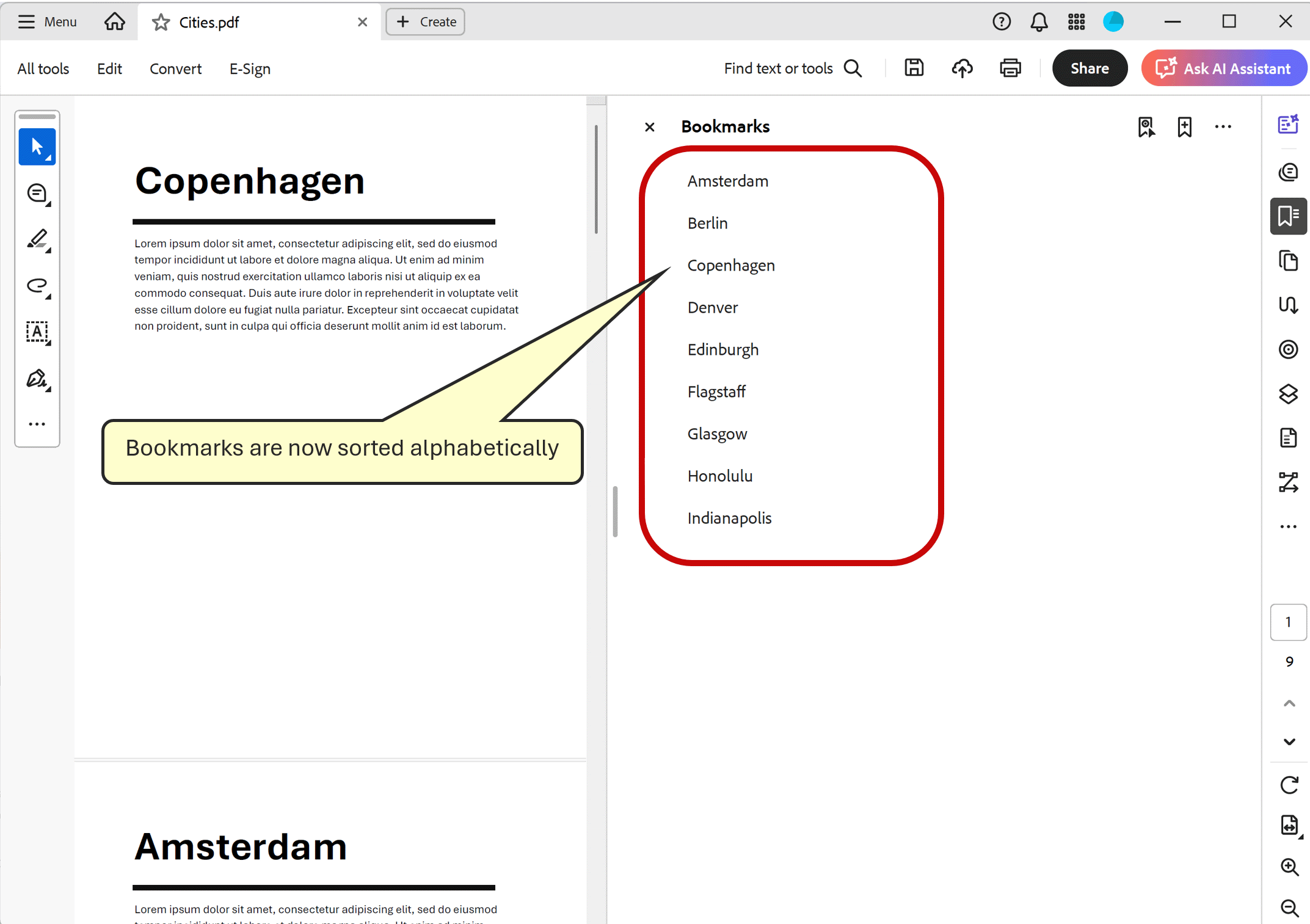
Sorting Pages to Match Bookmarks
Select Menu > Plugins > Bookmarks > Sort > Sort Pages... from the main Acrobat menu to open Sort Pages dialog. This dialog does not have any options. Press OK button to start sorting pages based on the current order of the bookmarks. The page referenced by the first bookmark will become the first page of the document. The page linked to the second bookmark will follow, and so on through the entire list. The sorting process also correctly handles situations where a bookmark points to multiple pages, ensuring those page groups remain together. In essence, the bookmarks serve as a guide for organizing the document’s pages into clear, logical sections.
[⚡ How to locate Plugins menu in Adobe® Acrobat® ⚡]
The document's pages are going to be sorted into the bookmark order. Pages panel will be updated to display a new order of the pages. Essentially, both bookmarks and pages have been sorted into “alphabetical” order and the content of the document is now neatly organized.
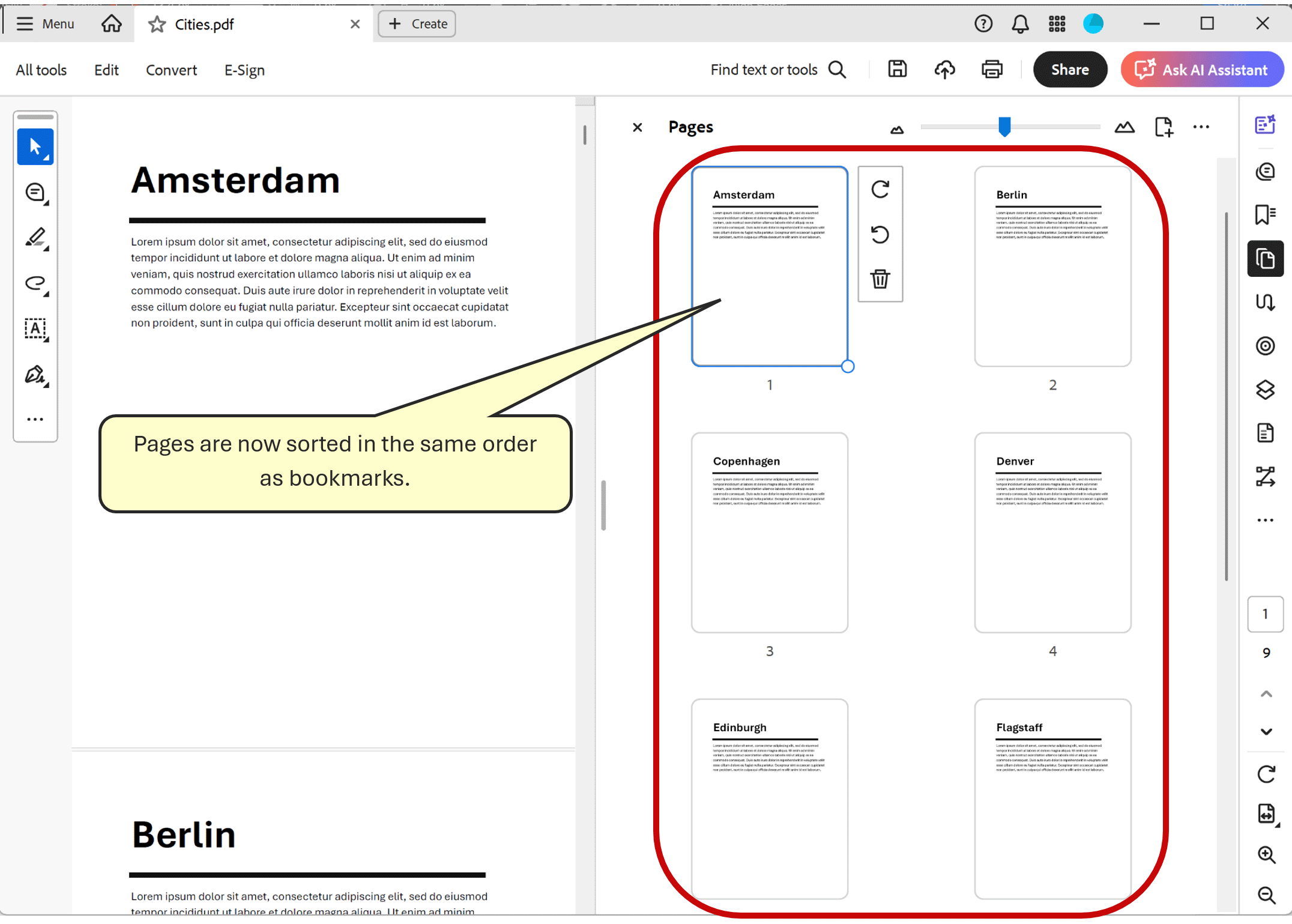
Read more step-by-step AutoBookmark tutorials.