Displaying Currency Amounts in PDF Form Fields
Tutorial for Adobe® Acrobat®
- Overview
- The formatting of the text displayed in PDF form fields is controlled by the corresponding form field’s properties. Each text field has its own properties that control the appearance and behavoir of the field. There are options to control font parameters, field borders and background, and text formatting options. You can choose from a variety of formats from the following categories: Number, Percentage, Date, Time, Special, Custom and no formatting. One of the common tasks is to configure a form field to display a currency amount.
- Step 1: Edit PDF Form
- Open a PDF file that contains form fields using File > Open menu.
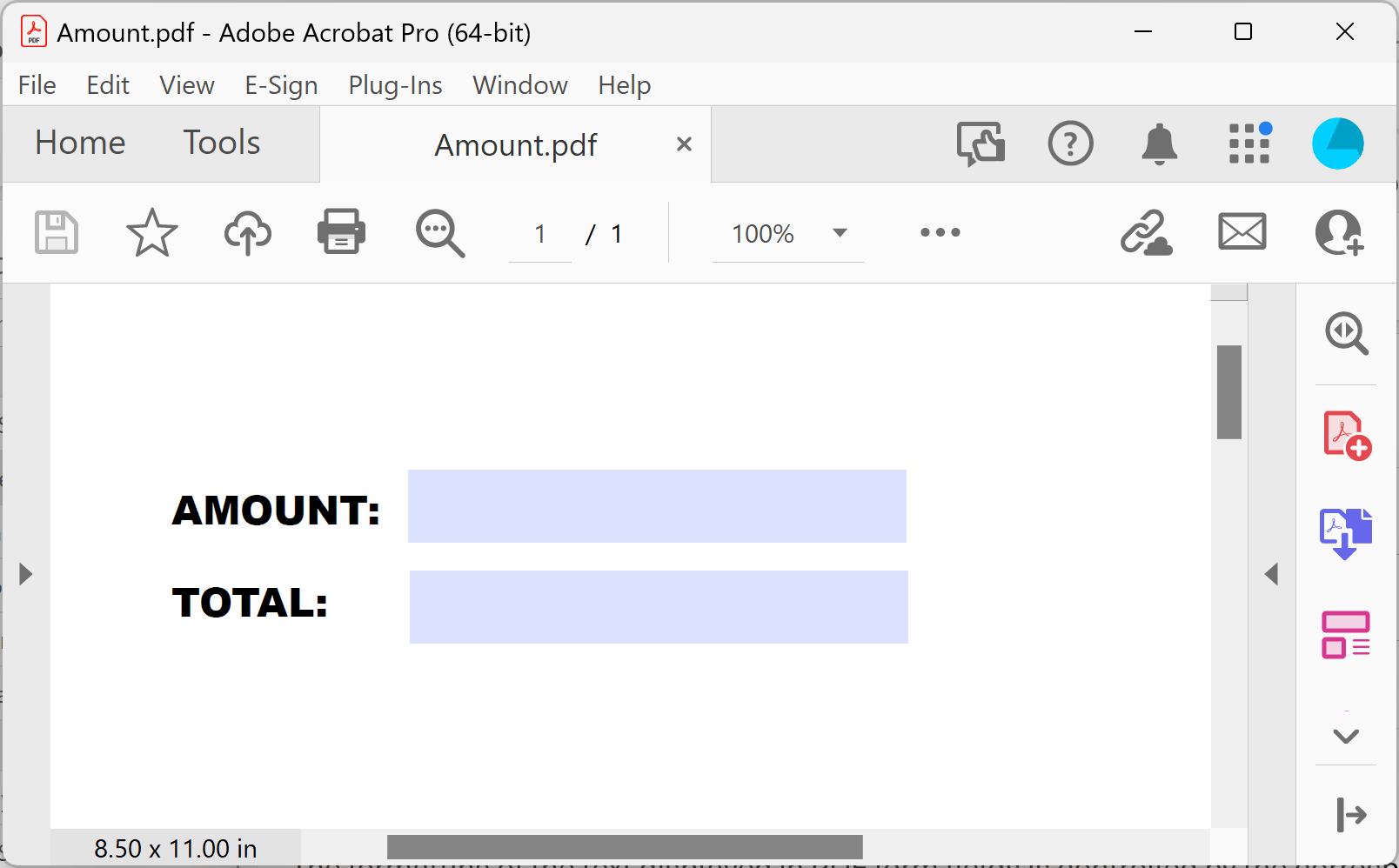
- Open "Prepare Form" Tool (New Acrobat Interface)
- Prepare Form tool is used in Adobe® Acrobat® to create and edit interactive PDF forms. Use it to add text fields, checkboxes, buttons and other interactive elements to the PDF documents.
- If you are using a "new" Adobe® Acrobat® interface, then expand All tools and find Prepare Form tool located towards the bottom of the list. Depending on your screen size you may need to click on “View more” link to find it.
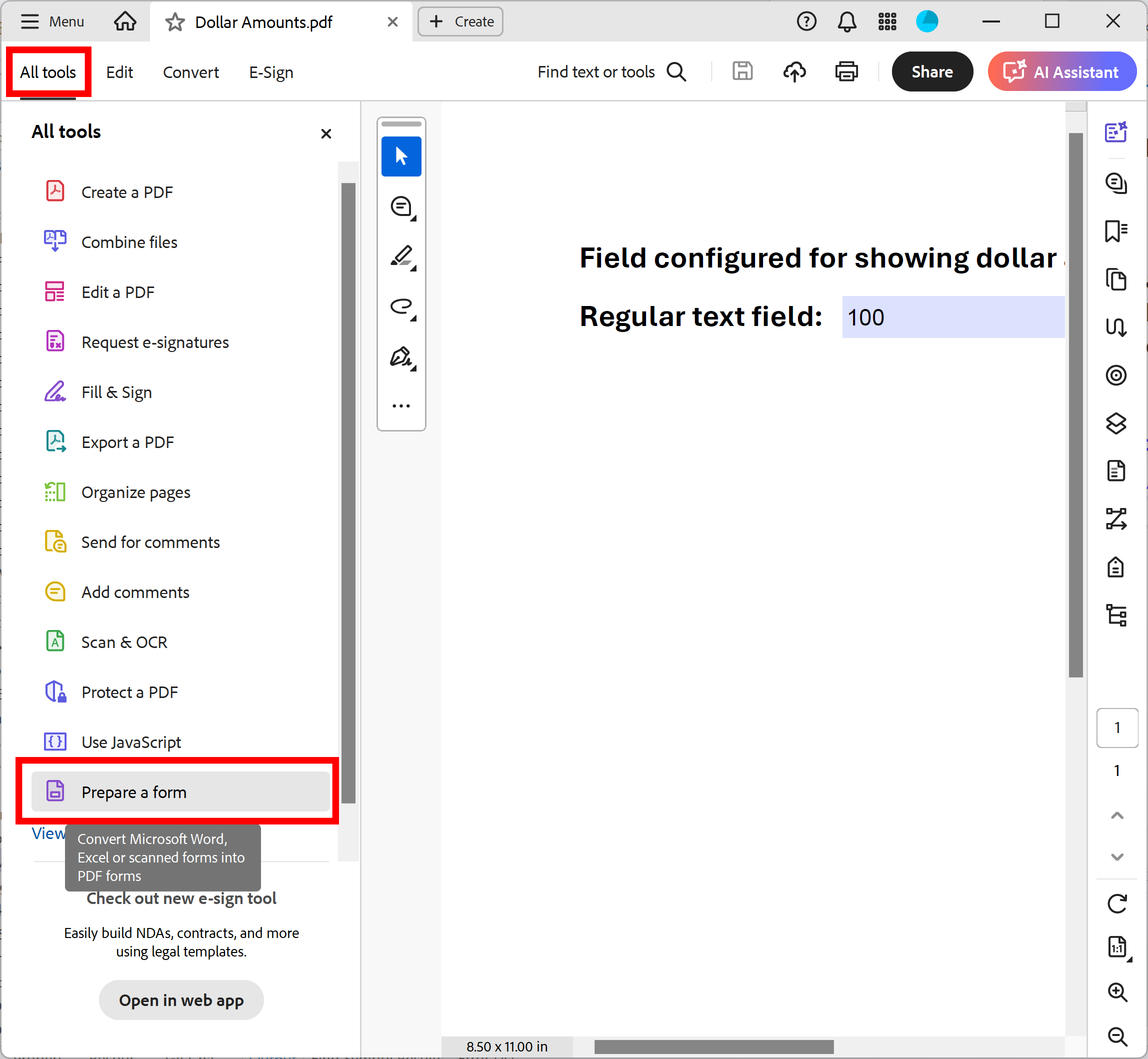
- Open "Prepare Form" Tool (Classic Acrobat Interface)
- If you are using a “classic” Adobe® Acrobat® interface, then expand Tools and find Prepare Form tool.
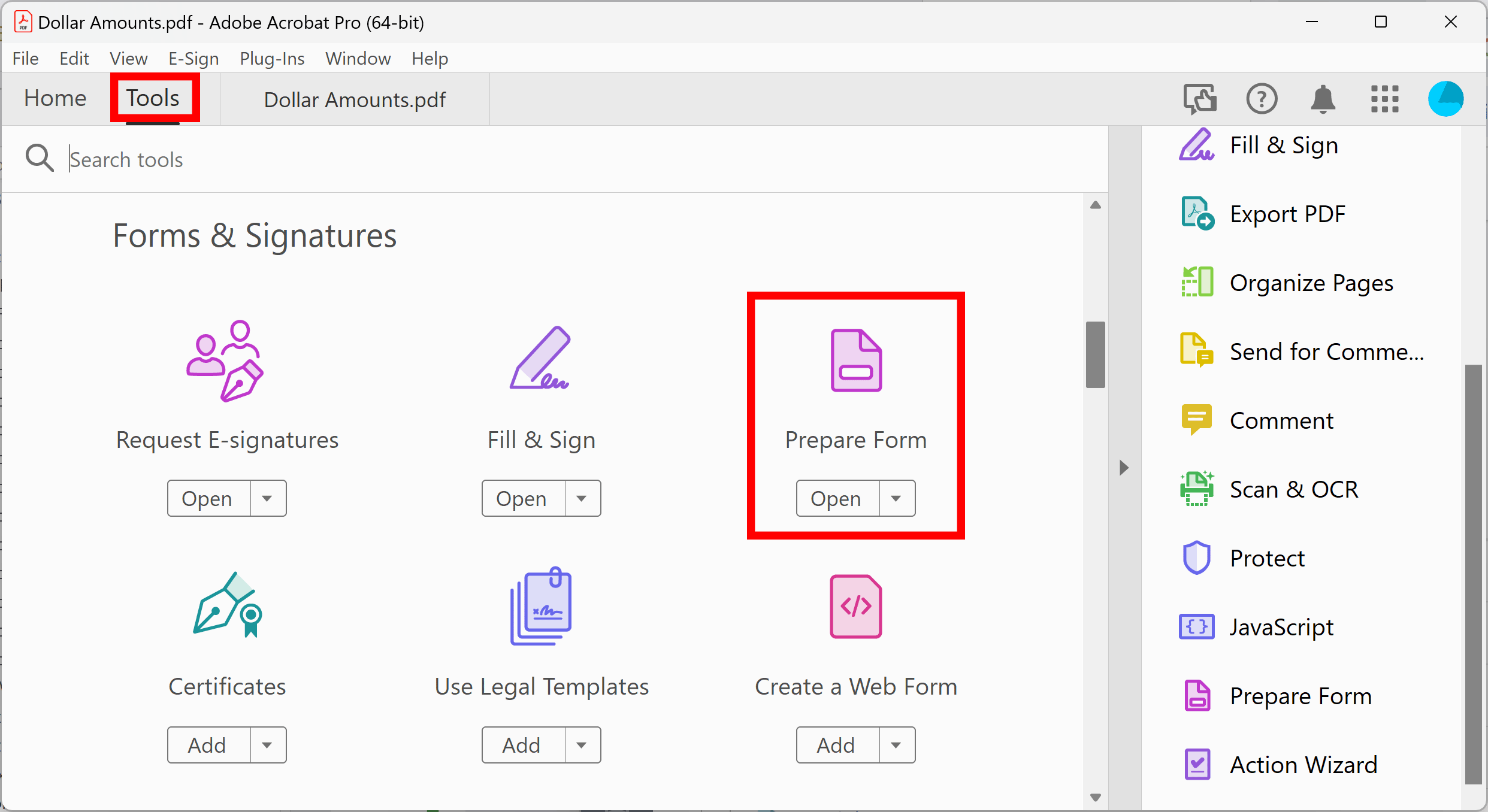
- Step 3: Open Properties Dialog
- Double-click on the text field you want to edit to open Properties dialog.
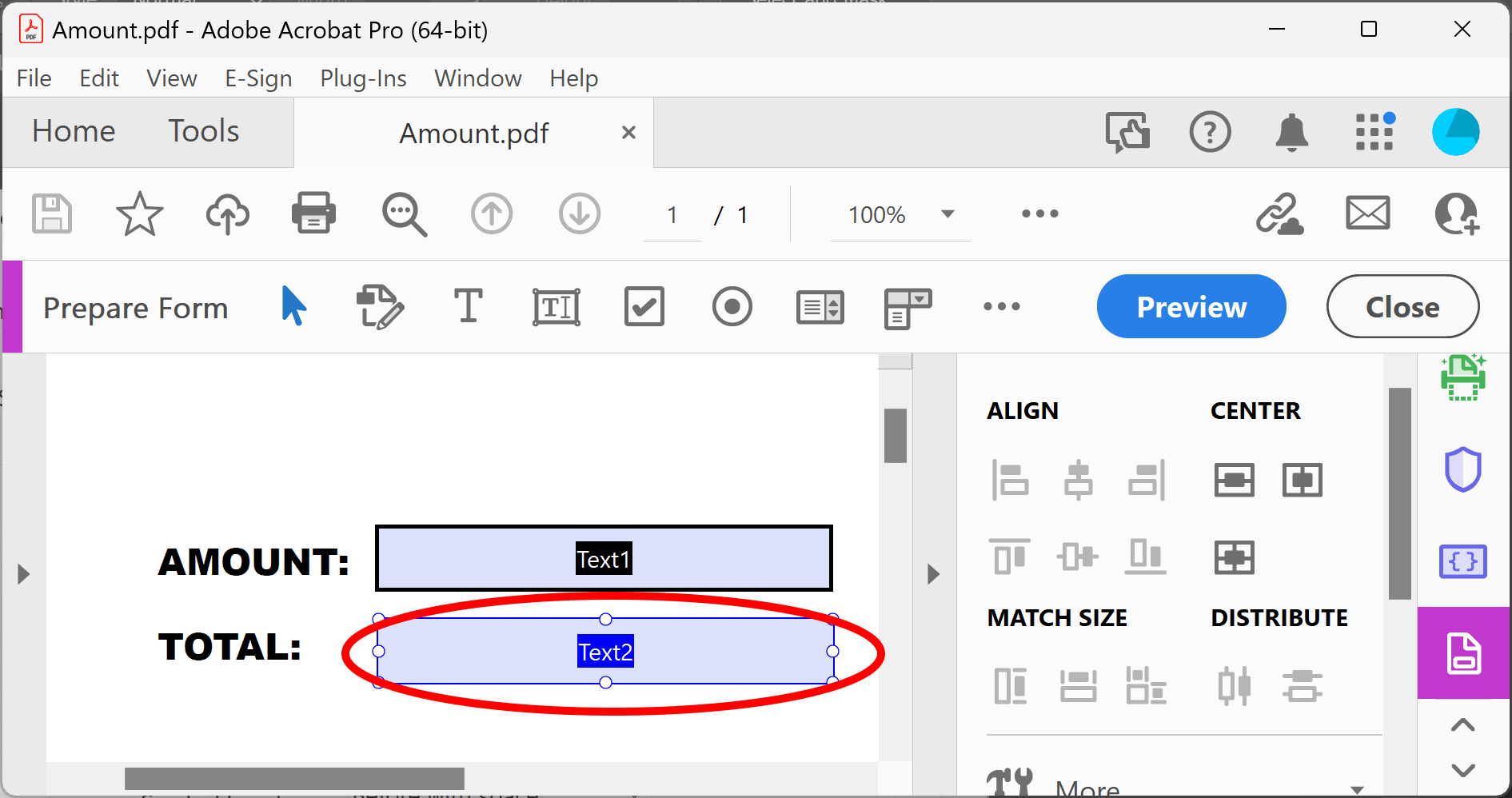
- Step 4: Select Format Tab
- Select Format tab on the Properties dialog to access formatting options.
- Select “Format category” -> “Number”.
- Set Decimal Places to 2.
- Select desired separator and currency symbol ($)
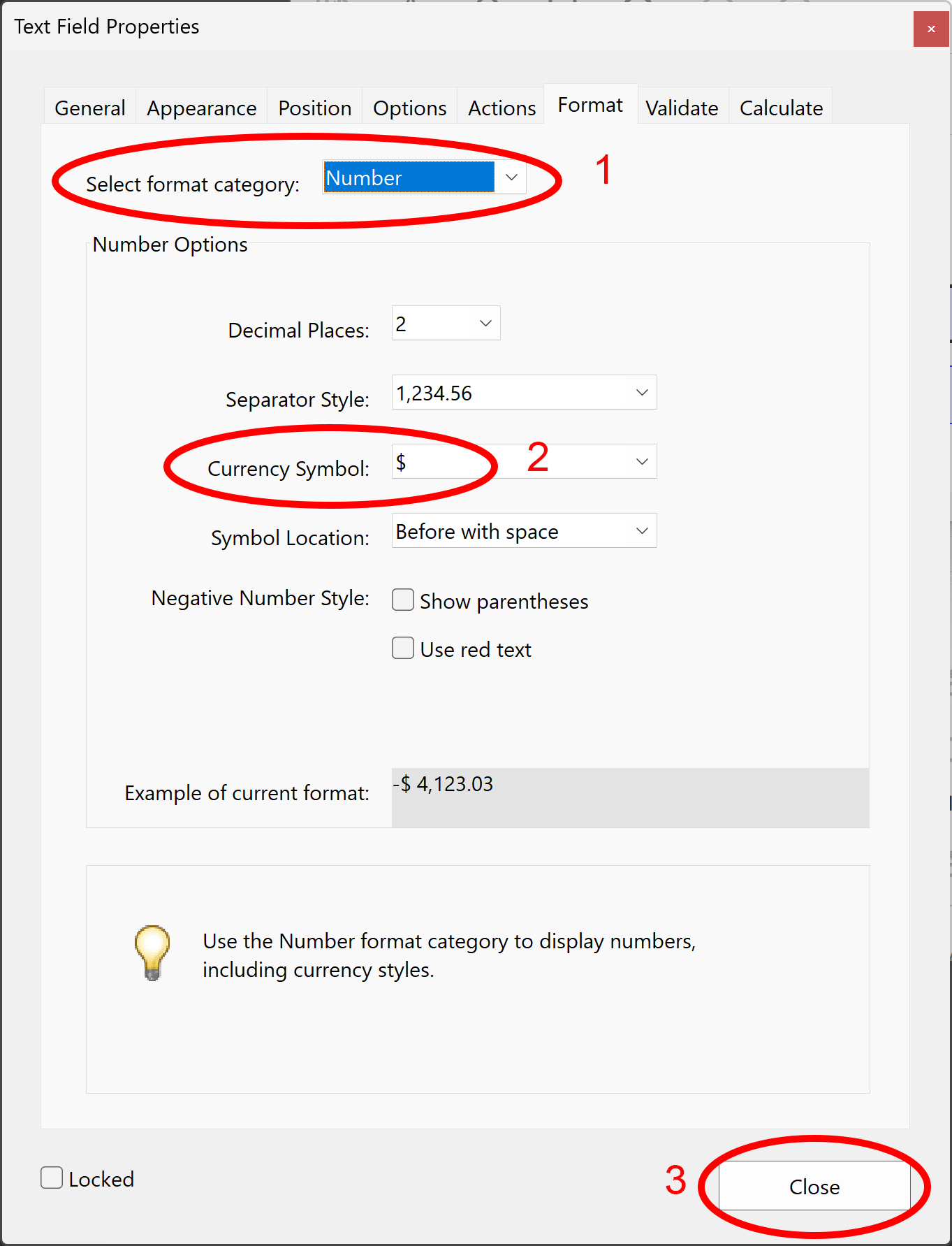
- Step 5: Close Prepare Form Tool
- Press Close button on the Properties dialog to save changes and then press Close button on the toolbar to close Prepare Form tool.
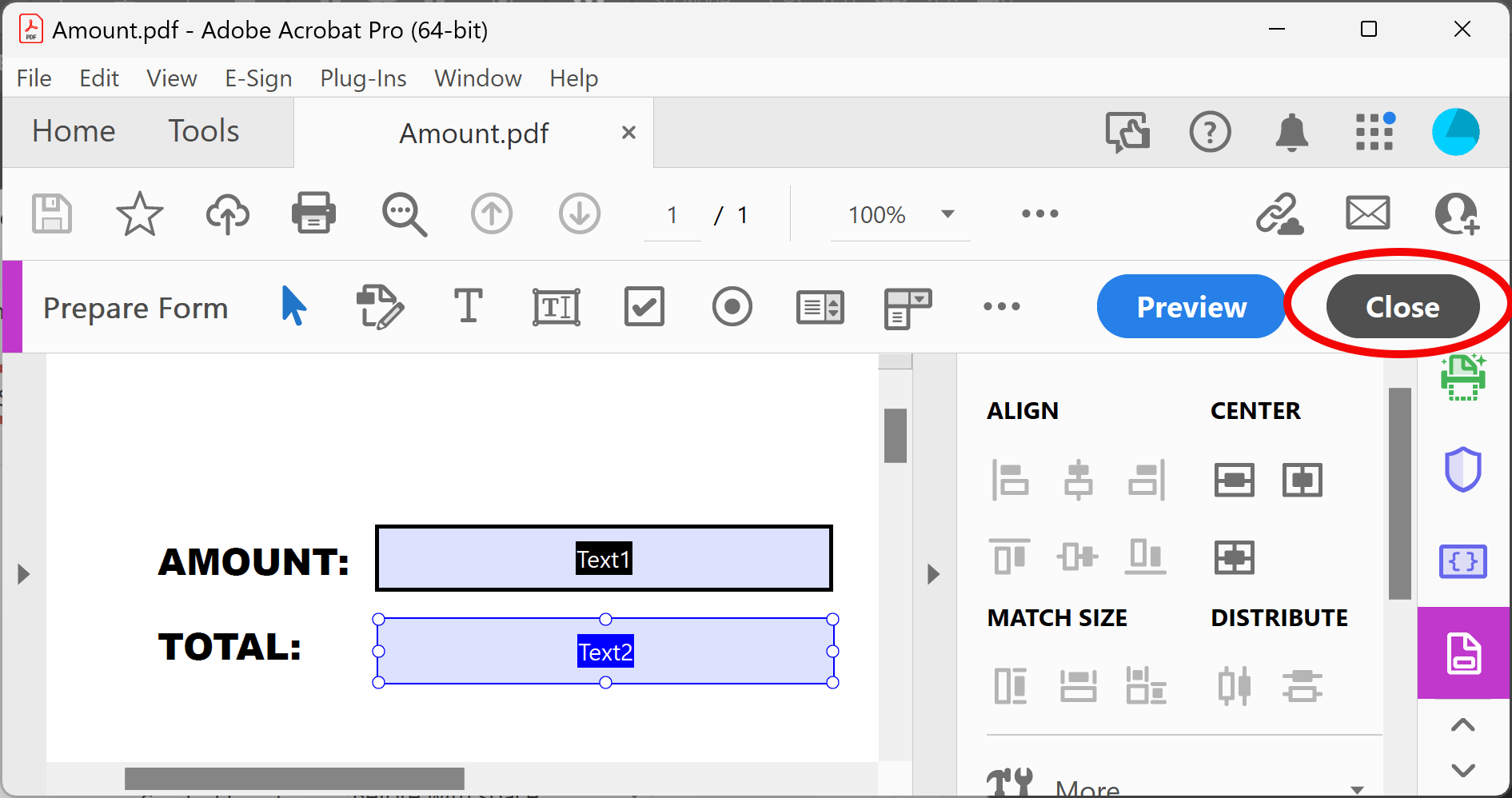
- Step 6: Save Changes
- Press Save button/icon on the toolbar to save changes back to the file. Alternatively, use File > Save menu.
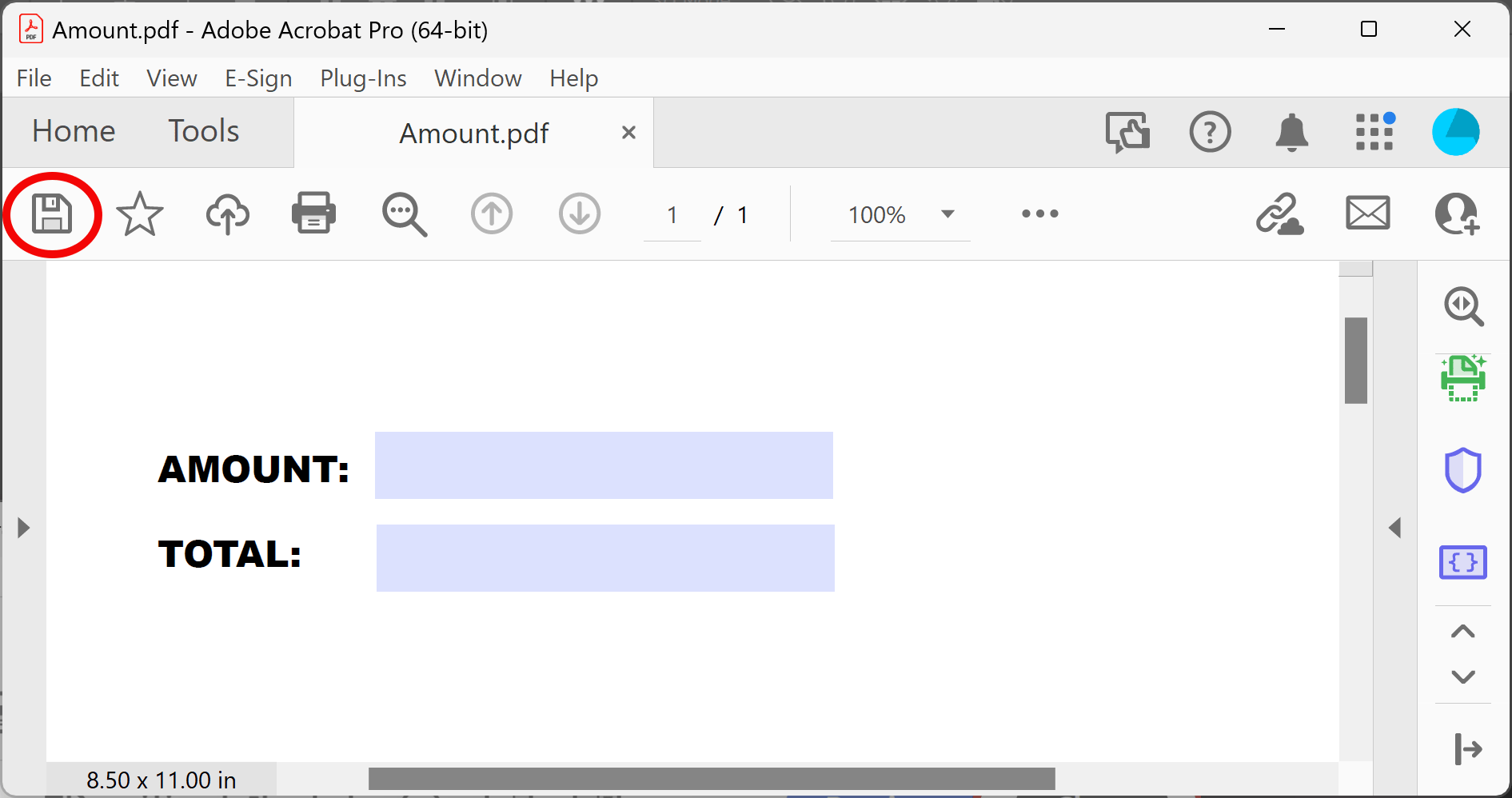
- Step 7: Test Form Field
- Type any number into the text field to test how it works. Once you move cursor focus away from the field the text will be automatically formatted to display currency amount.
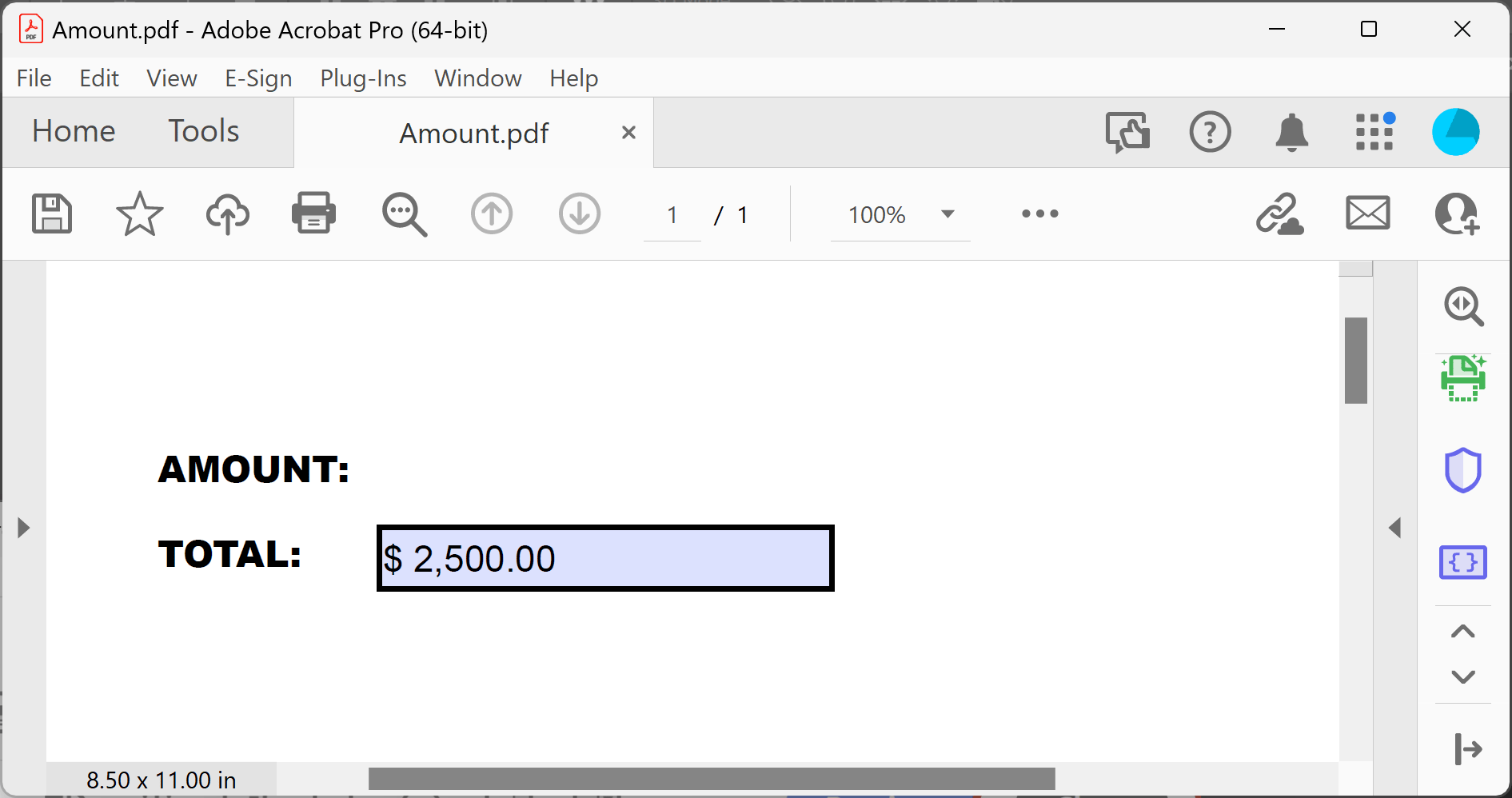
- More online tutorials are available here.