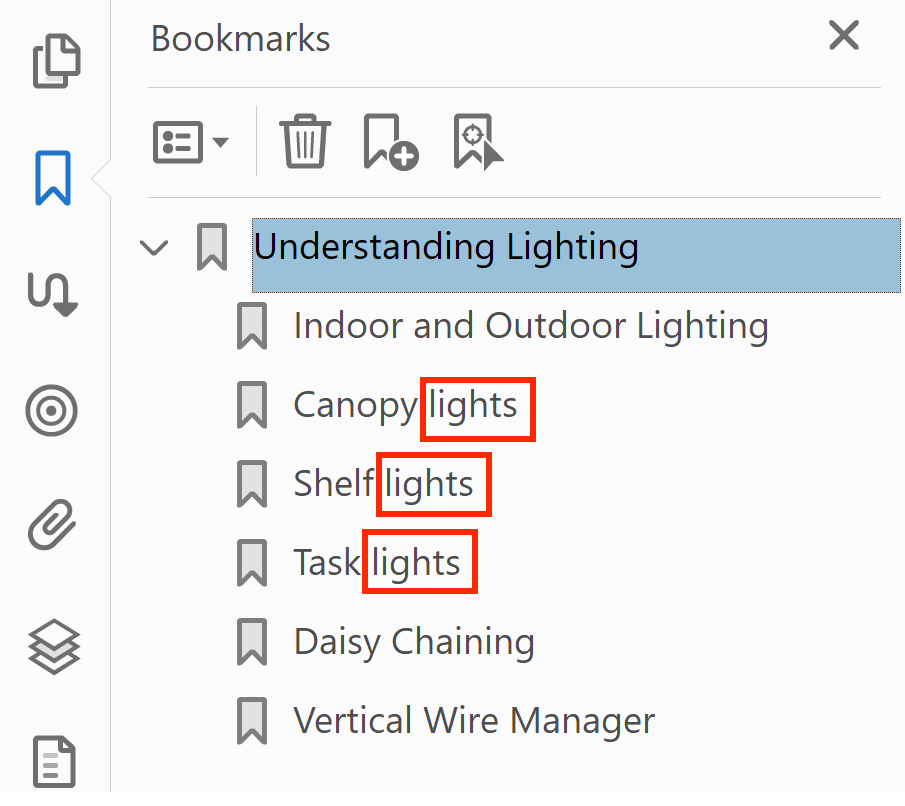PDF Bookmarks: Change Text Case
Tutorial for AutoBookmark plug-in for Adobe® Acrobat®
- Introduction
- AutoBookmark plug-in provides a way to change text case for all bookmark titles at once. You can change between lower case and upper-case letters, capitalize, uncapitalize, convert to mix (sentence) case. Open a PDF document you need to process and select Plug-ins > Bookmarks > Modify Bookmarks > Change Case… from the main Adobe Acrobat menu.
-
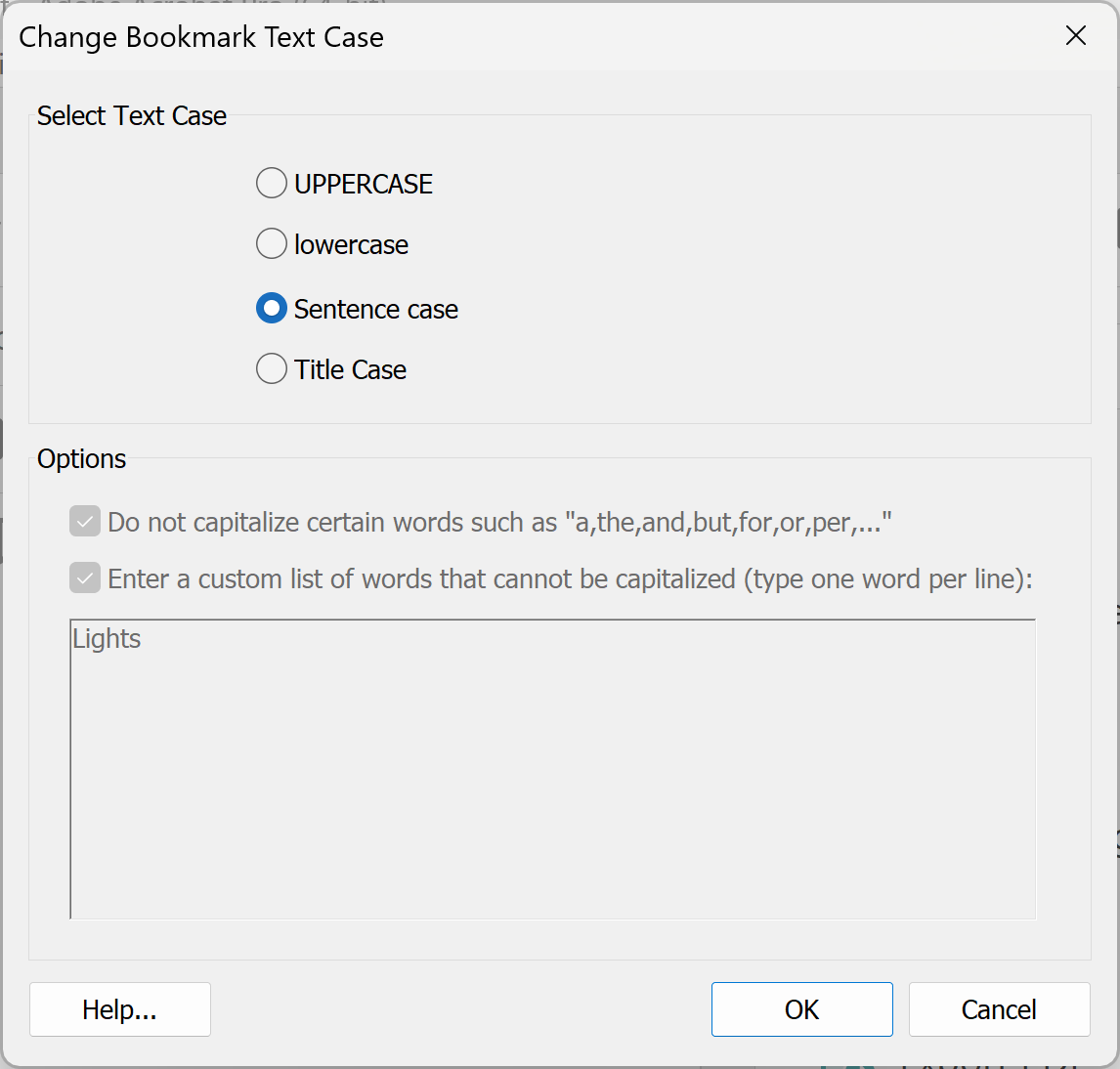
- There are 4 options available: UPPERCASE, lowercase, Sentence case and Title Case. Here are the examples for each text case conversion.
- Uppercase
-
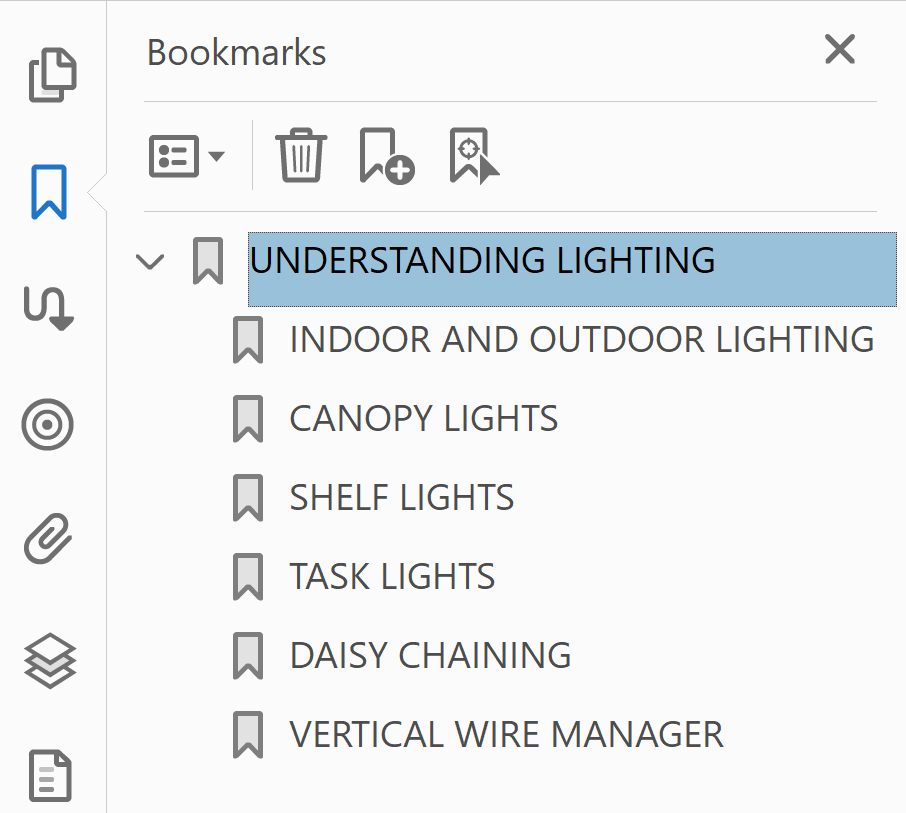
- Lowercase
-
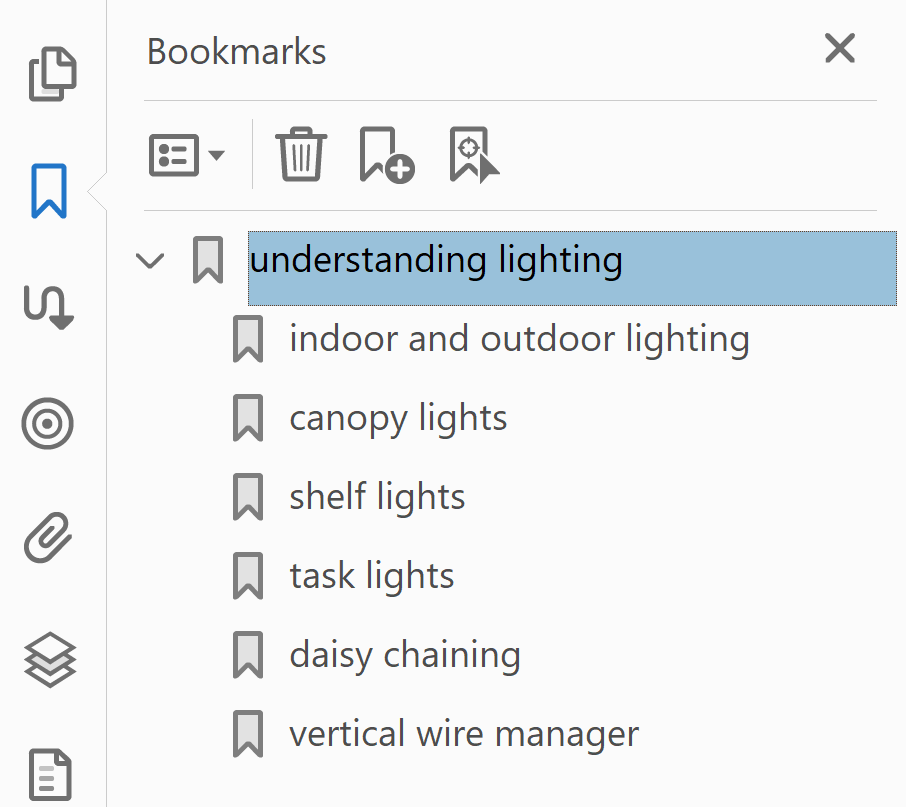
- Title Case
-
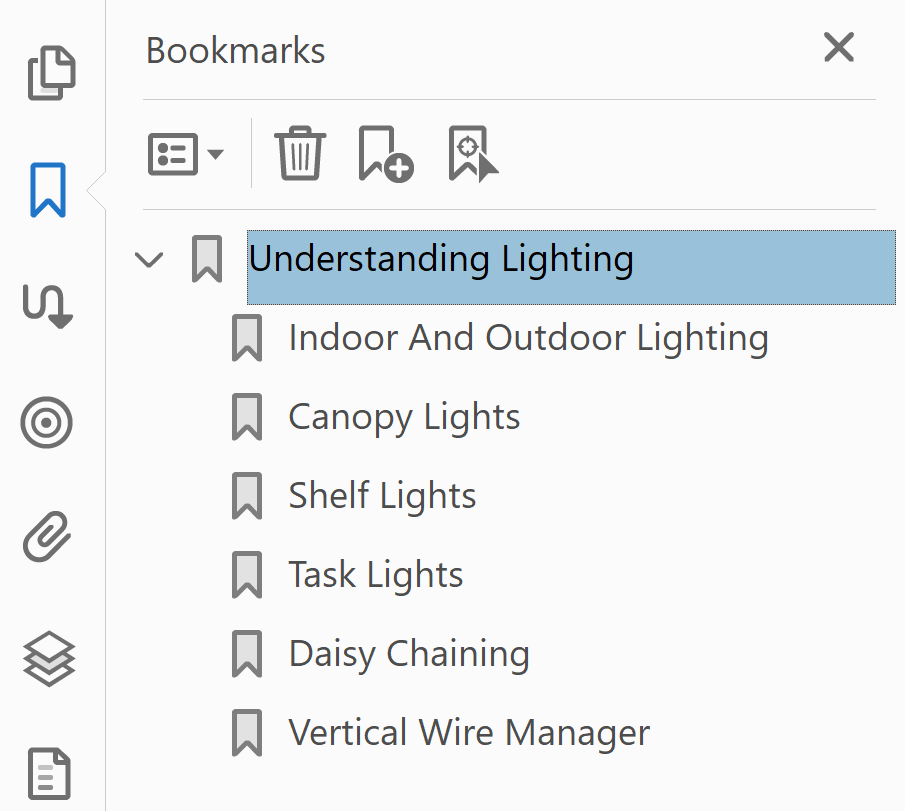
- Sentence Case
-
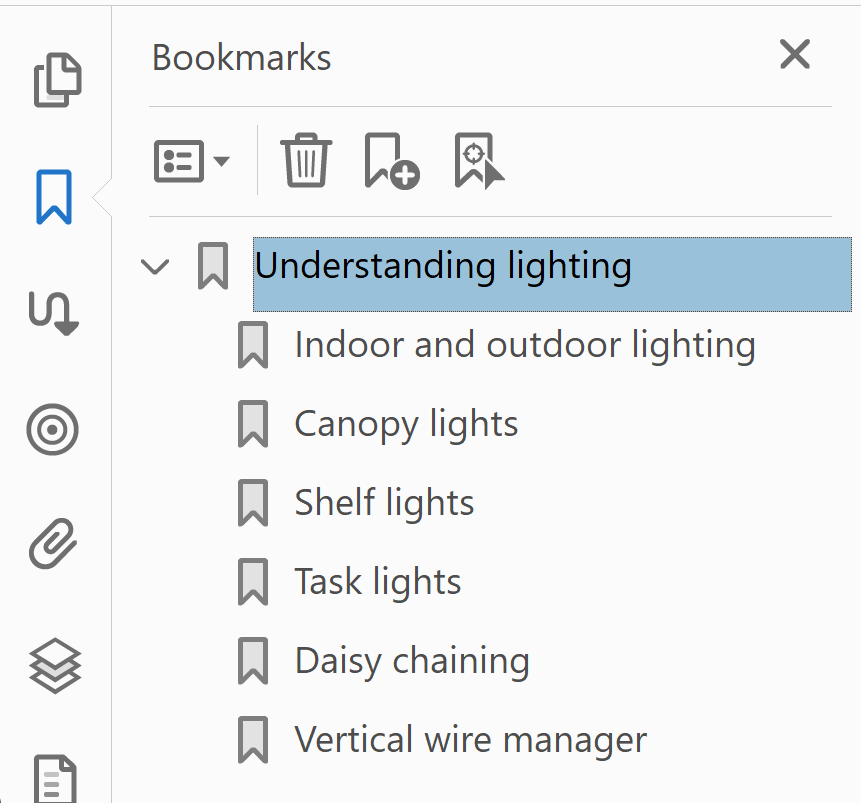
- How to Avoid Capatalizing Certain Words
- Check Do not capitalize certain words... option to ignore the following words when converting bookmark titles to "Title Case": a,an,and,as,at,but,by,e.g.,e.g,etc,etc.,for,from,in,into,nor,of,on,or,over,per,the,to,upon,vs,v.s.,with. Here is an example of converting to Title Case with this option checked. Note that "and" is not capitalized.
-
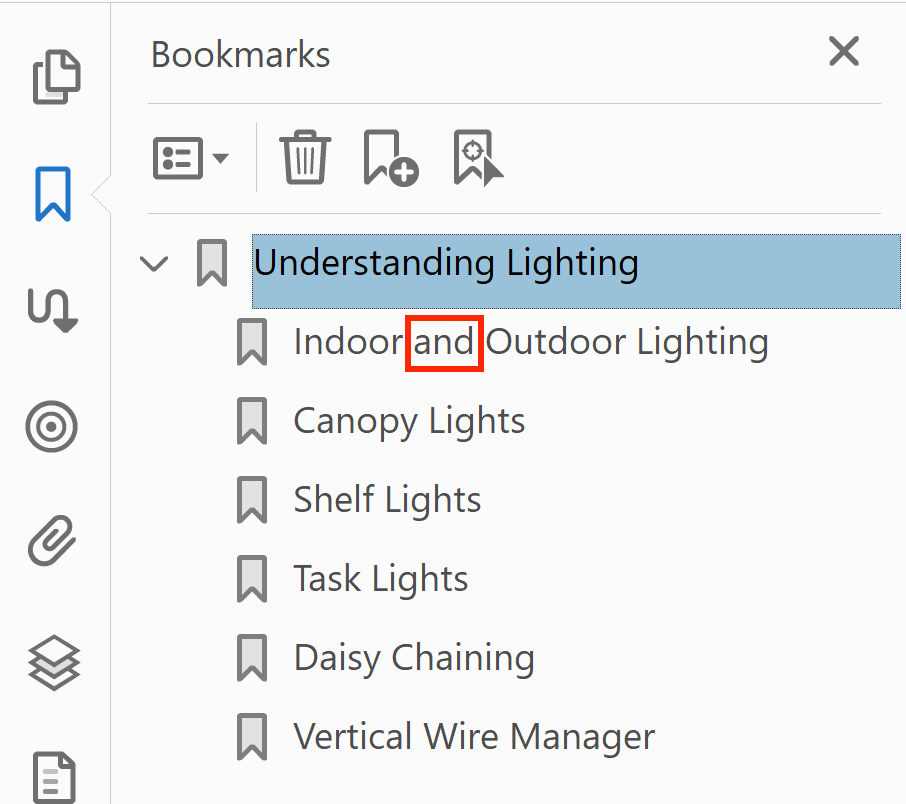
- Turn on "Enter custom list of words that cannot be capitalized" option to specify a list of words that should not be capitalized. Type stop words into the text box below the option (one word per line) and do not use any delimiters such as commas. The text case is not important. All stop words will be matched regardless the case used.
- IMPORTANT:The first word is always capitalized (even if it is contained in the stop word list) when converting to a title case.
- Here is an example of converting to Title Case with this option checked. Note that "lights" is not capitalized since it is specified in the stop words list.
-

-