Link Dictionary Import/Export File Format
AutoBookmark plug-in for Adobe® Acrobat®
- Introduction
- Link dictionary is used in automatic link generation function provided by AutoBookmark plug-in. A link dictionary is a collection of search terms (words, phrases) and corresponding actions (such as "Go to a page view" or "Open a web page"). The content of the link dictionary can be exported to a comma-delimited text file (CSV file format). Any spreadsheet application can open and edit CSV files, as well as plain-text editors.
- Format Description
- The file consists of one or more text lines. Each link dictionary entry is listed on a separate line. First field on each line corresponds to a search text. The rest of the fields are used to define a link action and optional parameters.
- Record format: Search text,Action Definition,[Zoom],[Window]
- The number and formating of the fields depend on the particular action type.
- The example below shows export output for different types of actions:
Go to a page in another document, 2,file://Document.pdf,NewWindowYes,InheritZoom
Go to a web page, uri:https://www.evermap.com
Go to a page 10, 10,FitWidth
Go to a page in attachment, 1,gotoattachment:Attachment.pdf,InheritZoom
Open an external file, file://SomeFile.htm,NewWindowYes
Execute Print menu, menu:Print
Execute Acrobat JavaScript code, jscript:this.numPage=0;
Use , instead of comma symbol, 55
- Here is the resulting link dictionary imported from this text file:
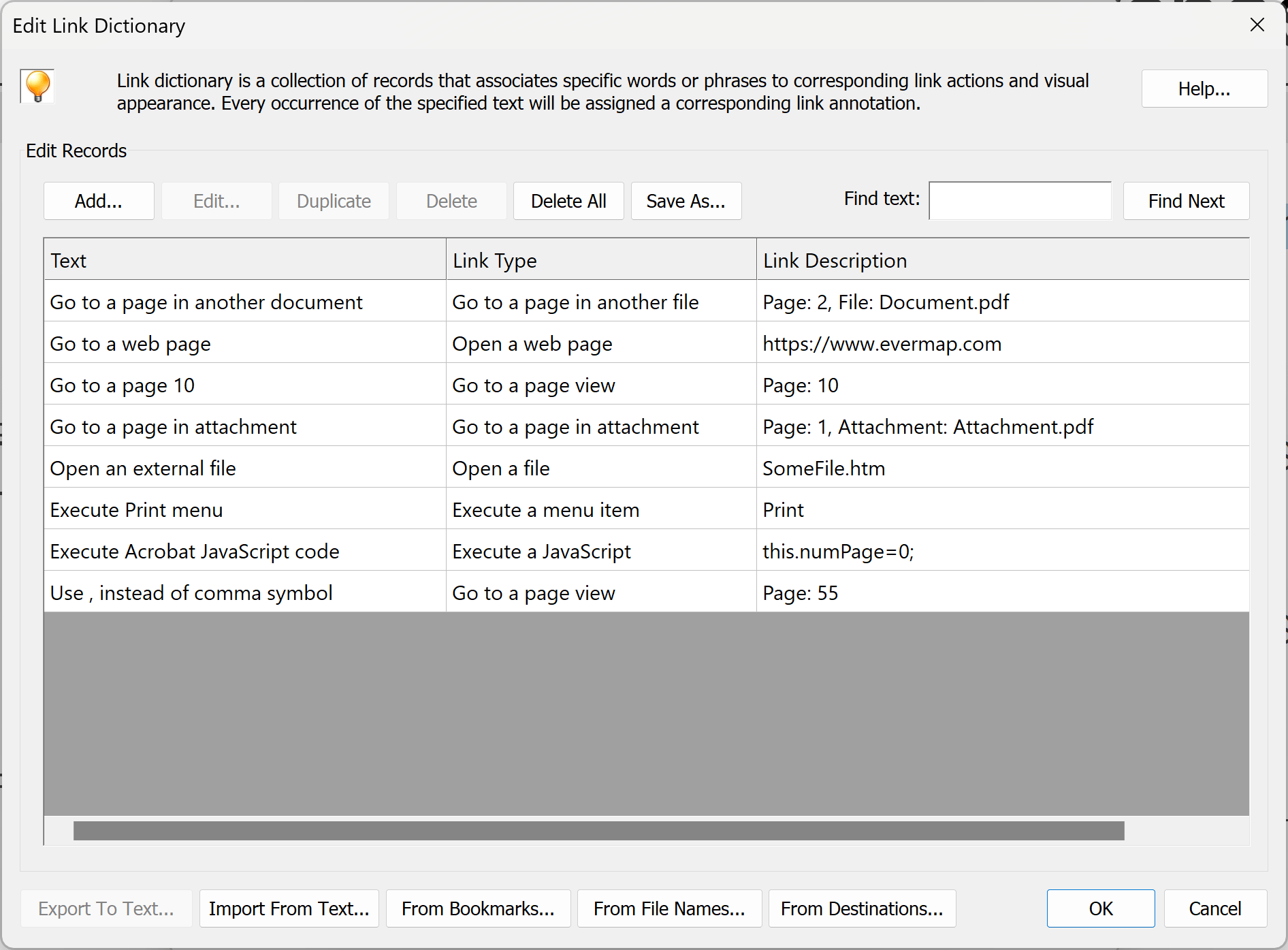
- "Goto a page view" Action
- Use the following syntax to link to a page in the same document: SearchText,PageNumber|NamedDestination,[Zoom].
-
This is an example of adding a link to page 10 for every occurence of word "Overview":
Overview,10Use @DestinationName instead of a page number to use a named destination. The example below will add a link to "Overview" that will point to the named destination A11. Named destinations are named page views stored inside a specific PDF file. Use "Destinations" panel to create and manage named destinations.Overview,@A11Use optional zoom parameter to specify a desired "zoom" for the link ("Inherit Zoom" in this example):Overview,10,InheritZoom
- "Go to a page view in another document" Action
- Use the following syntax to link to a page in another PDF document: SearchText,PageNumber|NamedDestination,FilePath,[Zoom],[Window].
-
Use the following syntax to add a link to page 10 in Another.pdf for every occurence of word "Overview":
Overview,10,Another.pdfIt is possible to use both relative and absolute paths in the link dictionaries. All absolute paths will be automatically resolved into correct relative paths at the time the links are generated. Use absolute file paths if you need to apply the same link dictionary to the files located in the different folders and/or subfolders.
-
Use optional window parameter (NewWindowYes or NewWindowNo) to open the external document in the same or in the new window:
Overview,10,Another.pdf,NewWindowNo
- "Open a file" Action
- Use "Open a file" action to open any external document, not necessary a PDF file: SearchText,FilePath. Please note that external file will be opened in the default application that is configured on the computer to handle the corresponding file type.
-
Overview,Another.docx
- "Open a web link" Action
- Use "Web link" action to open a website or even any external document: SearchText,WebURL|FilePath.
-
Use this action to open a website in the default browser:
Overview,uri:https://www.evermap.comHere is an example of using this action to open an external file JanuaryNews.pdf.Newsletter, uri:file://JanuaryNews.pdf
- Optional Zoom and Window Parameters
- Optional [Zoom] parameters include: InheritZoom, FitWidth, FitPage, FitVisible, ActualSize, Custom.
Zoom parameter only has effect when used with actions that link to a page in the same or another PDF document. - Optional [Window] parameters include: NewWindowYes, NewWindowNo.
[Window] parameter only applies to actions that link to an external file or document. - Handling Commas in the Search Text
- Do not use commas anywhere in the text file except as a field separator. Comma is exclusively used as a field separator and using it for any other purpose interferes with normal data parsing. Replace all commas with their ASCII code representation using an HTML-like notation: ,
- You can find a list of other step-by-step bookmarking tutorials here: http://www.evermap.com/abm_bm_summary.asp#tutorials.