How to Whitelist Adobe Acrobat in Norton Anti-virus
- Step 1: Start Norton Anti-Virus Application and Click "Settings" Icon:
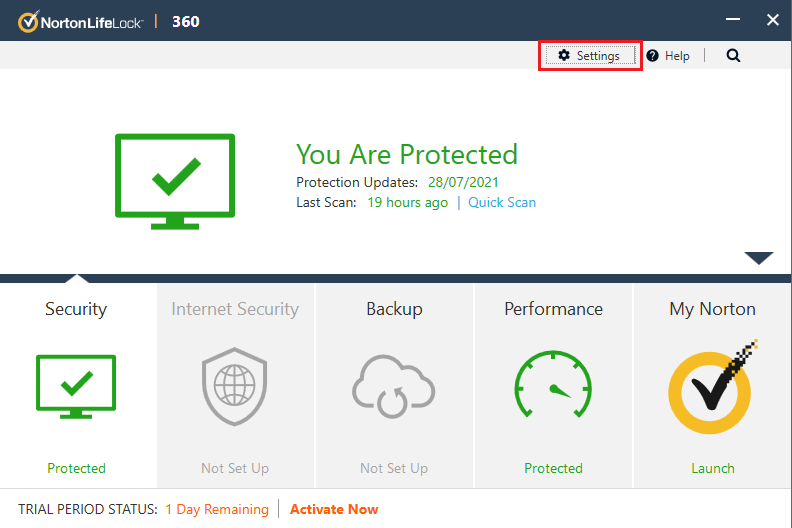
- Step 2: Click "Antivirus" in the Settings Screen:
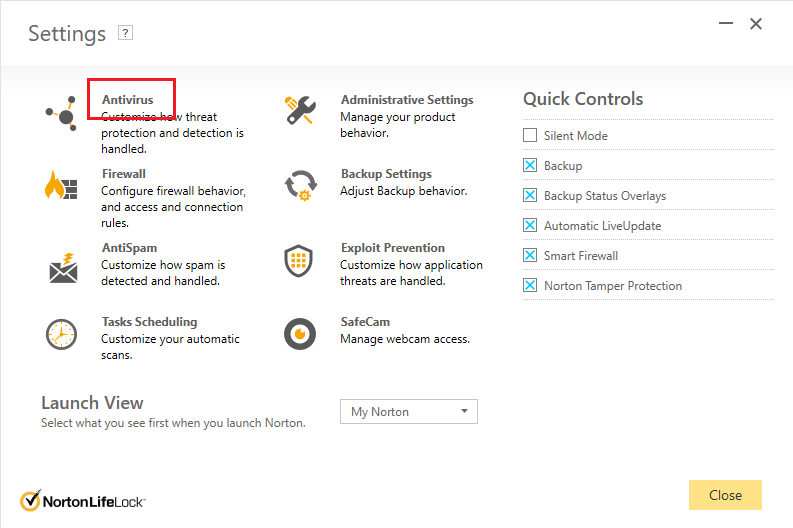
- Step 3: Click on "Scans and Risks" Tab:
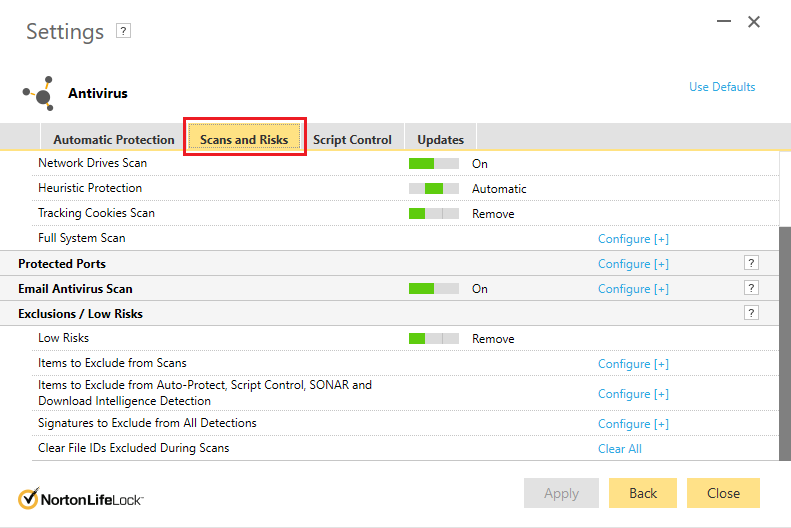
- Step 4: Click "Configure [+]" for "Items to Exclude from Scans":
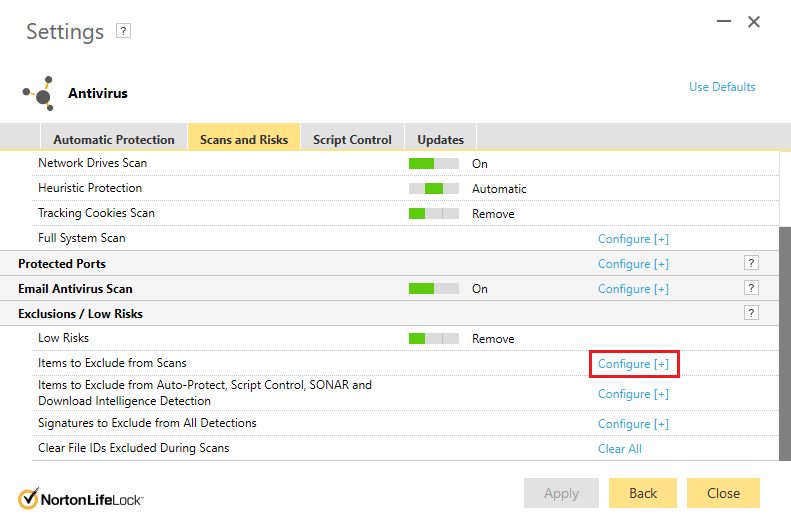
- Step 5: Click "Add Folders" Button:
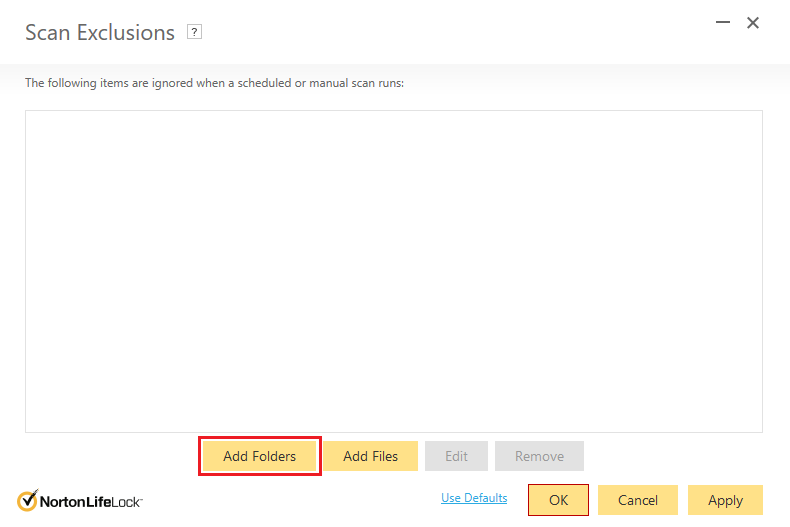
- Step 6: Add Adobe Acrobat Folder
- Select C:\Program Files\Adobe\Acrobat DC folder if you are running a 64-bit Adobe Acrobat DC. If you are runing a 32-bit Adobe Acrobat, then select C:\Program Files (x86)\Adobe\Acrobat DC folder. If you are using an older version of Adobe Acrobat, then choose a corresponding folder listed inside C:\Program Files (x86)\Adobe\ folder.
- IMPORTANT: Make sure to check Include Subfolders option.
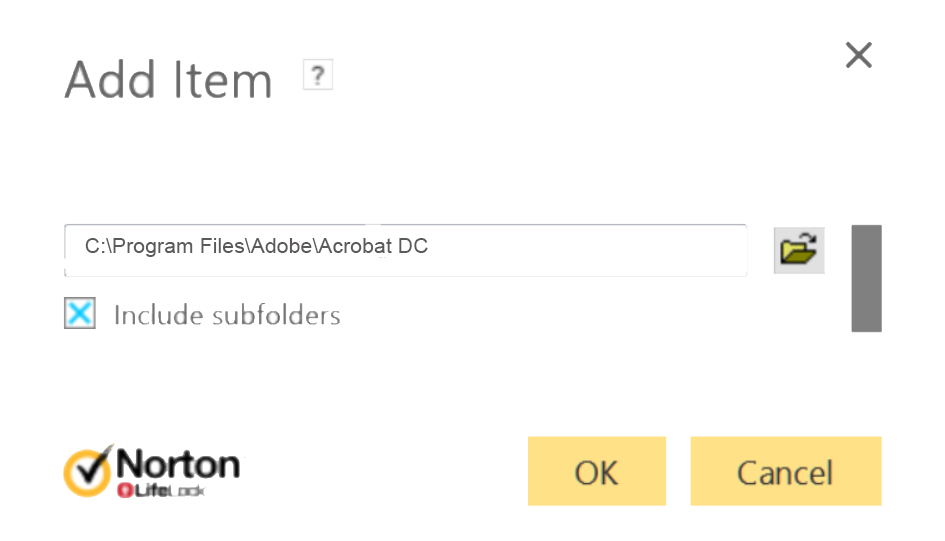
- Step 7: Repeat steps 4-6 for "Items to Exclude from Auto-Protect, SONAR and Download Intelligence Detection".
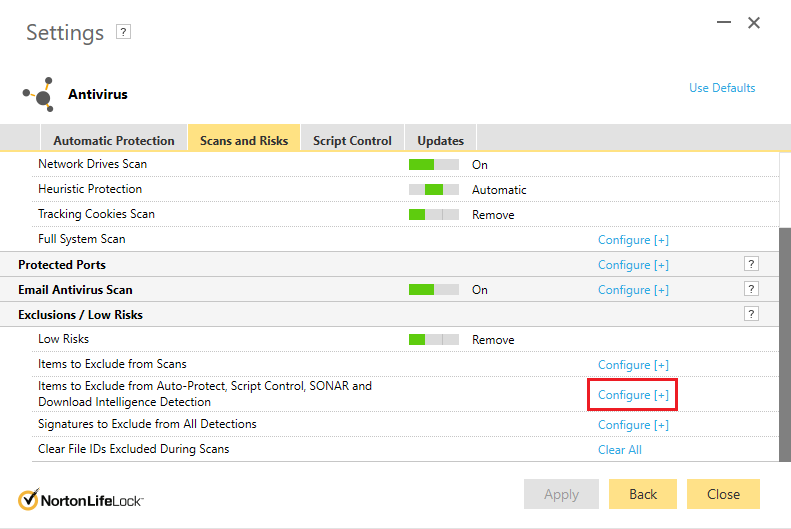
- Step 9: Close Norton Anti-Virus and restart Adobe Acrobat.