Bind PDF Collections With Bookmarks
- Make PDF document collections easier to navigate
- Bind PDF document collections together with a set of common bookmarks for easy cross-document navigation. Bookmarks are automatically created to point to each file in the collection. Once bookmarks are added to PDF documents, simply click on a bookmark to open another document in the collection. Since all PDF documents get the same set of bookmarks, it becomes very easy to navigate even very large and complex document sets. This operation is specifically designed to simplify the whole process of binding documents together. Just put all project documents under the same folder and select it as input for the binding procedure. The software automatically generates a hierarchical set of bookmarks pointing to all project files (PDF and non-PDF) organized according to a sub-folder structure. It takes just few seconds to turn a large unmanageable collection of PDF files into a perfectly interactive and navigable “binder” ready to be placed on a CD/DVD or published online.
- How does it work?
- Install AutoBookmark™ Professional plug-in for Adobe® Acrobat® and place all files and folders under a common folder.
-
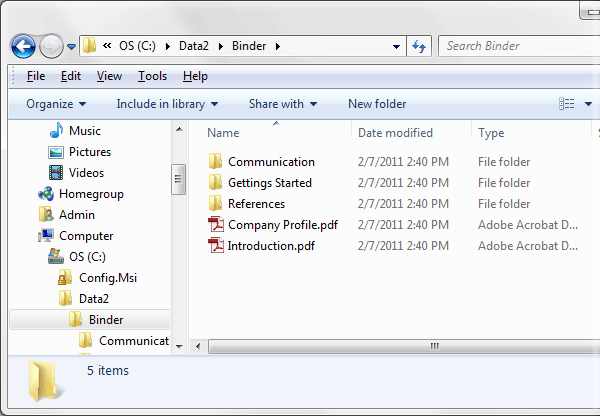
- Start Adobe® Acrobat® and select "Plug-ins > Bind Documents..." from the menu. Select a project folder as input. Edit bookmark structure by renaming bookmark titles and organizing bookmarks into a desired order.
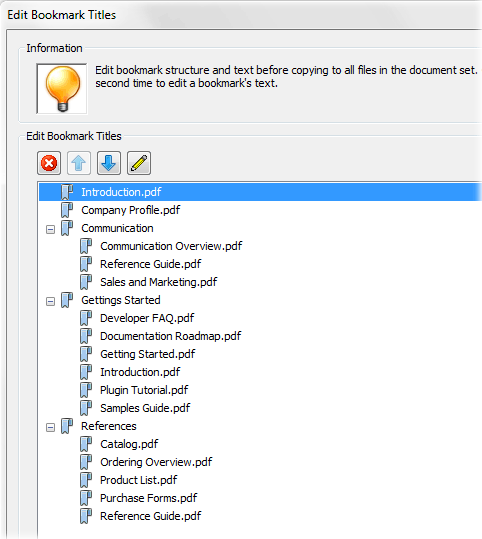
- Once done press "OK" button and confirm processing. It is advisable to make a backup copy of all project files to avoid losing original documents. Navigational bookmarks are inserted to each file in the project folder and document initial display settings are modified to always show a bookmark panel.
-
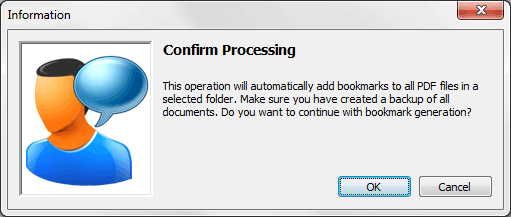
- Once processing is completed, every PDF document gets a set of common navigational bookmarks that are inserted before any bookmarks that may already exist in the orignal PDF documents.
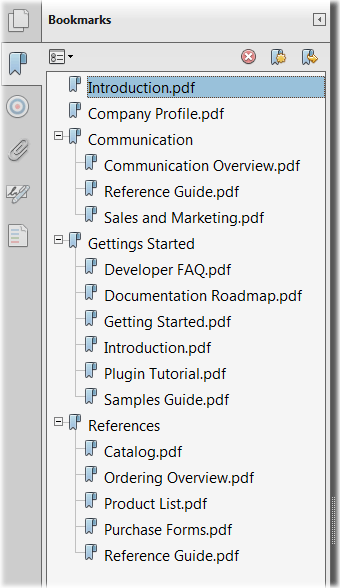
- Click on any bookmark to open a corresponding document in the same Acrobat window. Burn whole project directory onto a CD/DVD disk or publish it online or on the corporate network server.
- Learn more about PDF processing functionality available in AutoBookmark™ plug-in.