PDF Link Checker - Find and Mark Up Link Errors
AutoBookmark Plug-in for Adobe® Acrobat®
What is PDF Link Checker?
AutoBookmark's PDF Linking Checker is a powerful and essential tool designed to ensure the integrity of hyperlinks within PDF documents. It automatically scans and validates all types of links—internal page links, external file references, attachments, and web URLs—to identify common issues such as missing destination pages, broken file paths, and unreachable web addresses.
In professional and technical documents, broken links can undermine usability, cause confusion, and erode user trust. Whether you're creating user manuals, research reports, interactive forms, or legal documents, maintaining reliable links is critical for a seamless reader experience. AutoBookmark’s PDF Linking Checker streamlines this process by eliminating the need for time-consuming manual link verification.
With its accurate and comprehensive link analysis, this tool not only improves document quality but also helps ensure compliance with publishing standards and accessibility requirements. It's an indispensable asset for anyone who needs to deliver error-free, user-friendly PDFs.
What Link Errors Can be Detected?
- Links to missing pages within the same PDF document
- Links to missing named destinations
- Links to missing external PDF and non-PDF files
- Links to missing file attachments in the same PDF document
- Links to external files that use absolute file paths
- Links to invalid or unreachable web addresses (URLs)
System Requirements
- Adobe® Acrobat® Standard, Pro or Classic
- MS Windows 11, 10
- AutoBookmark™ Standard or Professional plug-in for Adobe® Acrobat®
Overview
AutoBookmark™ offers two distinct operations for checking the validity of PDF links: Link Checker (Markup Link Errors) and Create Link and Bookmark Report. The Link Checker is designed to detect link errors—such as missing destinations or broken references—and can optionally annotate them with notes directly on the document for easy visual identification and future editing. It also generates a detailed, spreadsheet-ready CSV report containing information about each detected issue. This tutorial explains how to configure and run the Link Checker on the currently open PDF file.
For generating a comprehensive overview of links and bookmarks across one or more PDFs, use the Create Link and Bookmark Report feature. This report also identifies hyperlink and bookmark errors but does not provide in-document markup, making it less ideal for direct link correction.
Ste-by-Step Tutorial
Step 1 - Open a PDF File
Start the Adobe® Acrobat® application and open a PDF file using File > Open... menu.
Step 2 - Open the "Mark Up Link Errors" Dialog
Select Plugins > Links > Find and Fix Link Errors > Mark Up Link Errors (Link Checker)... from the menu. Please see the link below for details how to find Plugins menu in different versions of Adobe Acrobat.
[⚡ How to locate Plugins menu in Adobe® Acrobat® ⚡]
Step 3 - Select Error Checking Options
Select error checking options in the Mark Up Link Errors dialog.
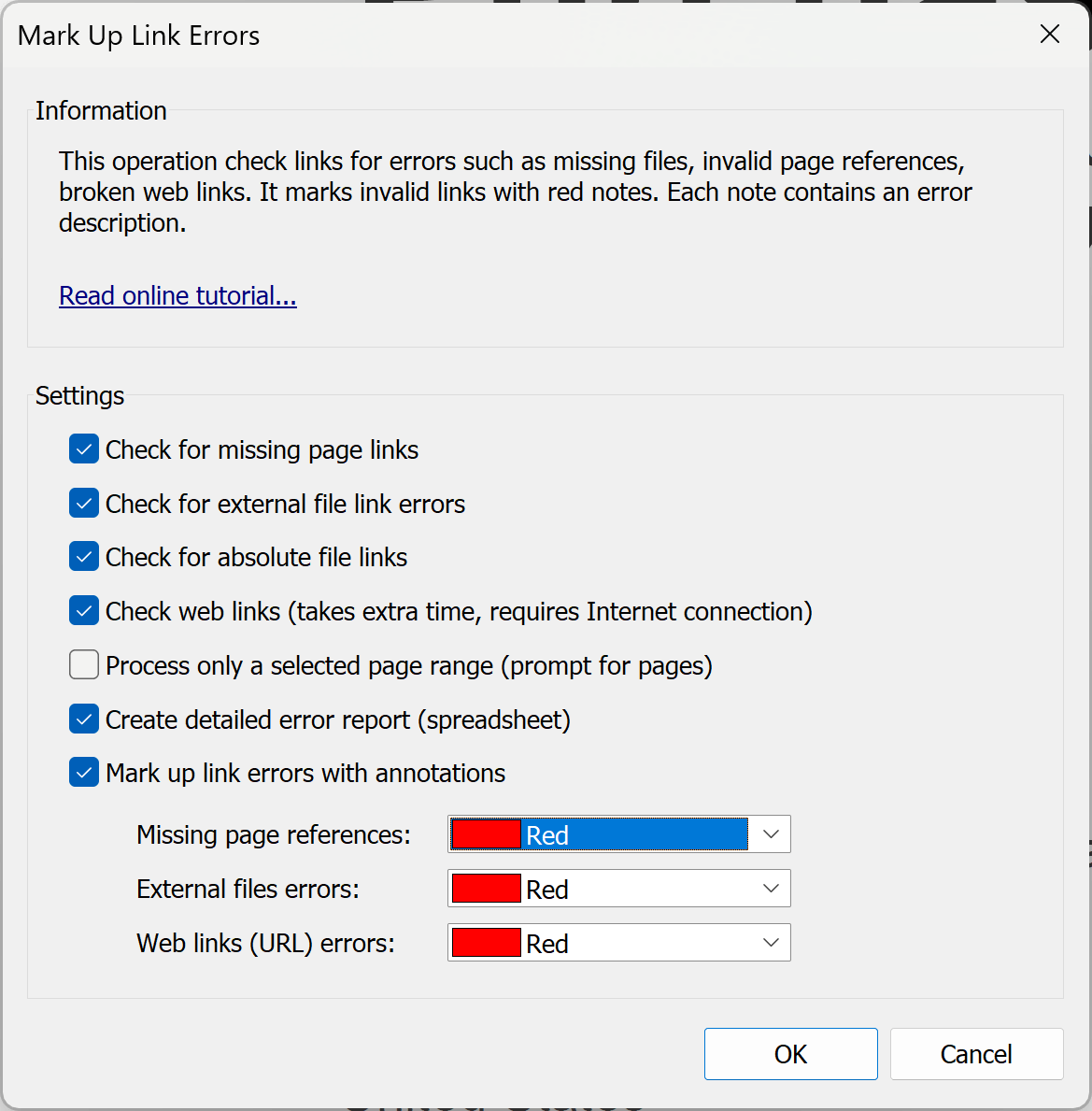
- Select Check for missing page links option to detect hyperlinks that are pointing to pages that are no longer present in the document.This option will also check named destinations.
- Select Check for external file link errors option to detect hyperlinks that are pointing to missing files and embedded attachments. This option will check all links with "Open a file", "Go to a page in another document" actions.
- Select Check for absolute path links option to detect hyperlinks that are pointing to external files using absolute file paths. This option will check all links with "Open a file", "Go to a page in another document", "Open a weblink" actions.
- Select Check web links option to detect hyperlinks that are pointing to unreachable web addresses or incorrectly specified URLs. This option will check all links with "Open a weblink" actions. IMPORTANT: This option requires Internet access and it will make a connection to each web address referenced by the links. Processing may take extended time if there are many web links in the document.
Step 4 - Select Markup and Report Options
Select markup colors in the Mark Up Link Errors dialog and optionally select error report generation.
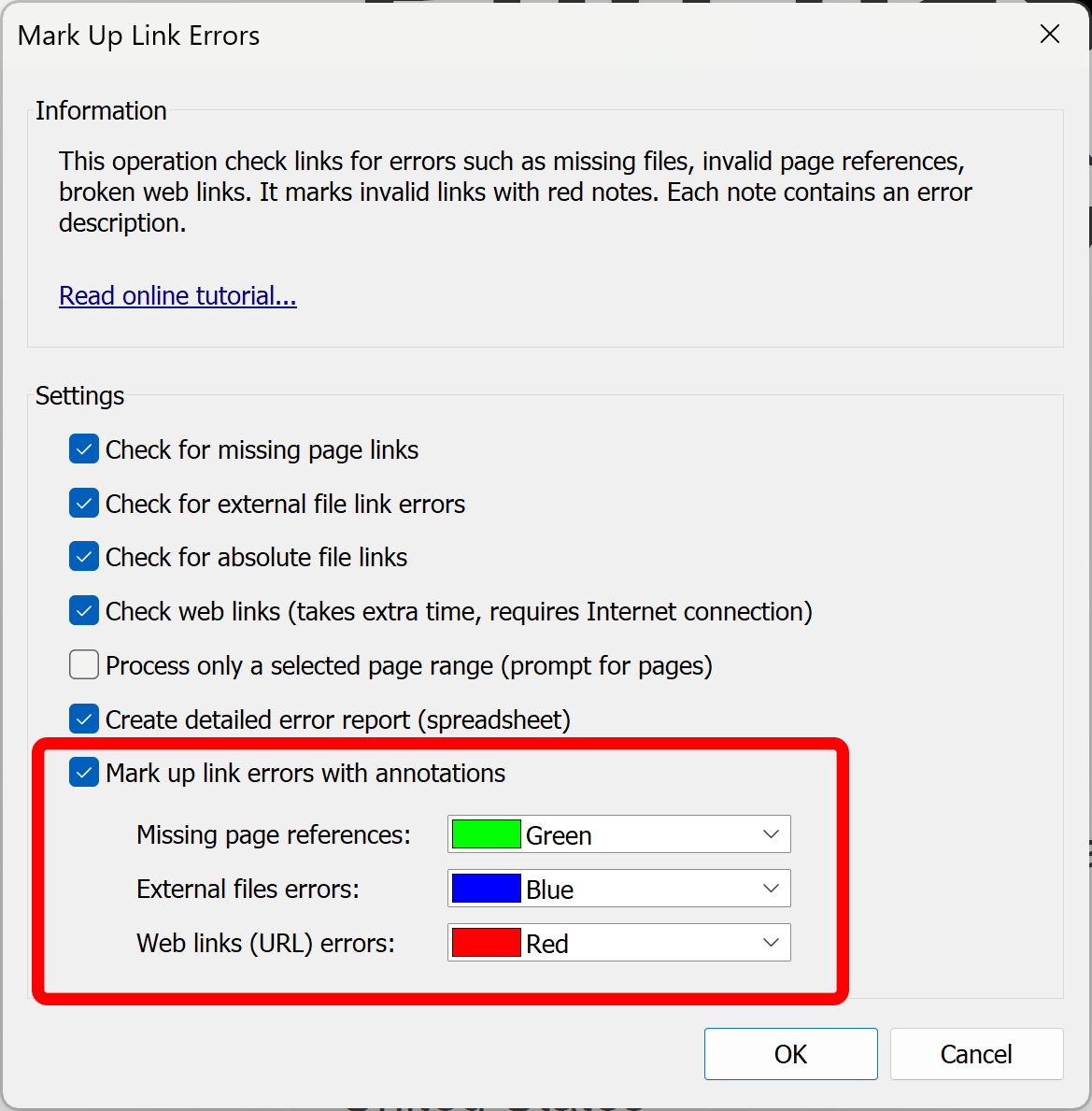
Press OK start processing.
Step 5 - Check Results
Check pages with error markup and optionally use Acrobat's Link tool to edit hyperlinks.
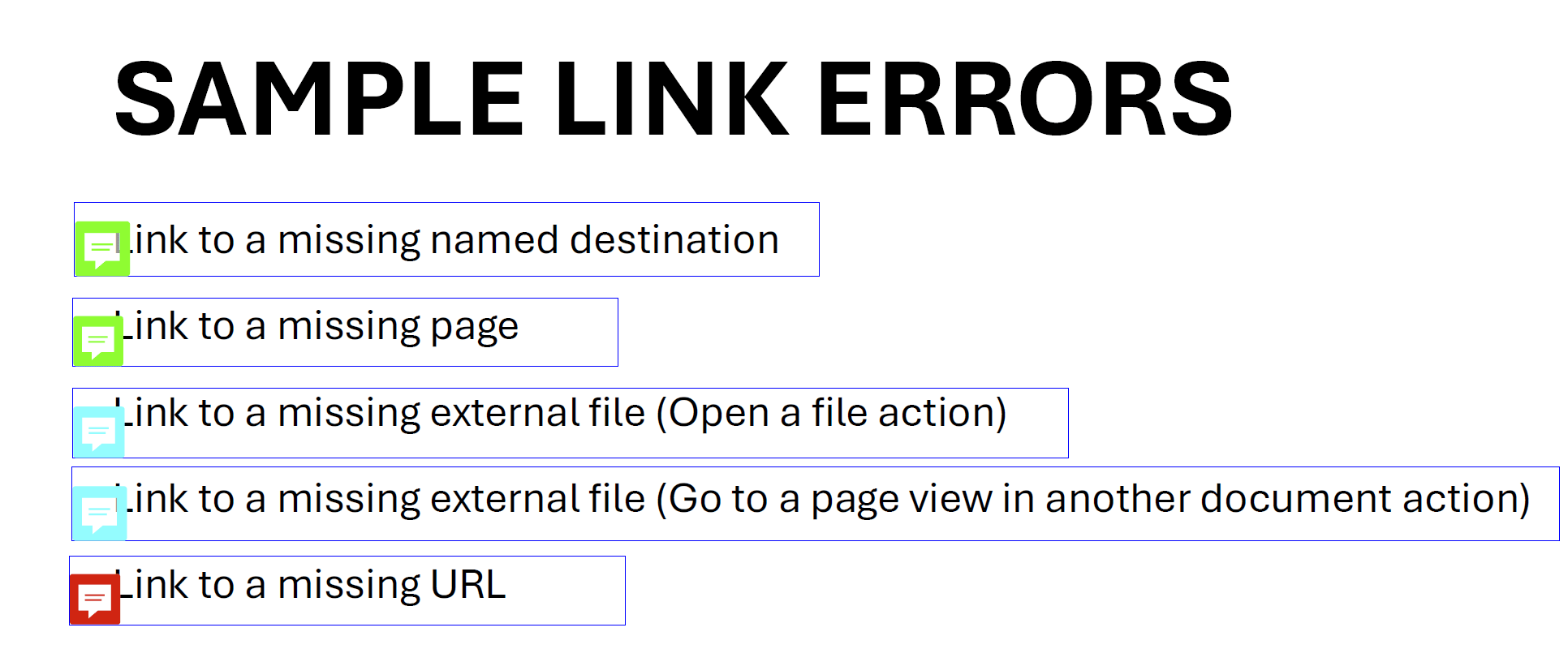
Point mouse cursor at the note icons to see link error details:
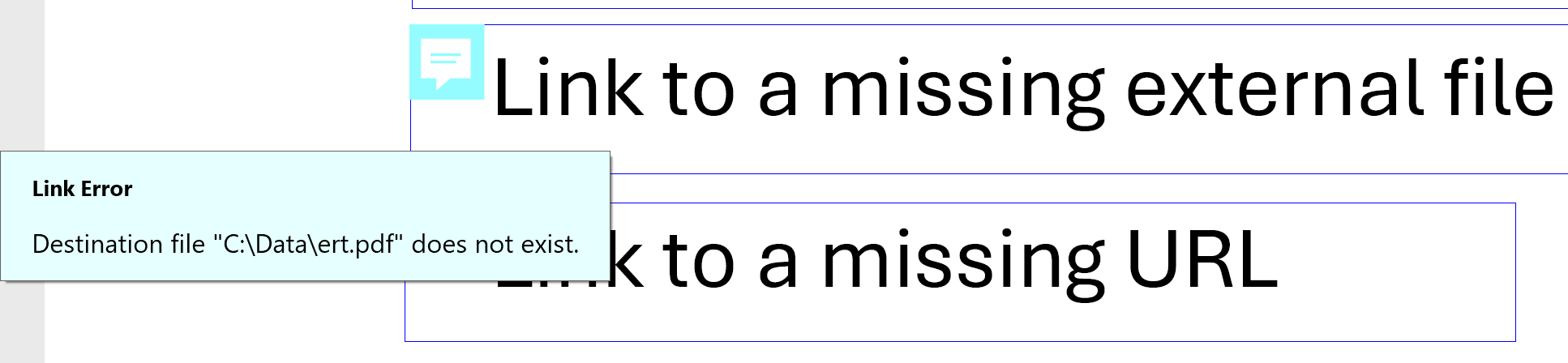
Step 6 - Check Error Report
Check spreadsheet report file that was automatically generated by the software. Report file is generated in spreadsheet-ready CSV file format that is widely supported by many applications. It can be also viewed with any plain text editor. Each link error is listed on a separate row witht the following details:
- Item Number
- Page where hyperlink is located
- Action type (Go to a page view, Open a weblink, Open a file, etc.)
- Action description (if available)
- Error description
- Link location on the page
Link location is specified relatively to upper-left corner of the page using millimetres as a measurement unit.

Processing Multiple Files
This operation is available in Acrobat's Guided Actions tool for processing multiple files at once.
For generating a comprehensive overview of links and bookmarks across multiple PDF files, use the Create Link and Bookmark Report feature.
How to Fix Link Errors
Many link errors are caused by wrong file paths or web addresses. The fastest way to fix them is to perform Search and Replace operation and replace incorrect portions of the file paths and URLs with a new text.
Another approach is to edit hyperlinks directly as a plain text:
- Make a backup copy of the document.
- Export all links into a text file via Plugins > Links > Export to Text... menu.
- Open this text file in any plain text editor such as Notepad.
- Edit URLs, filenames, page references or named destinations as plain text.
- Save changes back to the text file.
- Delete all links in the current document via Plugins > Links > Delete All... menu.
- Import edited links back via Plugins > Links > Import From Text... menu.
More Tutorials
More tutorals are available online.