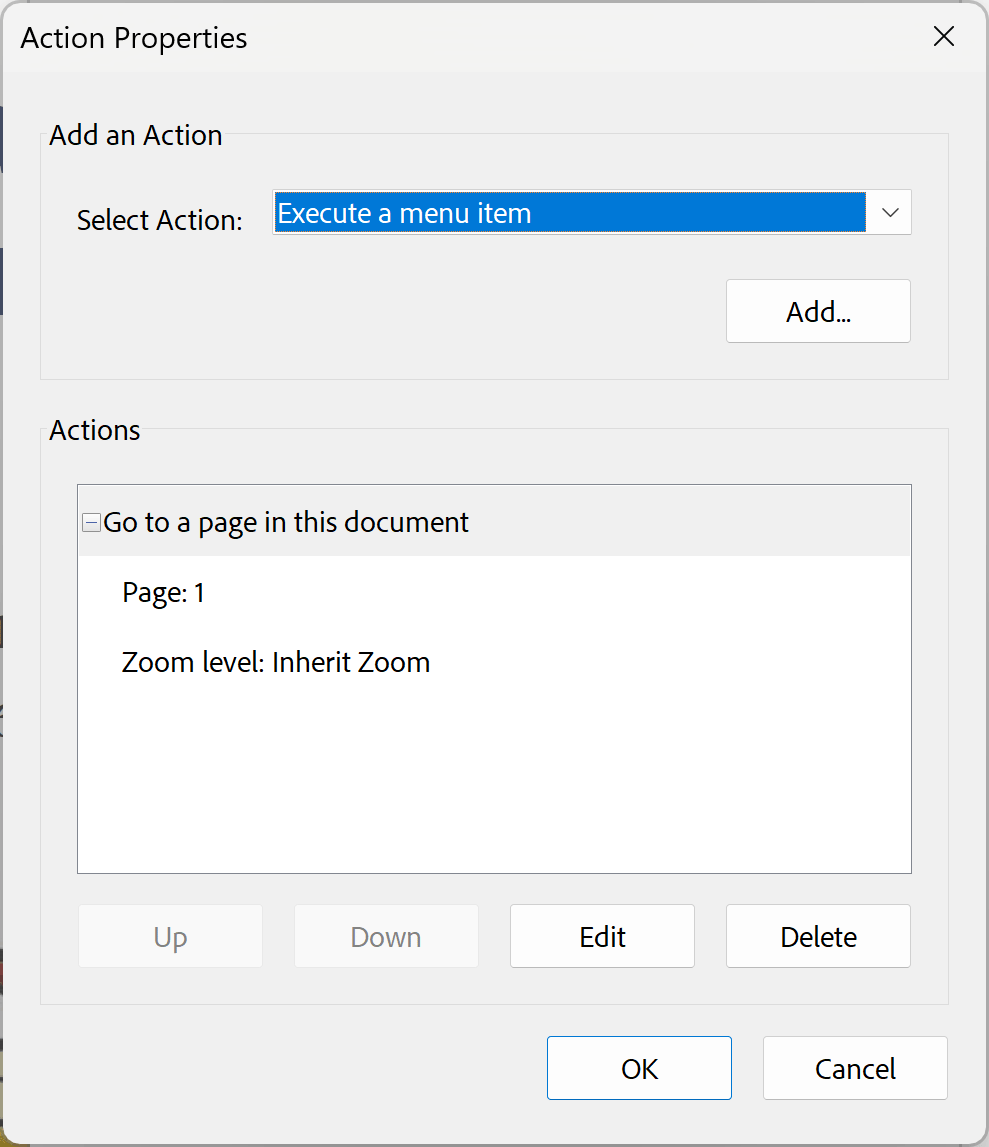Bookmarking PDF Files with Templates
AutoBookmark Plug-in for Adobe® Acrobat®
Introduction
The Bookmark with Templates operation lets you add bookmarks
to a PDF in an interactive, streamlined way. nstead of building an entire bookmark
hierarchy manually, you start with a pre-built template that already contains common
sections, structures, and labeling conventions.
You simply browse through the template’s bookmark tree, select the items you want, and
the operation automatically inserts those bookmarks into your target PDF in the
correct order and hierarchy.
This approach removes the need to recreate complex bookmark structures from scratch,
reduces repetitive setup work, and ensures consistent formatting across documents.
It’s especially helpful when you regularly produce PDFs with similar layouts or
when you want to apply a standardized bookmark style without having to rebuild it
every time.
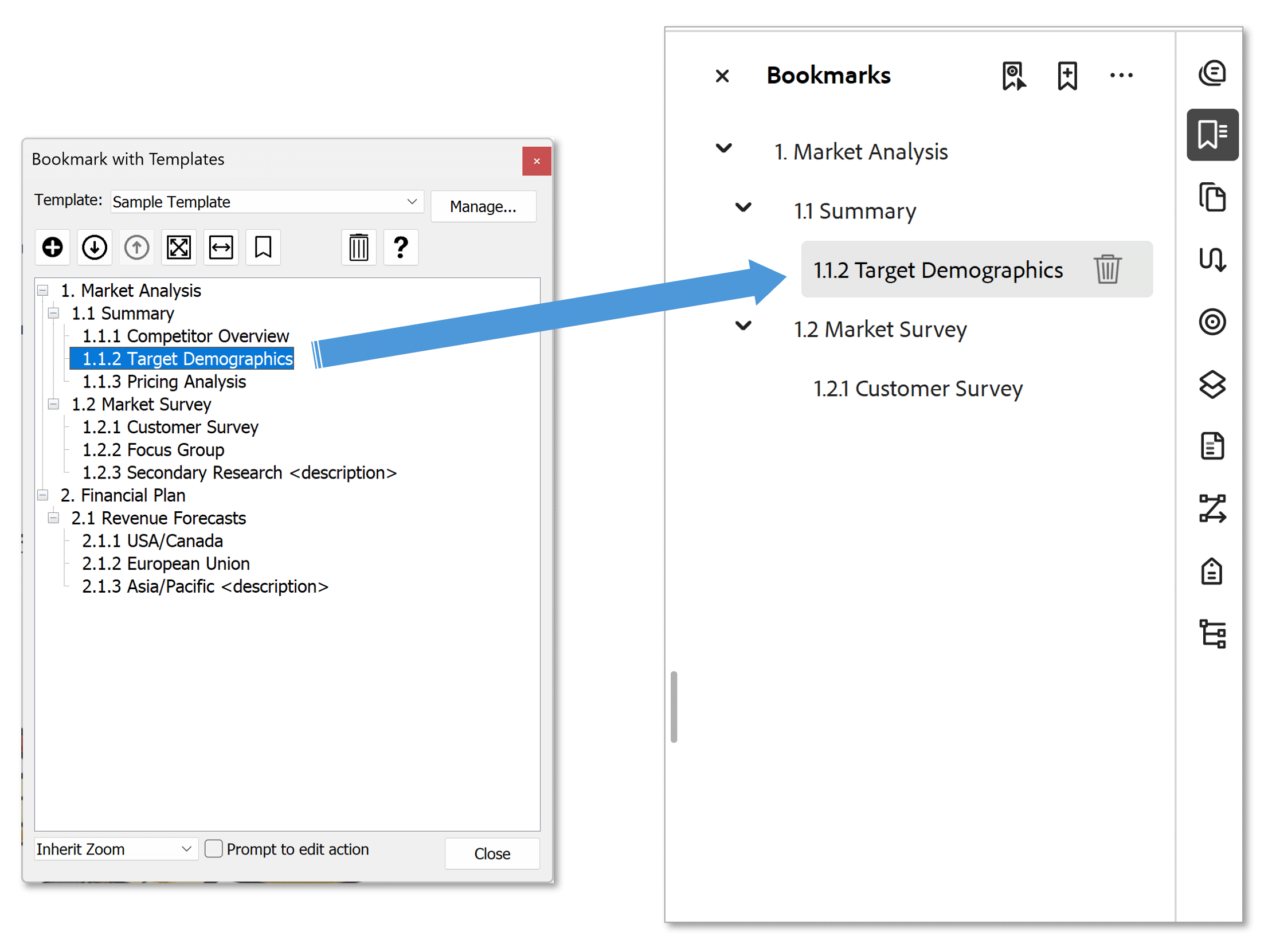
How it Works
Start with creating one or more bookmark templates, which act like reusable bookmark libraries.
These templates can be created in two different ways:
- Imported from PDF files, where the existing bookmark structure is read and turned into a template.
- Imported from text files, where a simple outline-style text document is converted into a hierarchical bookmark tree.
When running the operation, you browse the template tree, choose the bookmark(s) you want, and insert them at the appropriate locations in the active PDF. Because the workflow is interactive, you can preview, refine, and reorder selections before finalizing them. In short, it’s a tool that helps you build clean, consistent bookmark structures without manually typing everything each time.
This operation is available in AutoBookmark version 8.7 (November 2025) and up.
Prerequisites
- Adobe® Acrobat® Standard, Pro or Classic
- Microsoft Windows 11, 10, 8, Windows Server 2012-2022
- AutoBookmark™ Standard or Professional plug-in for Adobe® Acrobat®
Step-by-Step Tutorial
Step 1 - Open a PDF File
Start the Adobe® Acrobat® application and open a PDF file using "File > Open…".
Step 2 - Open the "Bookmark with Templates" Dialog
Select Plug-Ins > Bookmarks > Bookmark with Templates to open the "Bookmark Text Pattern" dialog.
[⚡ How to locate Plugins menu in Adobe® Acrobat® ⚡]
Step 3 - Create Templates
If this is the first time you are using this dialog, then there is going to be only a single sample template available. You would need to create your own templates specific to your projects. Press Manage... button to add bookmark templates to your library.
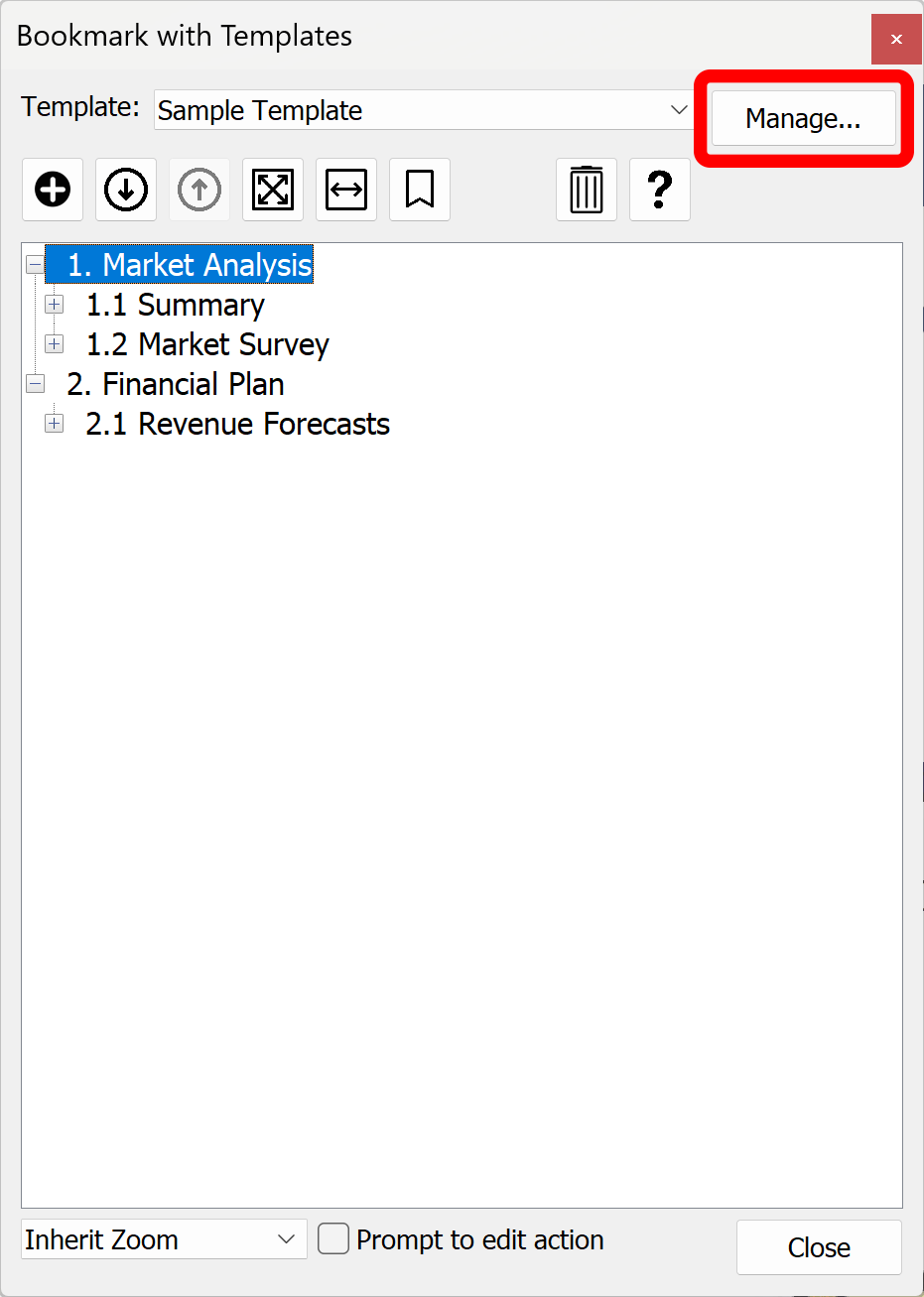
Step 3 - Import Templates from PDF File
Manage Bookmark Templates dialog will appear on the screen. Use it to create, rename and delete bookmark templates. Bookmark templates can be created by importing bookmarks from one or more PDF files or from a plain text files. The easiest way is to import bookmarks from an existing PDF file with bookmarks you want to use as a template. Press Import from PDF button to select a PDF file to import bookmarks from.
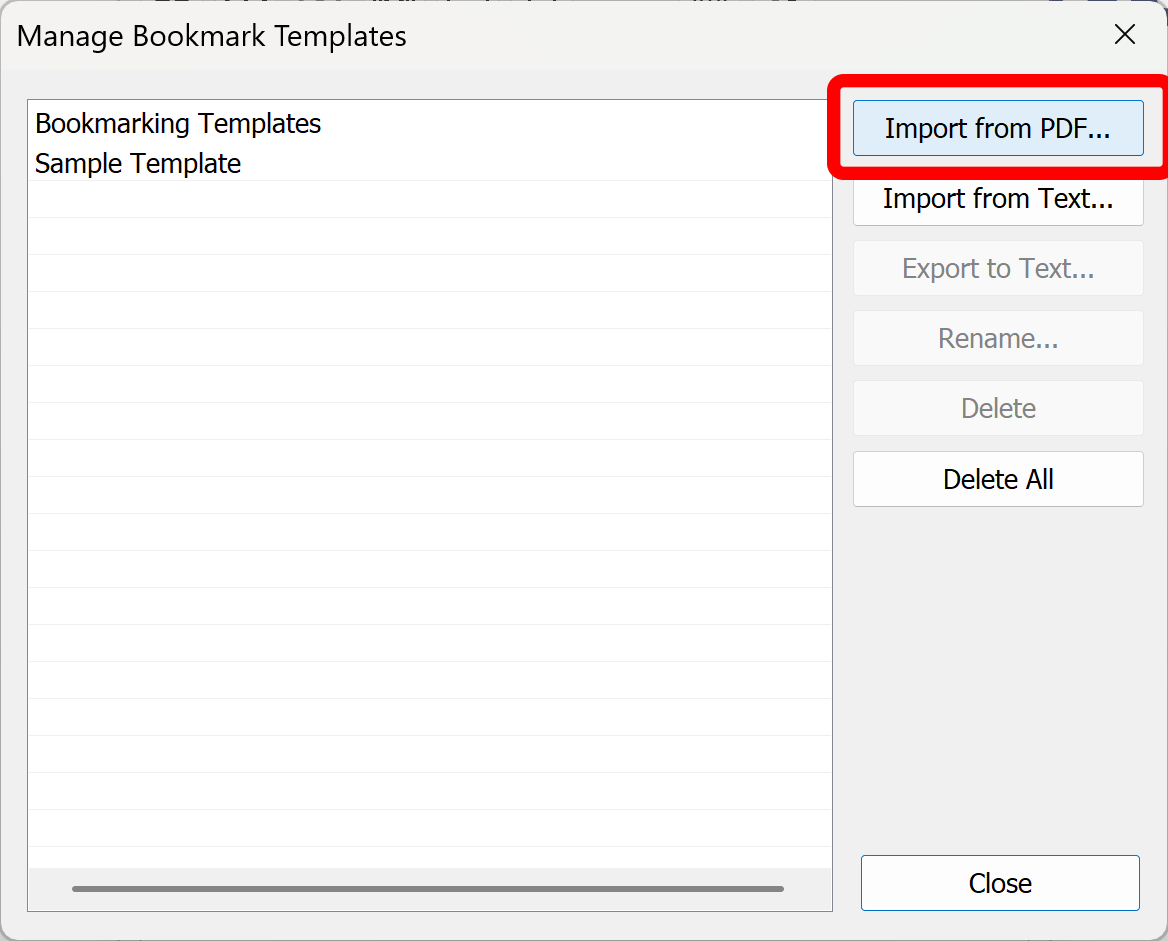
Edit the template name (by default it is using PDF file name) to be more informative and readable. Template names must be unique.
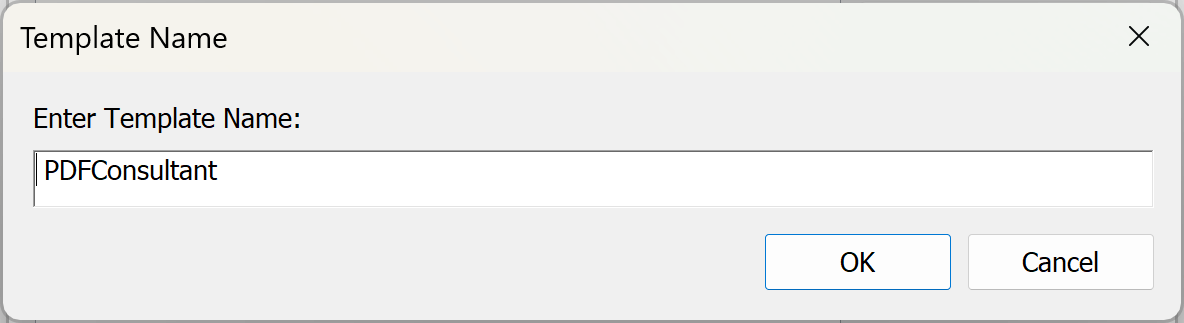
New bookmark template will be added to the library.
Repeat the above steps as many times as necessary. Press Close button once done to close
Manage Bookmark Templates dialog.

Step 4 - Select Template to Use
Select a template name from the menu. The bookmark view will be updated by displaying the corresponding bookmarks. Template is now ready to use. Note that you can resize this dialog and place it anywhere on the screen.

Step 5 - Adding Bookmarks
Display a page you want to bookmark using either controls provided on the dialog (next/previous page) or in the main document toolbar. Next, double-click on a bookmark in the template to bookmark a current page view. The bookmark will be added to the Bookmarks pane of the current document. If there are multiple levels of bookmarks in the template, all necessary levels are inserted automatically.

Repeat the above steps as many times as necessary.
Adding Duplicate Bookmarks
If user double-clicks on the bookmark in the template that has been already added to the current document, then the following dialog shows up on screen prompting to select a desired action:
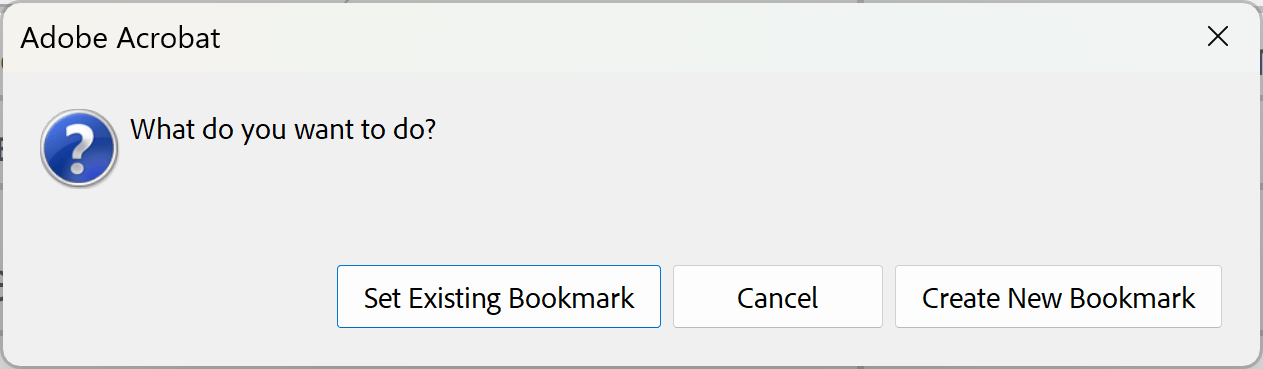
User can either create another bookmark with the same title or set a new page destination to the existing bookmark.
Using Special Keywords
Special keywords can be included in bookmark titles to control how the bookmarking process behaves.
- Text placed inside angle brackets <...> triggers a dialog that lets the user edit the bookmark title before it is added to the document.
- The character # inserts the current page number into the title.
- The character ~ inserts the current page label into the title. Page labels in a PDF are custom page names that replace or supplement the simple numeric page numbers your viewer normally shows. Instead of every page being labeled “1, 2, 3…,” a PDF can define labels like “i, ii, iii” for a preface, “1–1, 1–2” for a chapter, or “A-1” for an appendix. These labels don’t change the physical order of the pages. They just tell the viewer how to display the page name in the navigation bar or page thumbnails. Page labels can be setup in the Pages panel in Adobe Acrobat.
- Including the keyword {edit} in a bookmark title prompts the Edit Action dialog before the bookmark is added. The Edit Action dialog allows you to modify the bookmark’s action and choose from a variety of action types such as opening a file, jumping to a named destination, executing a menu item, running JavaScript code, and more.
For example, adding the following bookmark will always prompt users to edit the bookmark title to allow customizing the bookmark before it is added to the document.
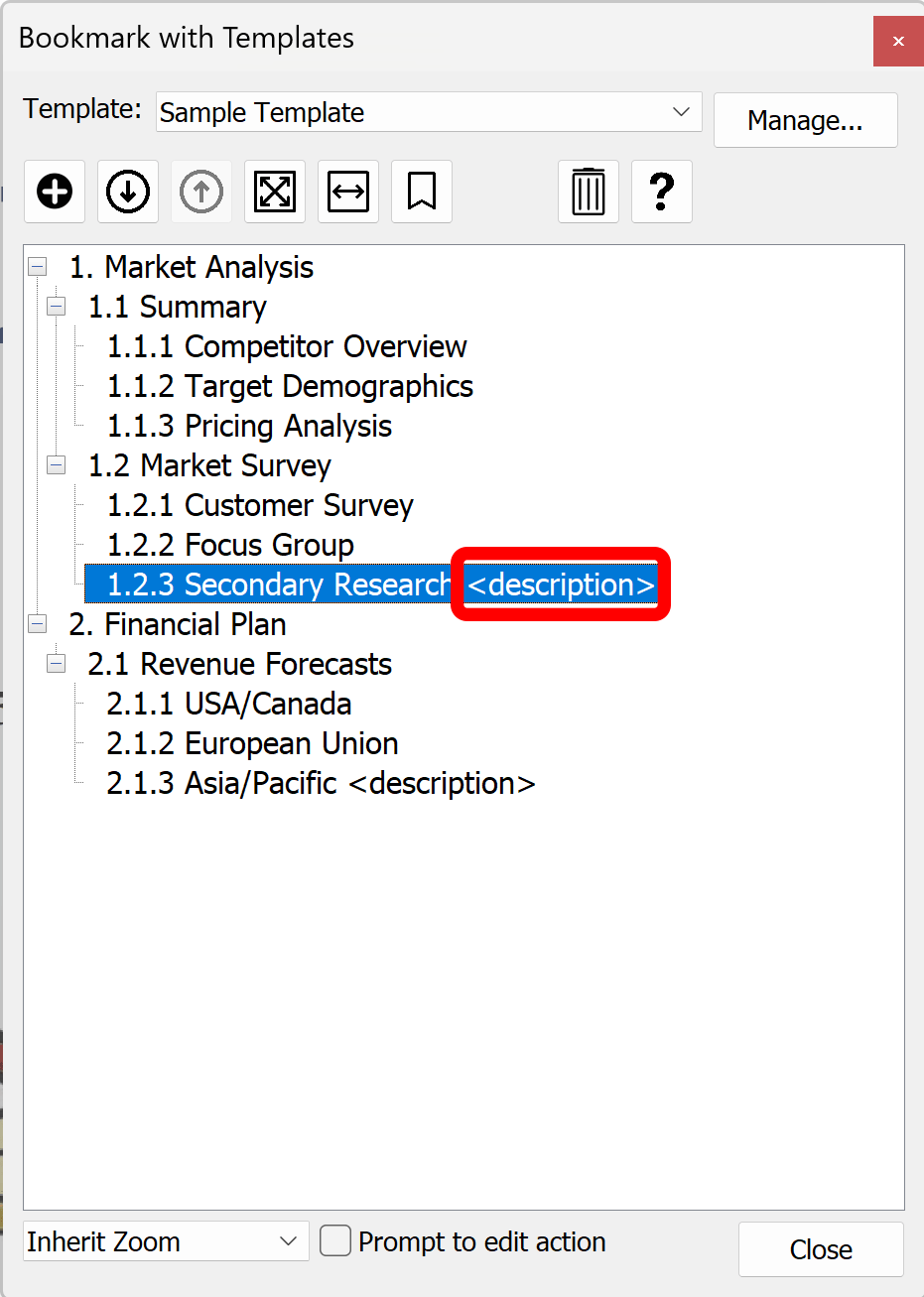
Enter Text dialog will prompt user to edit the bookmark text:
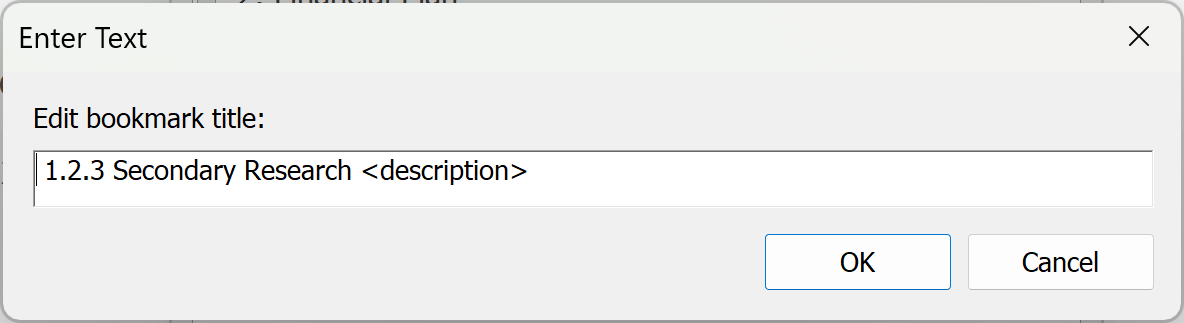
Showing Action Properties Dialog
Sometimes it is necessary to display Action Properties dialog before adding a bookmark to customize the associated action. This can be done either by including {edit} keyword into a bookmark title or by checking Prompt to edit action option on the dialog.

Action Properties dialog will prompt user to edit the bookmark action: