Editable vs Non-editable Mail Merge Output
AutoMailMerge plug-in for Adobe® Acrobat®
Interactive PDF Form vs Flattened PDF
The mail merge can produce two different kinds of output PDF documents – interactive PDF forms or flattened regular PDF files. Form fields in interactive PDF forms are editable (unless set read-only). You can type text, check boxes and push buttons. Flattened (regular) PDF files do not contain any form fields. All form fields are converted into regular text or graphics. Text fields are replaced with regular text, buttons are replaced with their visual representations (using images). All buttons in flattened PDF file are no longer clickable.
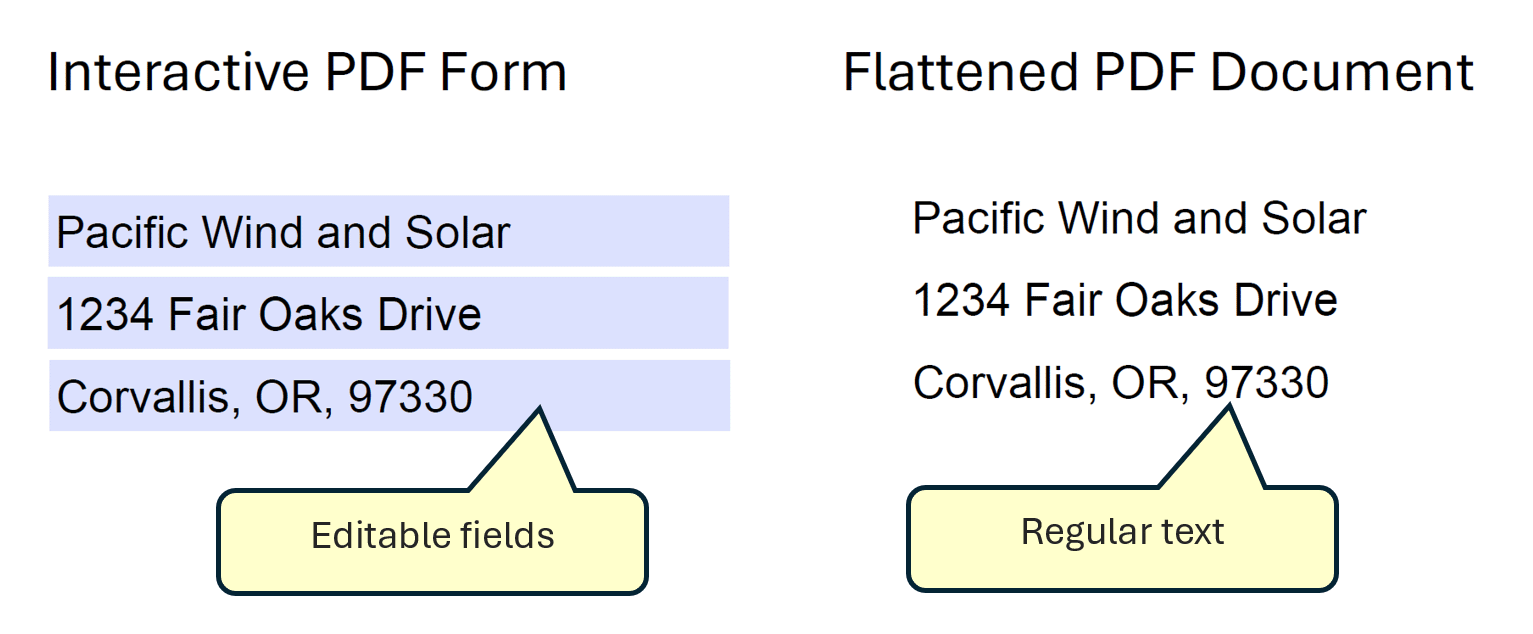
Make Mail Merge PDF Files Non-Editable
The output file type (interactive vs flattened) is controlled by a checkbox in the mail merge settings. If you choose an option to flatten output PDF forms then all interactive page elements such as form fields, links, comments, buttons will be converted into a regular text and graphics. The output forms fields will be non-editable.
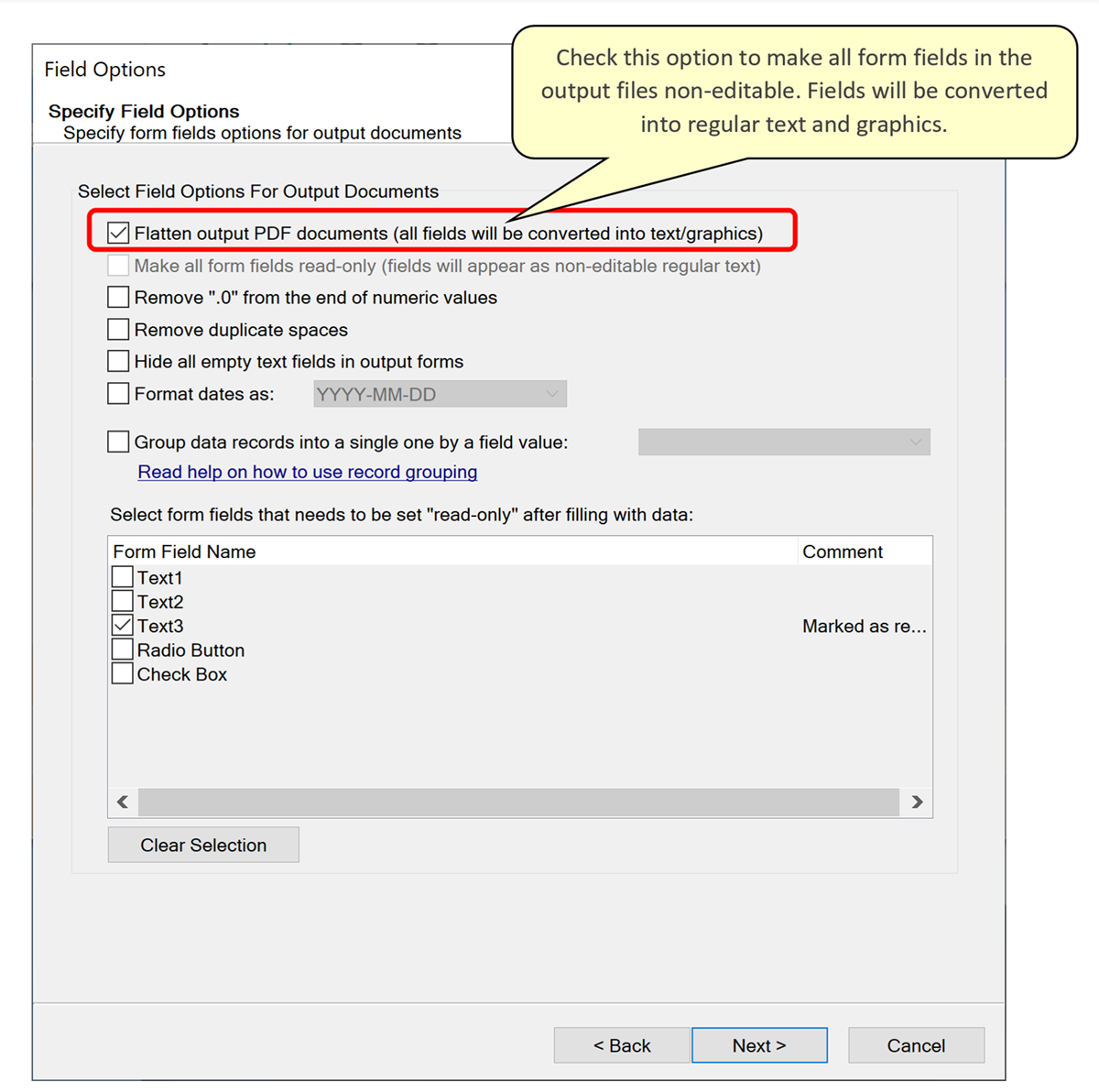
Making Part of the PDF Form Read-Only
It is often necessary to keep part of the form fields editable and leave the rest interactive to allow recipient to enter new information or edit the existing one. This can be accomplished by turning "Flatten output PDF documents" checkbox OFF and then editing properties of the form fields in the input PDF form to make the fields "read-only".
Use the Prepare Form tool that comes with Adobe Acrobat to edit properties of the form fields. Any form field can be designated as read-only. It will not be possible to manually type any text into such form field, but it can be automatically populated by the mail merge process.
Links and Flattening PDF Files
If you have a PDF form that also contains links (aka hyperlinks or link annotation) or pushable buttons, then flattening such PDF form will break them. Interactive links will stop working and will be converted into regular text. If you have PDF form with links and mail merge output should not be editable, but link remain operational, then consider making all form fields read-only in the input PDF form.
Use Prepare Form tool to edit the form. Do not select flattening option in the mail merge settings. Mail merge will generate PDF forms with read-only text fields but with clickable links and buttons.