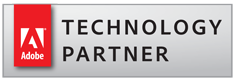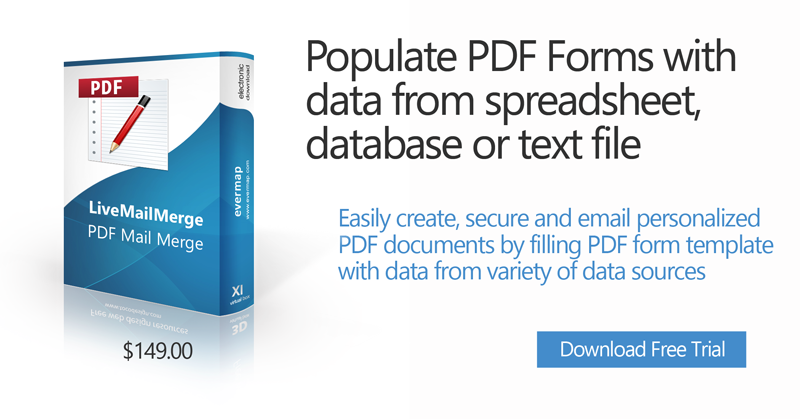
LiveMailMerge™ - PDF mail merge software for Windows®
- What is LiveMailMerge™?
- LiveMailMerge™ is a standalone application for performing PDF mail merge processing - filling PDF forms with data. Mail merge is a computer term describing the production of multiple documents from a single template form and a data file. This technique is used to create personalized letters, documents, bills and pre-addressed envelopes or mailing labels for mass mailings (or document creation) from a database of names and addresses. Using mail merge, all you have to do is create one PDF form that contains the text/information that is the same in each version. Then add some fillable form fields for the information that is unique to each copy of the document. The software uses a PDF form as a template and takes input from a variety of data sources to populate form fields and generate output PDF documents.
- How it Works?
- LiveMailMerge™ provides a complete solution for mass creation of PDF documents from variety of data sources. Output PDF documents can be optionally secured with individual passwords and e-mailed to the recipients. The plug-in supports a variety of different data sources such as ODBC-compliant databases (Microsoft Access, Microsoft Excel, dBase, Paradox, MS SQL Server, Oracle and almost any existing commercial and open-source database comes with ODBC driver), Excel spreadsheets, comma and tab-delimited ASCII text files. The software reads data records (in case of text files - text lines) and fills forms fields of the template PDF form. New PDF file is spawned for each input data record to create a personalized PDF document. Any PDF document that has fillable form fields can be used as a mail merge template. Output PDF documents are saved into an output folder and optionally emailed to the recipients using email addresses retrieved from each data record.

- What do I need?
-
- PDF document with fillable form fields (PDF form)
- Data source such as Excel spreadsheets, database or CSV text file
- Computer running Microsoft Windows: XP/Vista/7/8
- If only a regular PDF document (without form fields) is available, then use either LiveMailMerge or Adobe Acrobat to add fillable form fields to it.
- Where do I start?
- Start with downloading and reading a visual step-by-step guides that provide a good starting point:
- Is it different from AutoMailMerge plug-in for Adobe Acrobat?
- The LiveMailMerge™ is a standalone application that does not require Adobe® Acrobat® installation. It is a different product and is unrelated to AutoMailMerge plug-in for Adobe® Acrobat®. Both applications are designed for performing PDF mail merge and have similar capabilities. Choose AutoMailMerge plug-in if you want tight intergration with Adobe® Acrobat®. The LiveMailMerge™ is suitable for those customers who want a high-performance standalone application that does not require Adobe® Acrobat®. These two products use different techonology and differ in processing speed. The LiveMailMerge™ is about 4 times faster than AutoMailMerge plug-in for Adobe® Acrobat® especially when generating a compound output file for a large amount of forms.
Features Summary
- Create multiple PDF documents from a single PDF form
- Create a single compound PDF document that contains all copies of filled forms
- Use MS Excel, MS Access, ODBC, CSV, Tab-delimited text files for data input
- Advanced data selection capabilities
- Optionally make output PDF forms non-editable
- Add custom watermarks
- Name output files using text from data records
- Optionally print output documents
- Optionally email output documents
- Secure output PDF files with passwords
- Save and load processing settings into project files
- Supports command-line batch processing
- Standalone application - does not require Adobe® Acrobat®

- Create Multiple PDF Documents
- Create multiple PDF documents by filling a single PDF form with data from variety of data sources such as comma and tab-delimited ASCII text files, MS Access database, spreadsheets and any ODBC-compliant database such as MS SQL Server or Oracle. The software allows you to define correspondence between data source fields and PDF form fields.
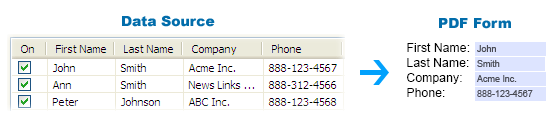
- Create Single Output PDF Document
- The software provides an option to generate a single compound document that will contain all filled PDF forms. The compound document can be created in addition or in place of separate PDF documents per single data record.
- Data Selection
- Select all or just a few individual data records to run a mail merge operation on. Select multiple records by text search or by record numbers. Advanced users may use SQL selection capabilities to select a desired subset of records out of a large database or table.

- Fill PDF Forms
- Fill PDF form fields with data from a single or multiple data fields. Data from multiple data source fields can be combine with custom static text to fill a single PDF form field. This functionality provides an important flexibility when filling existing PDF forms that cannot be modified to accommodate a particular data source structure. Most PDF form fields can be populated: checkboxes, radio-buttons, text fields, combo and list boxes and etc.

- Secure Output Documents
- You can limit access to output PDF files by setting passwords ("Open file" and "Permissions" passwords) and by restricting certain features, such as printing and editing. Software provides a unique ability to use either the same password for all output documents or assign an individual password for every output file. Passwords for each document can be read from a corresponding data record.
- Custom File Naming
- Create human readable and highly customized file names for output files by combining multiple field values with a static text. This functionality allows creation of file names such as "Account - 34565672.pdf" or "John A Doe.pdf".
- Flatten Form Fields
- Optionally flatten form fields in output PDF files to reduce file size and make document content permanent.
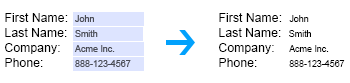
- The plug-in adds a special menu for flattening form fields on one or more pages in the currently opened document. Use this functionality to make information on a PDF form permanent.
- Make Form Fields Read-Only
- The plug-in provides an option to make all form fields in output documents read-only. Users will not be able to directly modify field values or click on any buttons. Text fields will appear as regular text without any borders or input areas. This operation is different from form flattening (although similar in visual appearance), because it preserves form fields in the PDF documents.
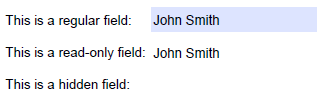
- Making Only Selected Fields Read-Only
- The plug-in provides a simple way to make certain form fields read-only in output documents. Simply select fields from the list and the software will do the rest. The plug-in is also able to fill-in read-only fields with data while maintaing their read-only status in output files.
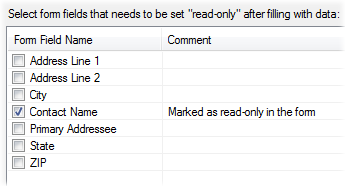
- Hide Empty Fields
- The plug-in provides an option to hide all empty text fields in output documents. If this option is turned on, then all text fields that do not have any characters will be invisible to the user.
- Print Output Files
- Automatically print each output document to a default printer.
- Add Custom Watermarks
- The plug-in provides options for adding dynamic watermarks to each output document. Text from a data source can be combined with a fixed text to create custom watermarks. Use this functionality to uniquely label each output document.
- E-mail Output Documents
- The plug-in allows e-mailing of output PDF documents to recipients using e-mail addresses stored in the data records. Email message text can be customized using data field values. PDF files are sent as attachments. The software provides ability to email documents via Internet mail server (SMTP).
- Attach Different Files To Each Email Recipient
- The plug-in provides the ability to attach one or more extra files (of any type) to each outgoing email based on content of a data source field. Data source field should contain one or more full paths to the attachments.
- Use Gmail To Send Documents
- You can configure the software to use the free SMTP server provided by Gmail to send out documents.
- Supported Data Sources
- The software provides support for the following data source types:

-
• Tab-delimited ASCII text file (*.txt)
• Comma-separated ASCII text file (*.csv)
• Microsoft Access Database (*.mdb)
• Microsoft Access 2007/2010 Database (*.accdb)
• Microsoft Excel Worksheet (*.xls)
• Microsoft Excel 2007/2010 Worksheet (*.xlsx, *.xlsb, *.xlsm)
• dBase 5 Table (*.dbf)
• ODBC Data Source File (*.dsn) - Download a latest set of drivers that support Microsoft Office files (Access,
Excel) from Microsoft Download Center:
Drivers for Microsoft Office 2007
Drivers for Microsoft Office 2010 - Save Settings
- Save and load mail merge settings to/from project file for reuse.
- Processing Log
- The software maintains a detailed log that records all details about what forms have been filled with what data, records date and time when and where emails have been sent. This is a great tool for electronic record keeping of all your mail merge activities.
- Batch Processing Support
- The software provides ability to execute one or more mail merge projects from a command-line batch file or scheduling application (such as Window Task Scheduler).
- Supported Form Types
- The software supports static PDF forms created using either Adobe Acrobat or using Adobe® LiveCycle® Designer. It is possible to use LiveMailMerge software to add form fields to existing PDF documents and turn them into interactive PDF forms.
- Installing Software
- Download a free trial version of the application to your computer. This will install software and add LiveMailMerge icon to the desktop. Double-click on an application icon to start application.
Trial Version Limitations
- Trial Version
- The trial version is a fully-featured software that adds "DEMO" watermarks to output documents.
- Using Reader-enabled PDF forms
- If you are using a PDF form that has enabled extended features in Adobe Reader, then trial output documents will not preserve this functionality. This is due to the fact that the trial version adds "DEMO" watermarks to output documents and invalidates extended functionality. Use authorized/full version of the software to fill this kind of PDF forms.
System Requirements
- Platforms:
- Microsoft Windows Vista / 7 / 8.
- Software:
- Adobe Acrobat Reader for direct printing support.