Emailing Methods
AutoMailMerge and AutoDocMail for Adobe® Acrobat®
- Emaling Methods
- The AutoMailMerge plug-in and AutoDocMail plug-in provide multiple different emailing methods:
-
- via SMTP Email Server
- via Default email application (MAPI)
- via Microsoft Outlook application
- Save Emails as EML files
- SMTP Email Server
- The first method is via Simple Mail Transfer Protocol(SMTP) email server. This is the most common way for sending emails - it is used by most email applications. This method allows sending a large amount of emails without any interaction with the user. Users need to contact their IT department or Internet Service Provider for SMTP server settings such as SMTP server address, login name, password and connection settings (port number and etc.). You can use Google Gmail and Office365 accounts to send emails via SMTP server method. Please note that there is a daily quota imposed by almost all email service providers.
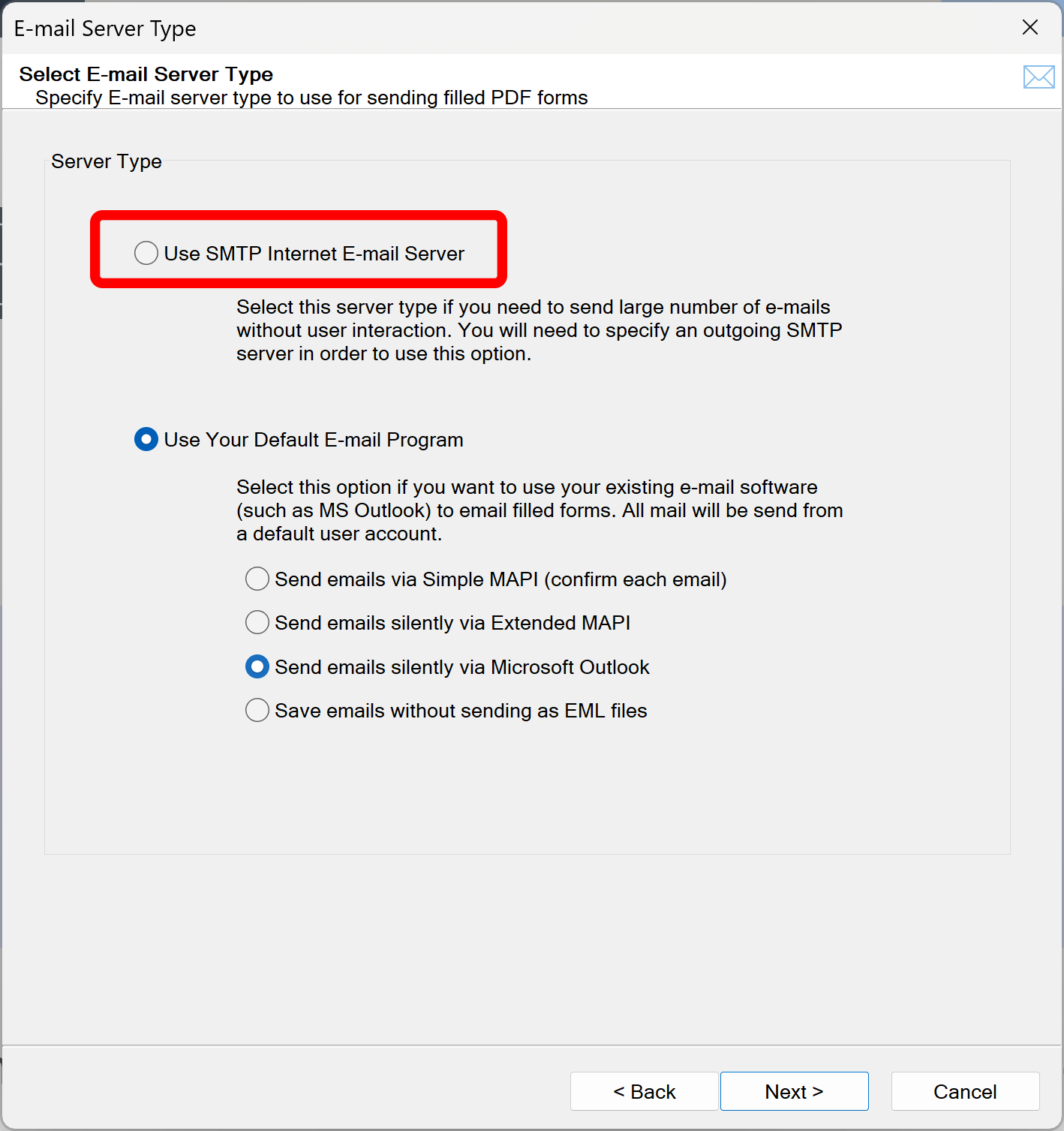
- Sending Emails via Default Email Application (MAPI)
- The second method is sending emails via a default email application already installed on the computer. Email applications such Microsoft Outlook or Moziila Thunderbird support a simple emailing method via MAPI protocol.
- There are 2 different modes for sending emails via MAPI protocol):
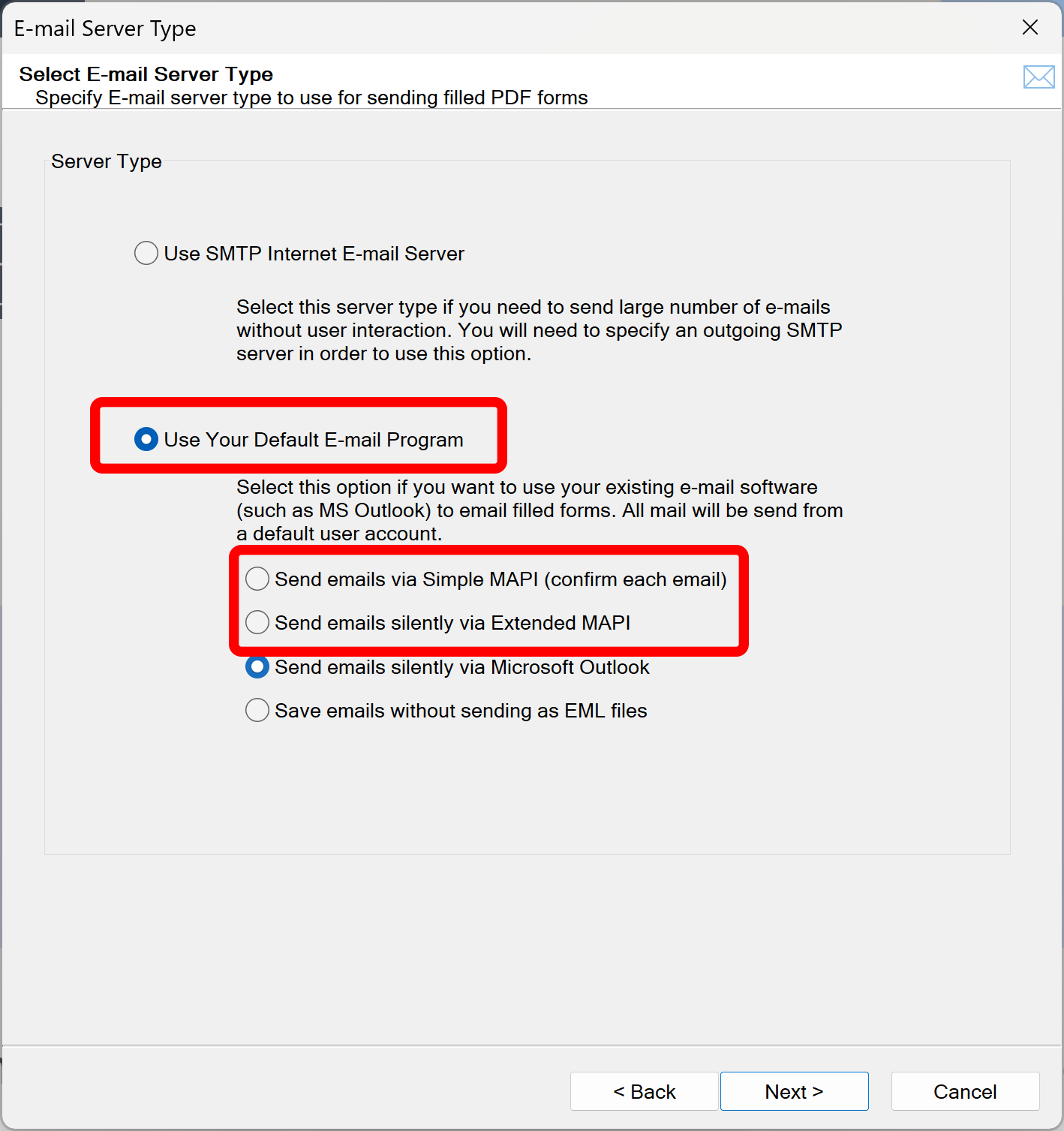
- Use Send emails via Simple MAPI (confirm each email) option to send emails via a default Windows email application. Microsoft Windows will popup a security dialog and prompt for each outgoing email. This is a security restriction that cannot be removed. This method is selected as a default after the installation, because it is almost always available and does not require any setup. This method is not practical while sending more than 5-10 emails.
- Use Send emails silently via Extended MAPI option to silently email via a default installed email application using "Extended MAPI" protocol. This option is only provided by "Classic" MS Outlook and requires compatible versions of Adobe Acrobat and MS Outlook. They should have the same bitness. If you are using 64-bit MS Outlook, then Adobe Acrobat should also be a 64-bit app.
- Sending Emails directly via MS Outlook
- If you have "Classic" MS Outlook installed on your computer, then the best method to use is Silently via Microsoft Outlook. Please note "New" Outlook has limited functionality and does not allow sending emails from other applications.
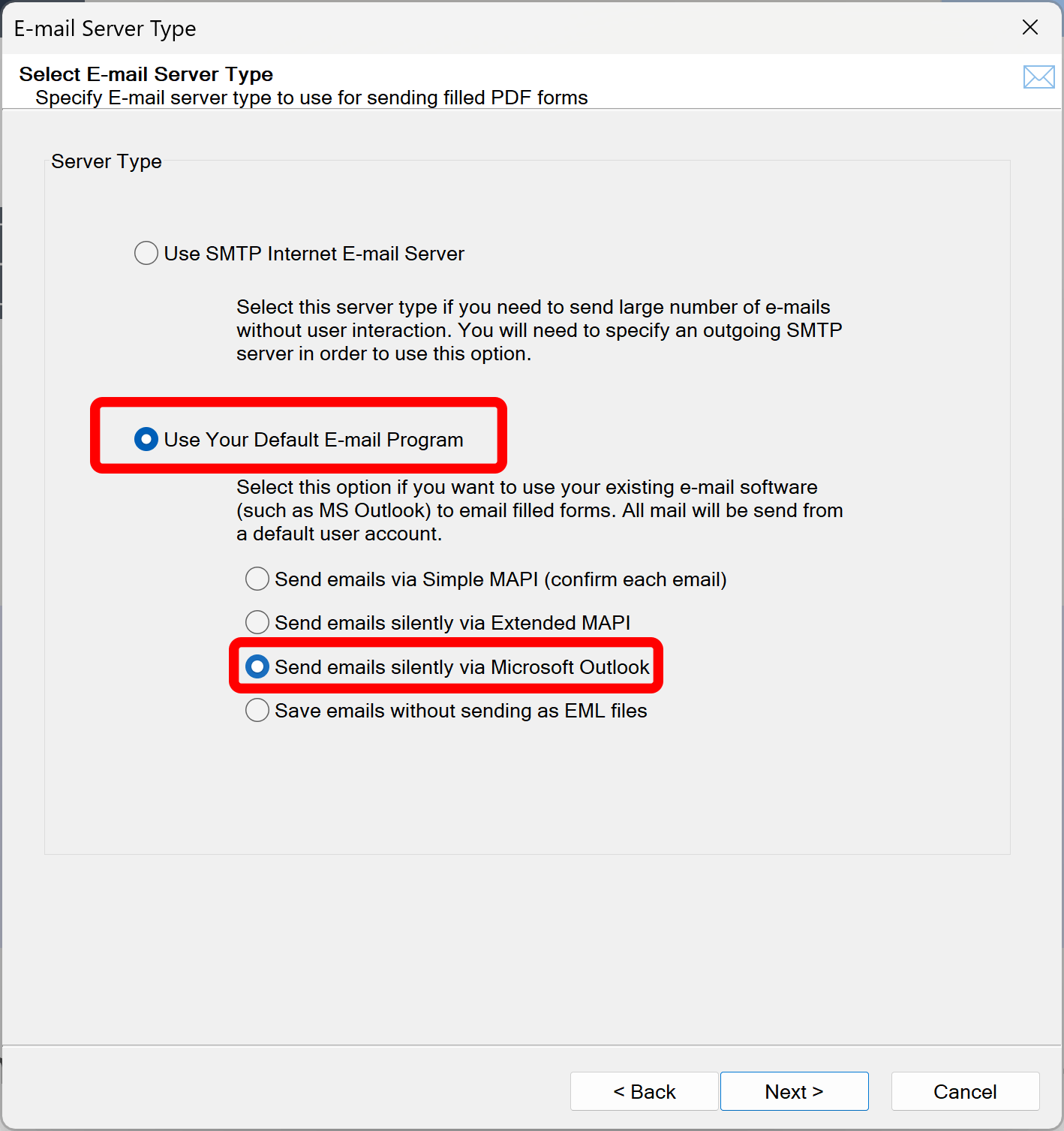
- You can find more details about using this emailing method here.
- Save Emails as EML Files
- EML is a file extension used by Microsoft Outlook and numerous Outlook alternatives. With the .eml file format, you can save emails and attachments in a text format. This file format was developed by Micorsoft and allows you to easily archive emails or forward them at a later point in time. You can open .eml files with standard email clients, a text editor or special programs.
- By saving emails in this format, you can save space and more easily organize your emails. While Outlook backups offer some protection, .eml files are ideal for archiving individual messages. Another advantage of .emls is their compatibility. There are many platforms you can use to open an .eml file and display the content without any changes being made to the original.
- You can open EML files in many emaling apps. The EML files are saved as "unsend" emails to allow sending them at later time manually.
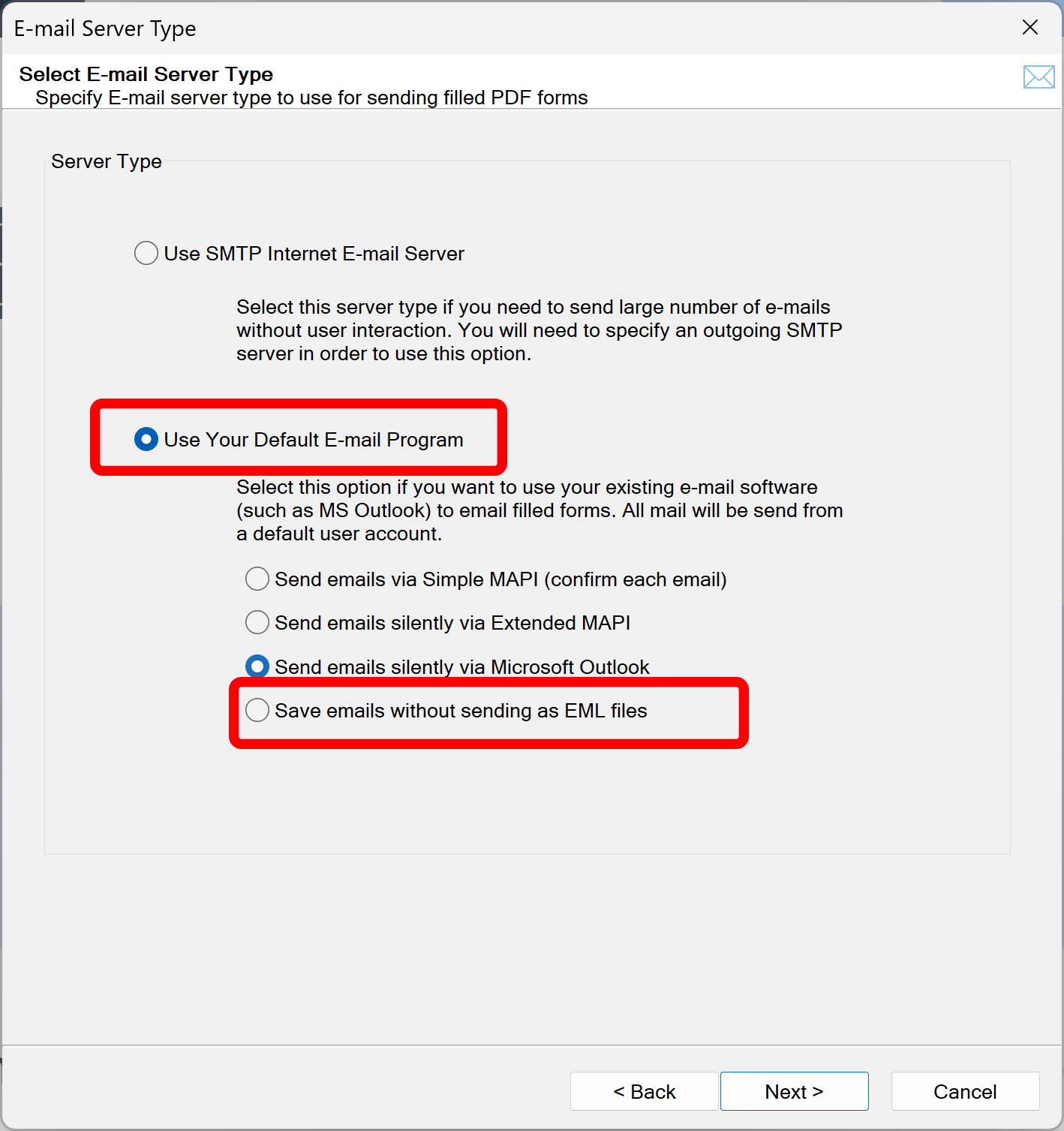
- Daily Emailing Limits
- Most Internet Service Providers (ISP) impose a daily quota on the number of emails that can be send within 24 hour period from a single user account. If this limit is exceeded, then the account will be disabled until the next day. It is always recommended to contact your ISP before attempting to send a large amount of emails (more than 1000 per day) and ask them to temporary increase your daily quota.