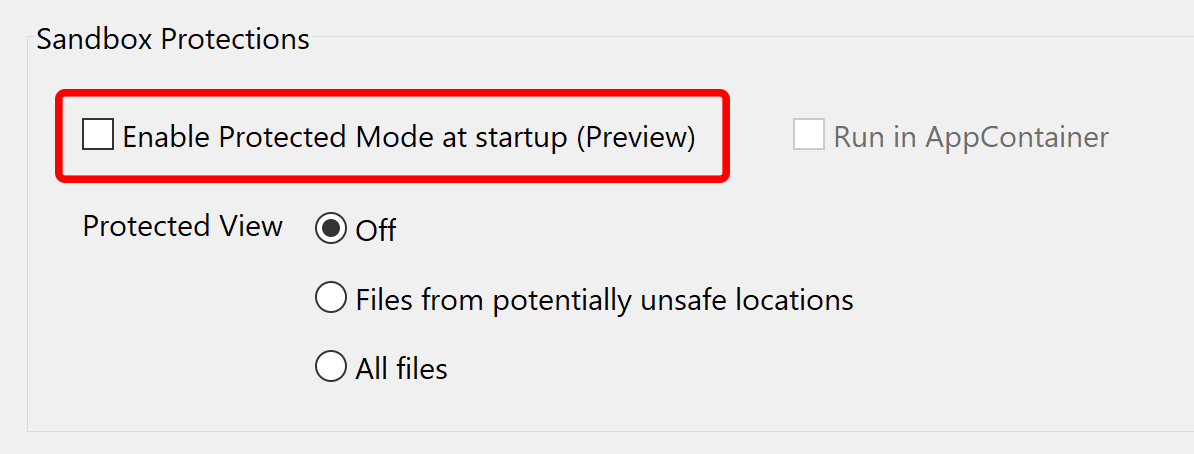Frequently Asked Questions
EverMap Products and Services
-
- I want to evaluate one of EverMap plug-ins, but do not currently own a copy of Adobe Acrobat. What should I do?
- My computer crashed and I need to reinstall software, but I do not have installer for the plug-in.
- How to get a serial number for the installation?
- I have installed a new version of Adobe Acrobat and cannot locate "Plug-ins" menu anymore.
- I am getting "Cannot find Adobe Acrobat (ver. 6.0 and up) installation on your system." error message during installation.
- I need to move plug-in(s) from one computer to another.
- I do not have access to the email account (address) that was used for software purchase (registration) and cannot retrieve my password.
- I have installed software, but do not see "Plug-ins" menu?
- I have installed the plug-in but some (or all) plug-in menus appear to be grayed out (disabled)?
- I need to uninstall plug-in from a computer.
- Do you sell plug-ins for Mac OS?
- Do EverMap plug-ins support a latest version of Adobe Acrobat?
- Can plug-in(s) run on 64-bit version of Windows OS?
- Do EverMap plug-ins support 64-bit version of Adobe Acrobat?
- Why plug-ins require a full version of Adobe Acrobat and cannot run in Acrobat Reader?
- Do you have plug-ins for Nuance Products (PDF Converter)?
- Adobe Acrobat stops responding if any of the plugins menus are used.
- I get "You do not have permissions to open this file" error message when attempting to open any external files.
- I want to evaluate one of the EverMap plug-ins, but do not currently own a copy of Adobe Acrobat. What should I do?
- You can download a 30-days trial version of Adobe Acrobat from Adobe web site. Visit www.adobe.com to download a free Acrobat Pro trial. Install Acrobat and then install a trial version of EverMap plug-in to begin evaluation. You can download trial versions of all EverMap plug-ins here.
- My computer crashed and I need to reinstall software, but I do not have installer for the plug-in. Where can I find it?
- Download a latest version of the software by logging into your account at https://www.evermap.com/upgrades.asp . Use your email address (the one you have used on a software purchase form) to retrieve your password. You can download latest versions and upgrades for free for 2 years after original purchase date. After initial two years, software maintenance cost is 20% of the list price for additional two-year period. Please see the following page for the available re-installation options.
- How to get a serial number for the installation?
- The serial number is listed in the customer account right next to "Download" button for the corresponding software license.
- Go to www.evermap.com and click on "Login" menu.
- Login into your account using your email and password. If you do not know your password, then use "Forgot Password" link located right below the login form.
- Once logged in, located the serial number for the software product and use it for the installation.
- Press "Download" button next to the license.
- Run downloaded installer and enter a serial number when prompted.

- I have installed a new version of Adobe Acrobat and cannot locate Plug-ins menu anymore.
- New version of Adobe Acrobat does not automatically transfer plug-ins from a previous version. You need to reinstall plug-in(s) by downloading a latest version from https://www.evermap.com/upgrades.asp. Please see the following page for the available re-installation options.
- If Plug-ins menu is still not visible after re-installation, then please see the following page for troubleshooting instructions.
- I am getting "Cannot find Adobe Acrobat (ver. 6.0 and up) installation on your system." error message
- You are using an older version of the plug-in that does not support a newer version of the Adobe Acrobat. The installer does not recognize this version and has no idea how to locate it on a computer. Newer versions of Adobe Acrobat may introduce important changes in the user interface and overall plug-in operations. This is why we have to update our plug-in to work with each new release of Adobe Acrobat. You need to download and use a latest installer. Go to https://www.evermap.com/upgrades.asp and login into your account to get a latest version of the software. However, if you are sure that you are using the latest version of the plug-in and supported version of Adobe Acrobat, then it is possible that Acrobat installation is damaged. Select "Help > Repair installation" from the menu to fix it. Once the repair process is done, try to re-install the plug-in again.
- I need to move plug-in(s) from one computer to another. How do I proceed?
- Start Windows Control Panel and select "Add/Remove Programs" feature. Locate your plug-in(s) in the list of installed applications and remove them. Go to another computer, login into your account at https://www.evermap.com/upgrades.asp and download software.
- I do not have access to the email account (address) that was used for software purchase (registration) and cannot retrieve my password.
- Contact technical support at tech@evermap.com and ask them to change email address associated with an account. Please provide original email address or user name.
- I have installed the software, but do not see Plug-ins menu (see instructions how to locate Plug-ins menu). What should I do?
-
- Close all browser windows and restart Adobe Acrobat.
- If there is still no Plug-ins menu visible, then select Edit > Preferences from the main menu or press CTRL+K.
- Choose General category.
- Make sure Use only certified plug-ins option is turned OFF.
- Restart Adobe Acrobat.
- I have installed the plug-in but some (or all) plug-in menus appear to be grayed out (disabled)? What should I do?
- You have to open a PDF document first (use "File > Open..." menu). All menus that perform operations on a current document require that a document is actually opened in Adobe Acrobat. This is a common convention for all computer applications. For example, if you want to print a document then you have to open it first. Otherwise, "Print" menu is going to be disabled. Some menus perform operations on multiple documents and/or provide their own input file selection. These menus are always enabled.
- I need to uninstall plug-in from the computer. What should I do?
- All EverMap plug-ins are uninstalled in the same way as any other typical Windows application. Close Adobe Acrobat and all browser windows. Start Windows Control Panel and select "Add/Remove Programs" feature. Locate your plug-in(s) in the list of installed applications and remove them. Most plug-ins start with "Auto.." (AutoBookmark, AutoInk, AutoSplit...). Look for the plug-in name to locate it in the list of installed applications.
- Do you sell plug-ins for Mac OS?
- No, we do not offer software for Mac OS. All our plug-ins require Microsoft Windows 11, 10, 8.1, 8, 7, or Windows Server 2012/2019/2022.
- Do EverMap plug-in support a latest version of Adobe Acrobat?
- Yes. Our plug-ins do always support a latest version of Adobe Acrobat. We update all plug-ins before Adobe Acrobat is officially released and make sure that our products are completely compliant with a new version.
- Can plug-in(s) run on 64-bit Windows OS?
- Yes. All plug-ins can be run on 64-bit version of any latest Windows OS.
- Do EverMap plug-ins support 64-bit version of Adobe Acrobat?
- Yes. All plug-ins released after January 2022 do support both 32-bit and 64-bit Adobe Acrobat from a single installation package. There is no need to download separate setup files.
- Why plug-ins require a full version of Adobe Acrobat and cannot run in Acrobat Reader?
- Acrobat Reader is a free PDF viewer and is not allowed to modify or save files (unless PDF file is reader enabled). Adobe Systems does not allow developers to create plug-ins that modify document content for Acrobat Reader. This is why all our plug-ins require full version of Adobe Acrobat.
- Do you have plug-ins for Nuance Products (PDF Converter)?
- No. All our products are either developed for Adobe Acrobat or are standalone applications that do not require any other software.
- Adobe Acrobat stops responding if any of the plugins menus are used.
- This can happen if Adobe Acrobat is running in a "protected view" mode.
It is necessary to add Acrobat's "plug_ins" folder to the list of trusted sites (you will need administrative user rights):
- Start Adobe Acrobat.
- Select Edit > Preferences… from the menu or press CTRL+K on keyboard.
- Choose Security (Enhanced) category.
- Press Add Folder Path button to add plug-in folder to the list of "Priviledged Locations".
- Locate the plug_ins folder for your specific version of Adobe Acrobat and select it. It is typically located at: c:\Program Files(x86)\Adobe\Acrobat XX\Acrobat\plug_ins\. Where "XX" stands for a version of Adobe Acrobat used.
- Close Preferences dialog.
- Restart Adobe Acrobat.
- I get "You do not have permissions to open this file" error message when attempting to open any external files.
- This happens if Adobe Acrobat is running in a "protected view" mode.
-
- Start Adobe Acrobat.
- Select Edit > Preferences… from the menu or press CTRL+K on keyboard.
- Choose Security (Enhanced) category.
- Uncheck Run in App Container option or alternatively uncheck Enable Protected Mode option altogether.
- Scroll down the screen and press OK button to save changes.
- Restart Adobe Acrobat.
-