Installation Troubleshooting
EverMap plug-ins for Adobe® Acrobat®
Turn off "Use Only Certified Plug-ins" Option
If you have installed the plug-in but do not see Plug-ins menu in Adobe Acrobat (see instructions on how to locate Plugins menu), then please do the following:
- Close all browser windows.
- Restart Adobe Acrobat
- Optionally, restart your computer. Sometimes, Adobe Acrobat may be running invisibly by the web browser and prevent Adobe Acrobat from updating the menu.
If you have restarted Adobe Acrobat but still do not see the "Plug-ins" menu, then make sure that Use only certified plug-ins option in Acrobat application preferences is not set:
- Start Adobe Acrobat and select Edit > Preferences... from the main application menu or press CTRL+K on keyboard for a quick access.
- Select "General" group of settings.
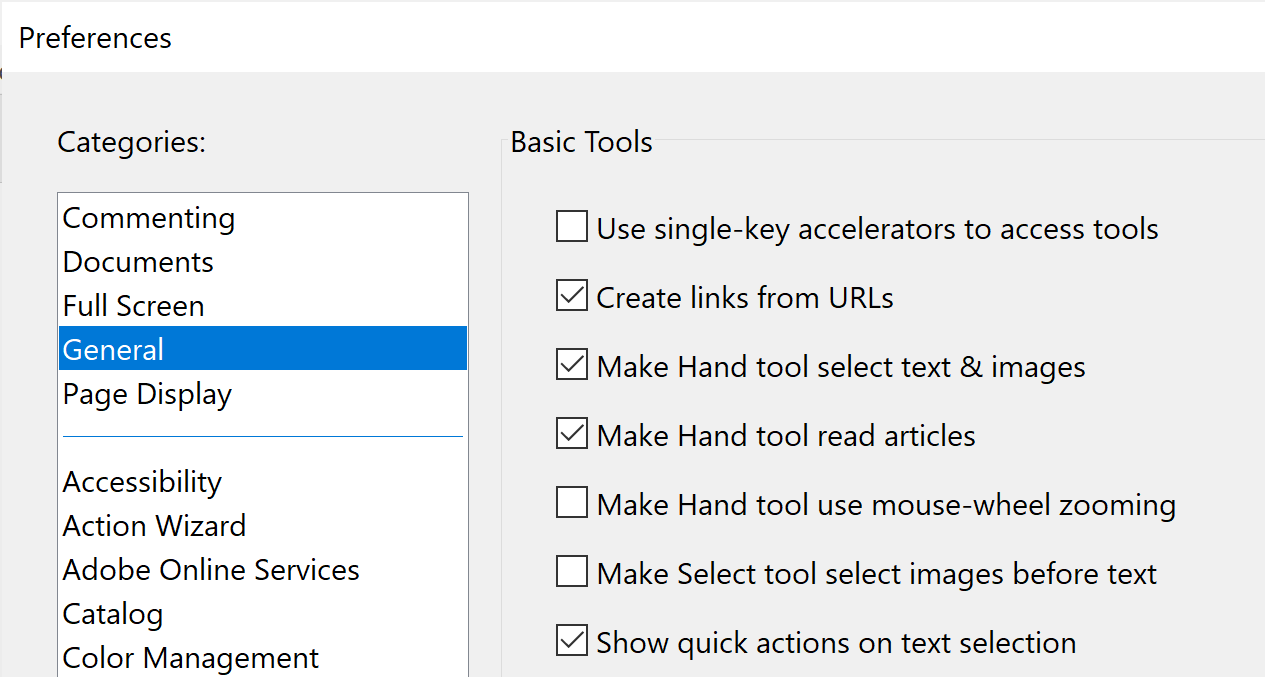
- Scroll down the right-hand panel until you see Application Startup section
and Use only certified plug-ins checkbox:
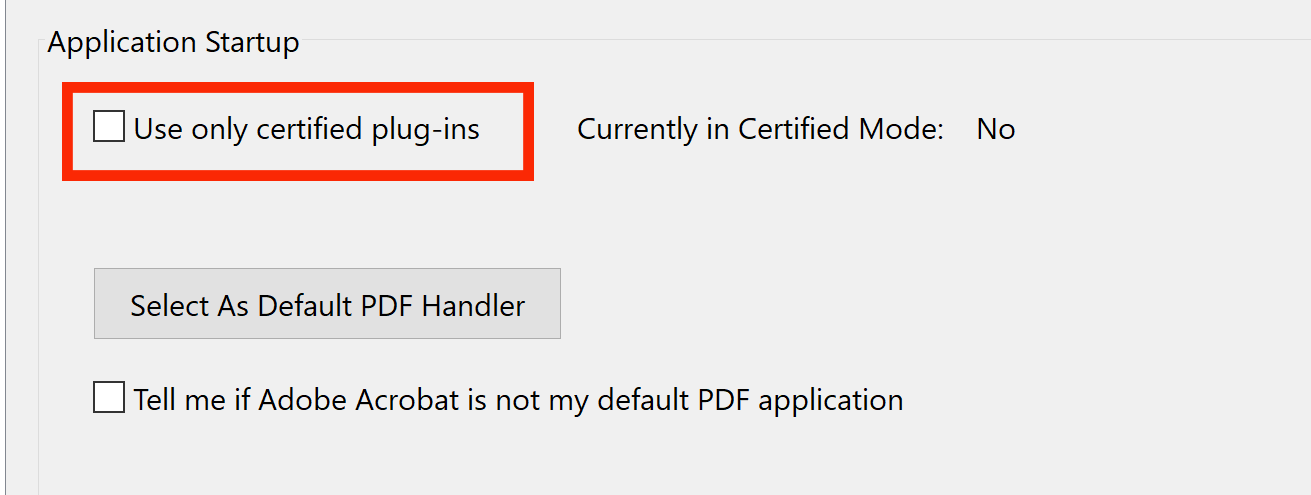
- Make sure that "Use only certified plug-ins" option is OFF.
- Save settings and restart Adobe Acrobat.
Check Setup Version
Verify that you are using a version of the setup file that supports version of Adobe Acrobat you are using. If you are trying to install an old 32-bit plug-in under a new 64-bit Adobe Acrobat (introduced around Dec 2021/January 2022), then it is not going to work. All plug-ins released before January 2022 are 32-bit and are incompatible with 64-bit Adobe Acrobat. You can check the build date for the plug-in via "Help > About Third Party Plug-ins >..." menu in Adobe Acrobat. Download the latest installer that supports 64-bit Adobe Acrobat by logging into the customer account at https://www.evermap.com/upgrades.asp. Download access is provided for two years after the purchase. If the license is outside of maintenance period, then you would need to renew maintenance in order to get access to the most recent setup file.
Turn Off Protected Mode
Make sure you are not running Adobe Acrobat in Protected Mode. In this mode, file access to non-PDF files is disabled.
Silent Installation
You can install software without displaying any dialogs or user interaction. This mode is useful for deploying software for a large number of users. All setup programs support a number of special command-line parameters that might be useful for system administrator.
Whitelisting Adobe Acrobat and Plug-ins in Norton Anti-virus
Sometimes, Norton Anti-Virus may block a plug-in from execution. Please see the following page for detailed step-by-step instructions on how to whitelist Adobe Acrobat and all installed plug-ins.
Contact Tech Support
If you continue to have installation issues, please contact technical support at tech@evermap.com and attach a system report for Adobe Acrobat installation.