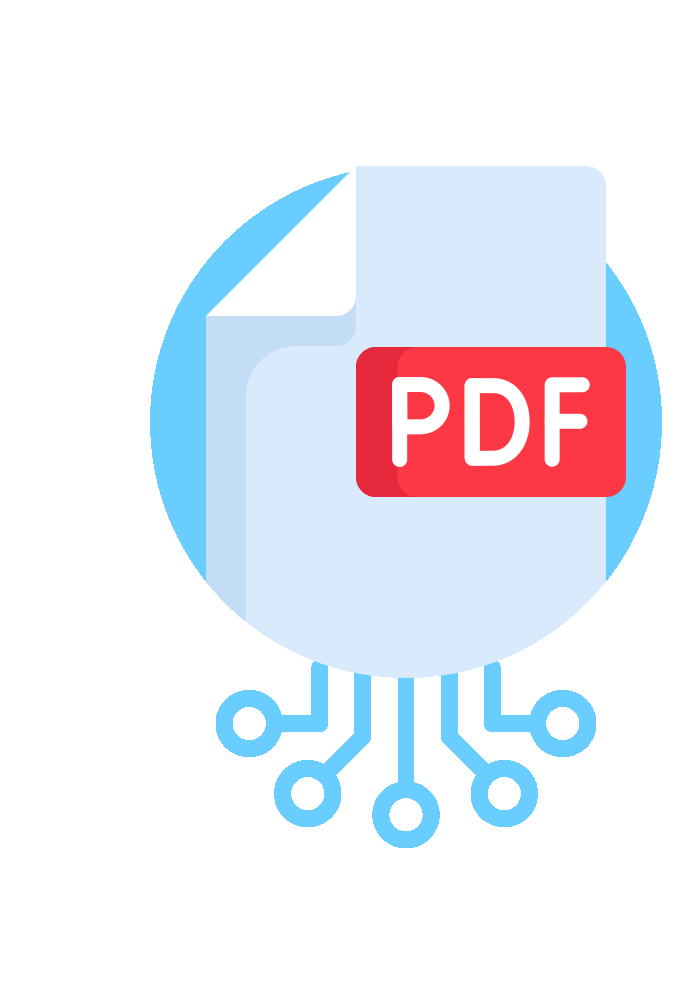Combining PDF Documents Overview
AutoSplit™ plug-in for Adobe® Acrobat®
The AutoSplit™ plug-in for Adobe® Acrobat® (on Windows OS) integrates seamlessly with Acrobat’s menus and toolbars to provide its core functionality. The Pro version extends these capabilities by enabling automated processing through Guided Actions and command-line execution.
This page offers a comprehensive overview of the PDF merging features available in the software. It highlights the various methods available for combining multiple PDF, MS Word, Excel, PowerPoint, RTF, HTML, Text and image files into one or more PDF documents.
Combine Multiple Documents into a Single Document
Overview ↑overview
Easily combine (merge) multiple PDF documents (or files in any supported file format) into a single one. All pages or just a selected subset of pages (page range, odd/even pages) are copied from each input document. The first page from each document is automatically bookmarked with a file name or a custom user-specified text. Pages from input documents can be either appended to the output or interleaved.
Append Pages ↑overview
Pages from multiple input documents are sequentially copied (appended) into a new output document. The user can optionally specify a range of pages to use from each input document.
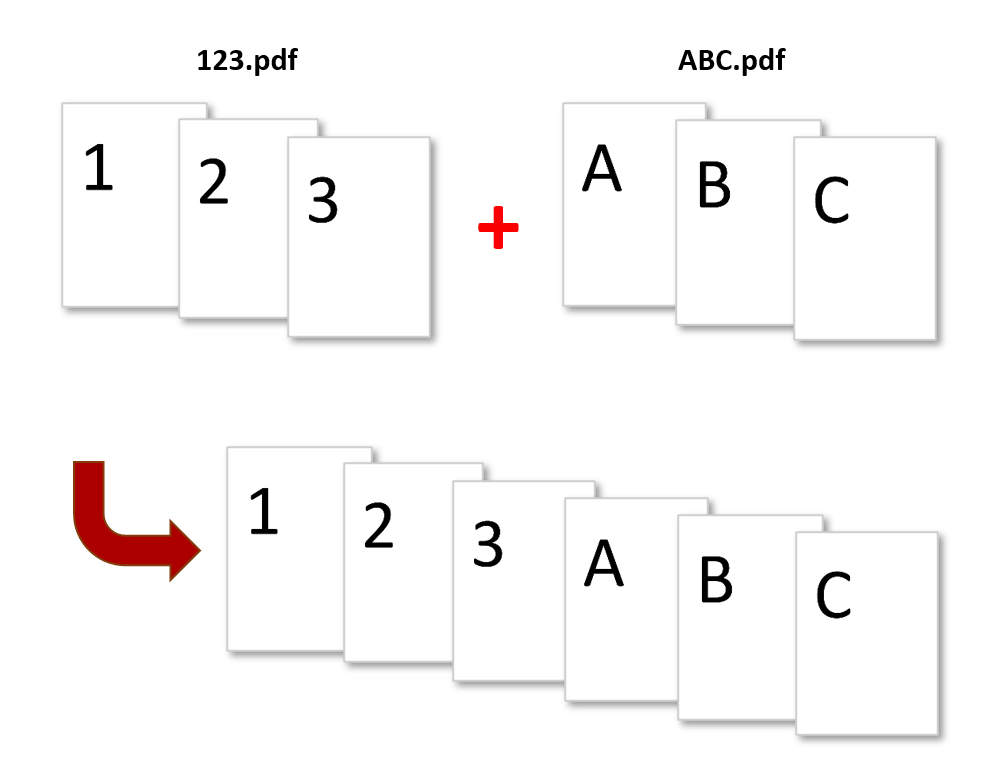
Interleave Pages
Pages from multiple input documents are sequentially interleaved and copied into a new output document. Software proceeds as follows: first N pages from first document are copied to the output, and then M pages from the second document are copied and so on. This process is repeated until all pages are processed. For example, if document A (200 pages long) is interleaved (every 1 page) with document B (100 pages long, interleave every 4 pages) then software will repeat pages from document B as many times as necessary to complete this task. User can optionally specify a range of pages to use from each input document and number of pages to interleave from each document. You can find more details in the following tutorial.
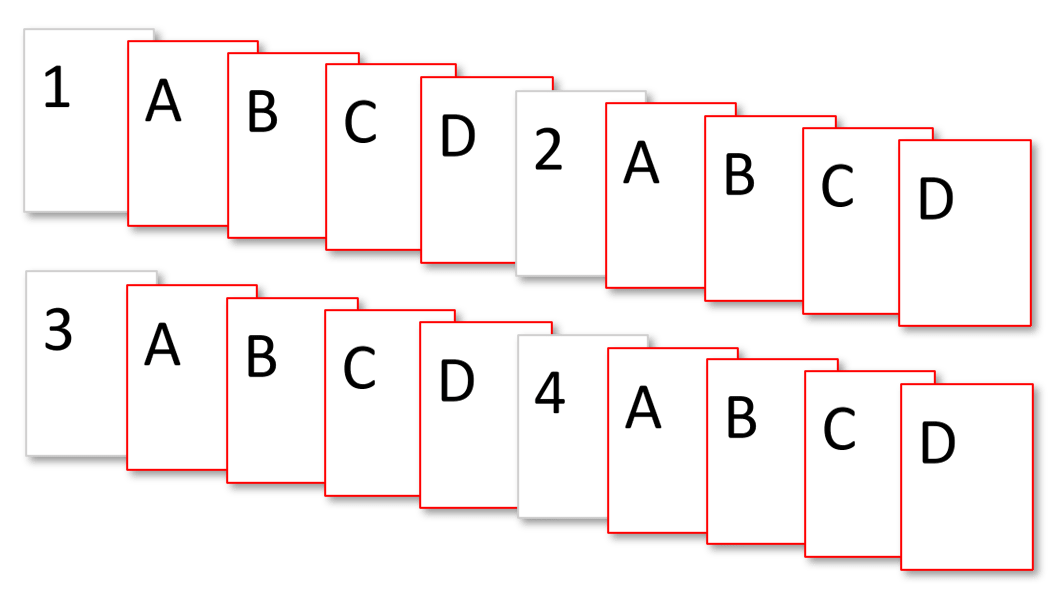
Table of Contents ↑overview
The plug-in provides an option to automatically generate table of contents for the merged documents based on input file names and document bookmarks.

File Formats ↑overview
Any suppported file format can be used in a merge operation. You can merge PDF documents, various image files such as TIFF, PNG, and JPEG, Microsoft Word Documents, Excel spreadsheets, PowerPoint and HTML files, etc. The actual list of supported formats depends on the particular version of Adobe Acrobat.

Reverse Page Order ↑overview
Page order of any input document can be optionally reversed during the merge process. For example, after scanning 10 pages of a two-sided document you may end-up with two different PDF files: one for odd (1,3,5,...) and one for even pages (10,8,6,...). However, the “even-pages” document has a reverse page order. These two documents can be merged into a single PDF file while page order of the “even-pages” document is reversed on the fly creating output document with correct page order (1,2,3...).
Merge All Files in a Folder ↑overview
Folders can be used as input for document merging procedures. All PDF documents from a folder will be merged including content of the subfolders (optionally). Files can be sorted alphabetically before merging. Blank page can be optionally added to the end of any input document that has an odd number of pages. This feature ensures that the first page of each input document will start on the even page in the output document.
Transfer Bookmarks and Links ↑overview
The plug-in transfers bookmarks from input documents and updates links to make them point to correct pages in the merged document.
Sort Input Files ↑overview
The merging order of input documents can be changed by alphabetically sorting file names.
Import / Export of Document Names ↑overview
The plug-in provides powerful import and export capabilities from a comma-delimited text file. Save time by importing an existing document list from an existing spreadsheet or a database. Use Excel or any other software of your choice to create a list of documents to merge and then easily import it into AutoSplit. Optional page ranges and custom bookmark titles can be specified as well.
Save Settings for Future Reuse
Save and reuse complex document merging settings to save time and increase productivity. All application options including input document names can be saved into a file for future reuse.
Merge Files From Multiple Folders Into Multiple PDF Files
Overview ↑overview
This merging operation allows creating multiple output files by merging files from multiple input folders. Each output file is created by taking one file from each input folder and merging them together. Files are merged based on filenames. For each file in the first input folder, there is one output file (with the same name) created in the output folder. Documents are combined by searching for the most similar file names in each input folder and appending them to the output file. Each file name is compared to the name of the current output file and the filename with the longest match is used. This method can be used to assemble multiple personalized documents (for example, montly statements) from multiple sub-documents.
Step-by-Step Tutorial: Merge PDF Files From Multiple Folders Based on Filename Similarity
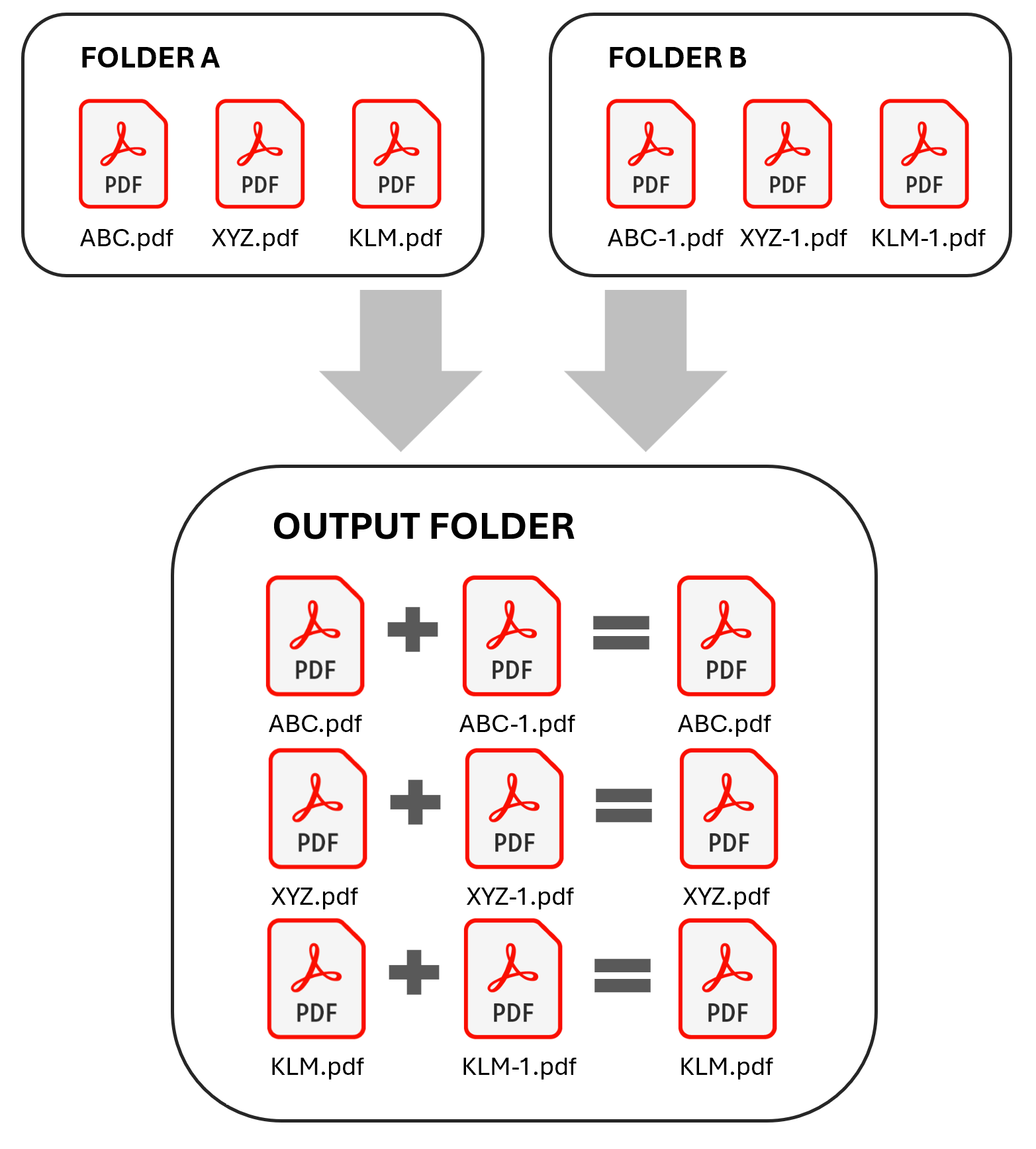
Merge PDF Documents With Similar Filenames ↑overview
Use this method to merge multiple PDF files into multiple output documents based on filename similarity. Each output file is created by taking one input document and finding all other documents that have at least X common first characters in the filename. The similarity between two filenames is controlled by a user-specified number of characters. For example, use this merging method to combine documents based on first 16 characters of the filename:
Step-by-Step Tutorial: Merge PDF Files With Similar Filenames
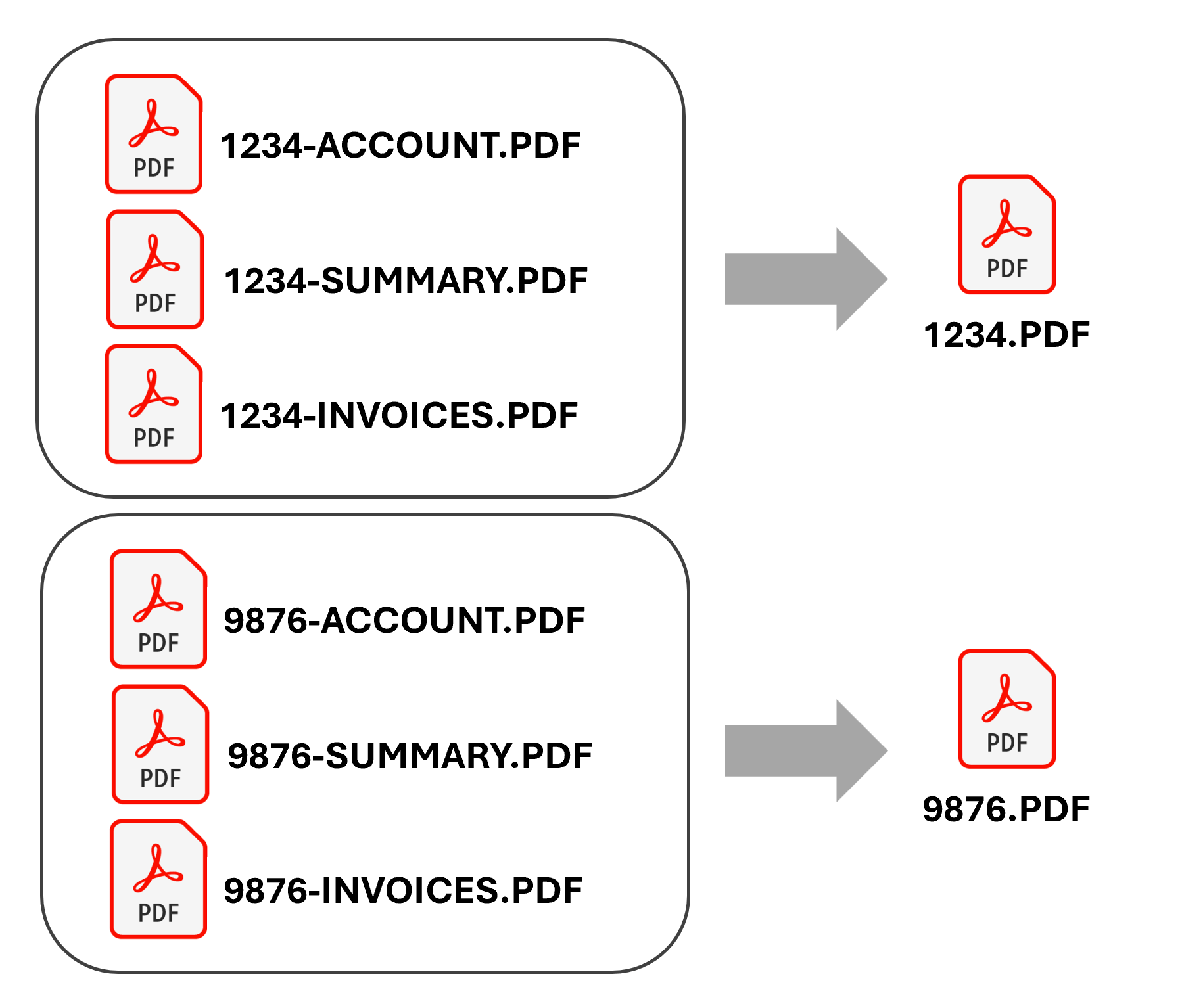
Files are sorted alphabetically prior to merging. The order of the files in the merged document(s) depends on the document names. The names of the output documents depend on what filename appears first in the sorted list of input files.
Merge All Files in Folders into Single PDF File
Merge all files in folders into a single PDF file and save merged PDF file using folder name. All files in each selected folder will be merged into a single PDF file. Merged files can be saved into corresponding folders or placed into a single output folder. All file formats supported by Adobe Acrobat can be converted into PDF and merged into output PDF files. One output PDF file is created for every input folder.

Combine Documents Using Control File
Use Plain Text Control File ↑overview
Merge one or more files (PDF or any other supported file format) into one or more PDF documents using a merge "control file". The merge control file is a plain text document that contains instructions on what document to merge (combine) and what options to use. This method provides a flexible way of merging files into multiple PDF documents with precise user control.
Control file is using a simple yet powerful syntax and does require basic programming skills.
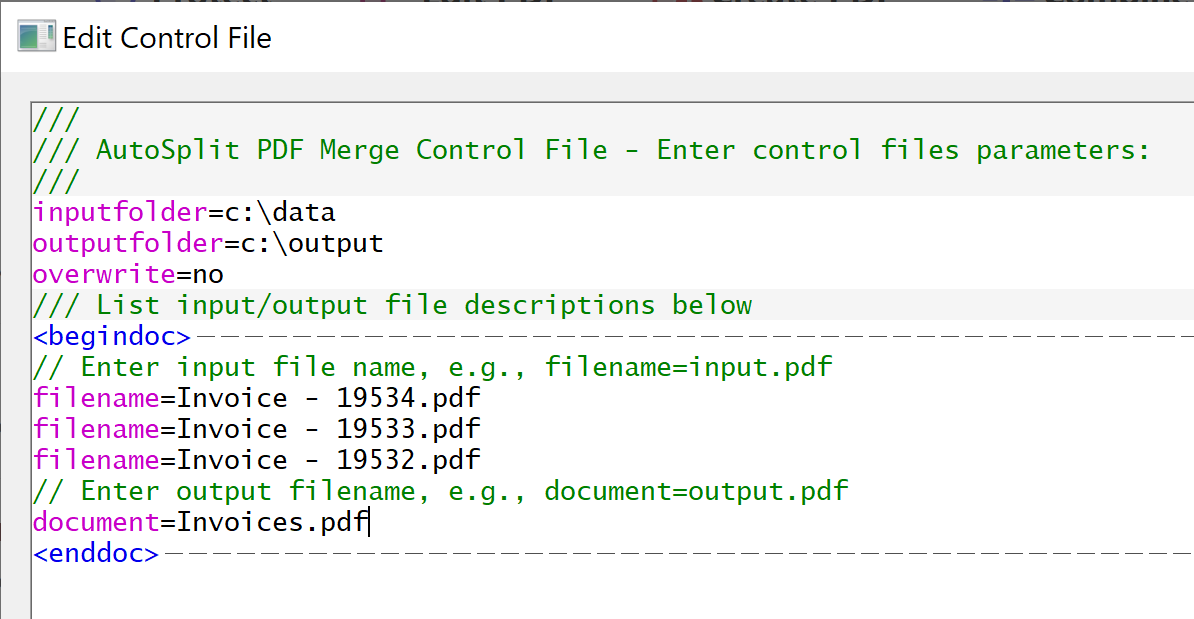
Updating PDF Documents By Inserting and/or Replacing Pages
Updating Multiple PDF Documents ↑overview
The software provides a spreadsheet-like interface for inserting and/or replacing pages in one or more "target" PDF documents from one or more "source" PDF documents. This operation is useful when a large set of PDF documents needs to be updated by inserting or replacing certain pages. Pages can be referred to by pages numbers, page labels, bookmarks and named destinations. This provides a great flexibility in identifying pages that need to be updated. All updates are applied simultaneously, so there is no need to account for page number changes as a results of multiple page insertions or replacements. For example, it is possible to replace 2 pages starting at page label “ii” in document “A.pdf” with 3 pages starting at page pointed by bookmark "Chapter 4" in document “B.pdf”.
Guided Actions and Command-Line Processing
Guided Actions Support ↑overview
Create your own batch processing actions for processing multiple files at once by using Guided Actions (aka Action Wizard tool) that comes with Adobe® Acrobat® Professional and AutoSplit Pro™.
Step-by-step tutorial: Merge PDF Documents using Guided Actions (Action Wizard)
Launch From Command-Line BAT Files↑overview
Execute AutoSplit operations from outside of Adobe® Acrobat® via command-line BAT files. This option is available in AutoSplit Pro™ package only. You can also use AutoBatch plug-in if you need more flexibility in executing Acrobat batch actions from a command-line prompt.