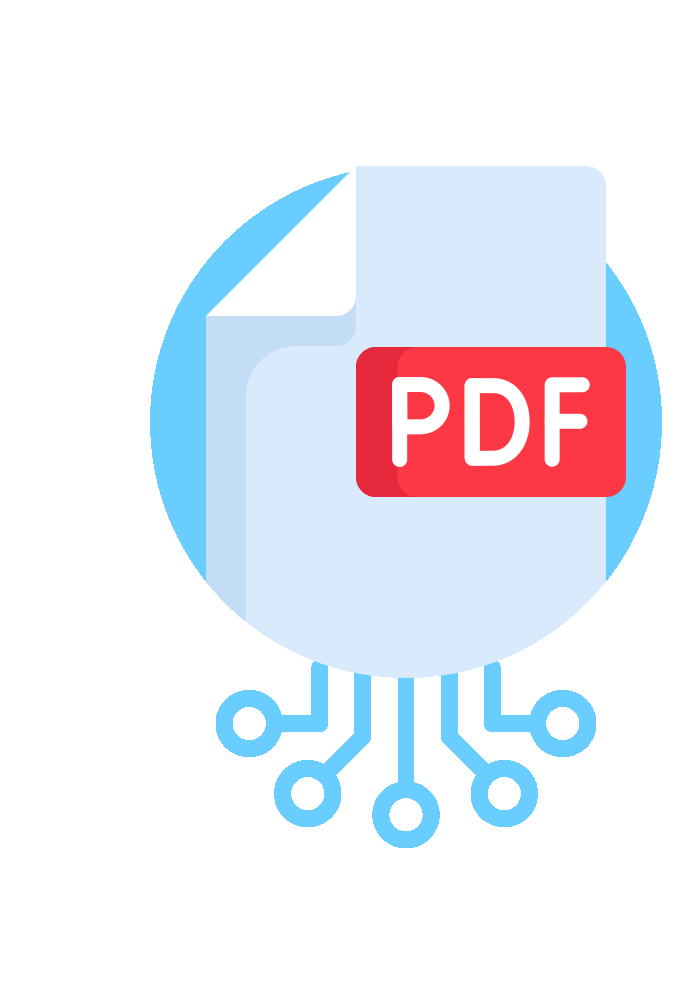Extract, Insert and Delete PDF Pages
AutoSplit™ plug-in for Adobe® Acrobat®
The AutoSplit™ plug-in for Adobe® Acrobat® integrates seamlessly with Acrobat’s menus and toolbars to provide its core functionality. The Pro version extends these capabilities by enabling automated processing through Guided Actions and command-line execution.
This page offers a comprehensive overview of the page extraction and deletion functionality available in the software.
Functionality Overview
Extract Bookmarked Pages ↑overview
Automatically extract bookmarked pages into a new document. All or only the bookmarks from a user-specified list can be extracted. The list of the bookmarks to extract can be loaded from a text file or retrieved from a currently open PDF document.
Extract Pages with Keywords and Patterns ↑overview
Extract pages that contain user-specified keywords or text patterns (using regular expression syntax) into separate PDF file(s). You can use this feature to search for names, account numbers, social security numbers, emails, phone numbers etc. This operation is available in the Guided Actions tool (aka Action Wizard) and it can be also executed from a command-line BAT file.
Delete Page Ranges ↑overview
Delete pages from PDF documents by specifying a list of individual pages and/or page ranges. Pages can be specified either directly as absolute page numbers or indirectly via bookmarks, named destinations or page labels. Indirect page referencing provides a very flexible way to specify page sets dynamically and is very handy for automated document processing.
Step-by-step Tutorial: Deleting Page Ranges
Delete Pages By Text Search ↑overview
Use Delete Pages By Text Search function to search PDF document for pages for keywords or text patterns and delete them from the PDF document. Multiple search strings can be used at once. This operation can be executed from a command-line BAT file or via Guided Actions.
Step-by-Step Tutorial: Delete Pages By Text Search
Find and Delete Duplicate PDF Pages ↑overview
Effortlessly find and remove duplicate pages in your PDF files. Streamline your PDF documents with our advanced duplicate page detection tool. This powerful plug-in allows you to quickly identify and delete duplicate or near-duplicate pages, helping you keep your files organized and clutter-free.
Flexible Detection Methods
Choose the method that best suits your needs:
Visual Comparison: Detects duplicate pages by analyzing the overall page appearance, ensuring that even visually identical pages with different underlying text are identified. This method provides a fast way for detecting pages that look exactly the same or have small differences and look similar. Use it to find pages that are visually identical. This method does not compare any invisible text that may be present on the page.
Textual Comparison: Compares only the textual content of each page regardless of its location and styling, making it easy to find pages with identical or nearly identical text, regardless of formatting or images. It is possible to use this method to find pages with similar, but not identical content by specifying a maximum allowed difference between two pages (in characters). Note that this method totally ignores any images or graphics that might appear on the page as well as text appearance (font style, size and color).
With these two versatile options, you can easily customize the detection process to match your specific requirements. Both methods are fast and able to find duplicate or similar pages in large PDF documents in matter of seconds/minutes.
Step-by-Step Tutorial: Find & Delete Duplicate and Near-Duplicate Pages
Insert Pages Into Multiple Documents ↑overview
Insert pages from a single PDF document into multiple PDF files using a simple time-saving workflow. Overwrite existing files or save updated files under a different names in a selected folder. Create processing report listing all processed PDF files.
Update PDF Documents by Inserting and Replacing Pages ↑overview
The software provides a spreadsheet-like interface for inserting and/or replacing pages in one or more "target" PDF documents from one or more "source" PDF documents. This operation is useful when a large set of PDF documents needs to be updated by inserting or replacing certain pages. Pages can be referred to by pages numbers, page labels, bookmarks and named destinations. This provides a great flexibility in identifying pages that need to be updated. All updates are applied simultaneously, so there is no need to account for page number changes as a results of multiple page insertions or replacements. For example, it is possible to replace 2 pages starting at page label “ii” in document “A.pdf” with 3 pages starting at page pointed by bookmark "Chapter 4" in document “B.pdf”.
Automatic Generation of Page Labels By Text Search ↑overview
Use this operation to search each page in the PDF document for the selected or custom page label style(s) and creating page labels if a matching text is found. Page labels are used by Adobe Acrobat in the “Thumbnails” navigation panel and in the "current" page entry. Page labels allow naming PDF pages using any combination of letters and numbers. The text search and matching is performed inside one or more user-defined "search area" on the page. Custom search patterns can be specified using regular expression syntax. This operation is very useful for adding page labels to files for use with "Update Documents" operation.
Guided Actions and Command-Line Processing
Guided Actions Support↑overview
Create your own batch processing actions for processing multiple files at once by using Guided Actions (aka Action Wizard tool) that comes with Adobe® Acrobat® Professional and AutoSplit Pro™.
Step-by-step tutorial: Split PDF Documents using Guided Actions (Action Wizard)
Launch From Command-Line BAT Files↑overview
Execute AutoSplit operations from outside of Adobe® Acrobat® via command-line BAT files. This option is available in AutoSplit Pro™ package only. You can also use AutoBatch plug-in if you need more flexibility in executing Acrobat batch actions from a command-line prompt.
Step-by-Step Tutorials
- Delete, Insert and Extract Pages
- Find & Delete Duplicate and Near-Duplicate Pages
- Find and Delete Blank Pages from PDF Documents
- Delete Pages by Text Search
- Delete Pages by Text Search via BAT File
- Delete Page Ranges via Bookmarks, Destinations and Labels
- Insert Pages into Multiple Documents
- Understanding PDF File Size - useful information about PDF file composition.