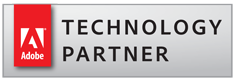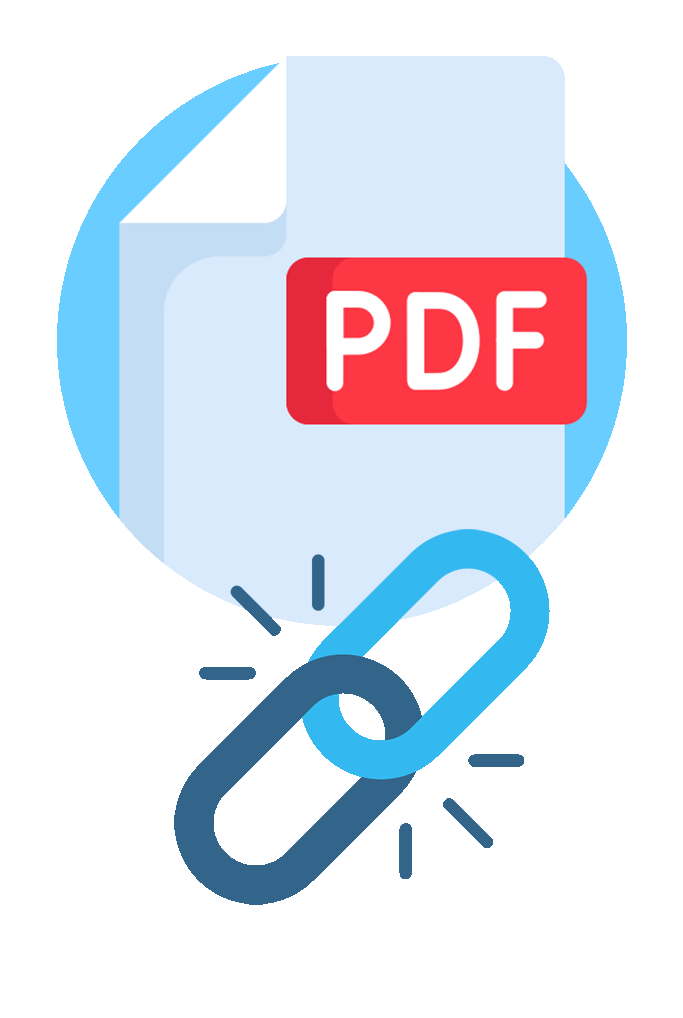AutoBookmark™ Plug-in for Adobe® Acrobat®
Create and Manage PDF Bookmarks, Links, Table of Contents and Destinations
- What is AutoBookmark™ Plug-in?
- AutoBookmark™ is an advanced plug-in for Adobe® Acrobat® and Adobe® Acrobat Professional® software. AutoBookmark™ is designed to create, edit and maintain all navigational elements of PDF documents:
- With AutoBookmark™ plug-in these elements can be quickly added across one or more PDF documents making long documents easier to navigate. Software is available in two levels: Standard and Professional.
- Detailed Functionality Overview
PDF Bookmarking Functionality
- Bookmarking of PDF Documents ↑overview
- PDF bookmarks provide a navigable table of contents and usually represent the chapters and sections in a document. Bookmarks can link to various locations in an open PDF file or even another PDF file. With AutoBookmark™ plug-in bookmarks can be automatically created based on text formatting styles, indentations and document contents of PDF documents. The plug-in has special features for formatting bookmark titles and controlling their visual appearance. AutoBookmark™ also provides a friendly interface that is easy to comprehend both for advanced users and beginners.
- AutoBookmark™ provides the following bookmarking features: (Bookmarking Overview)
- Bookmark Creation ↑overview
-
- Automatic bookmark generation from text content
- Bookmarking text from a user-defined search list<
- Bookmarking text patterns
- Bookmarking by example
- Creating bookmarks from links, text highlights, comments and destinations
- Creating bookmarks from ASCII text files
- "Binding" PDF documents with common navigational bookmarks
- Adding bookmarks to files and folders
- Copying bookmarks from other documents
- Bookmarking every Nth page
- "Bookmark Current Page" Tool
- Bookmark Editing ↑overview
-
- Linking existing bookmarks to external files
- Validating bookmarks
- Spell checking bookmarks
- Sorting bookmarks
- Sorting pages based on bookmark order
- Duplicating bookmarks
- Merging duplicate titles
- Replacing bookmark text
- Swapping bookmark levels
- Adding and removing leading numbers
- Adding text before and after bookmark titles
- Expanding or collapsing bookmark levels
- Editing bookmark visual appearance
- Changing bookmark nesting levels
- Removing bookmark actions and child items
- Deleting bookmark levels
- Changing bookmark zoom
- Changing text case
- Converting bookmarks to use named destinations
- Deleting all bookmarks in a document
- Converting "File" action to "Open a weblink" action
- Bookmark Printing, Exporting, Batch Processing ↑overview
PDF Linking Functionality
- Linking in PDF Documents ↑overview
- Links are an essential part of any well designed PDF document. Clicking a link in a PDF document is similar to clicking a link on a web page. Links can take you to another location in the current document, to other PDF documents or files, to websites, play media files or even execute a menu item. Creating links manually is a tedious and time consuming process especially for long documents. AutoBookmark™ plug-in provides a set of easy-to-use software tools for automated link generation and editing.
- AutoBookmark™ provides the following linking features: (Linking Overview)
- Creating PDF Links ↑overview
- PDF Link Editing ↑overview
-
- Inspecting link actions
- Editing existing link and bookmark actions
- Editing file and web references
- Changing a visual appearance
- Changing a zoom type
- Editing link areas
- Changing open preference for linked documents
- Converting links to use named destinations
- Deleting links from selected pages or whole document
- Validating PDF Links and Working With Errors ↑overview
- Link Exporting and Batch Processing ↑overview
Named Destinations
- Creating and Managing PDF Destinations ↑overview
- A destination is the end point of a link or a bookmark in a PDF document. It is represented by text in the "Destinations" pane of Adobe® Acrobat®. Destinations allows setting navigational paths across a collection of PDF documents. Using named destinations is recommended when linking across multiple documents, because unlike linking to a page, linking to a destination is not affected by page addition or deletion in a single document. AutoBookmark™ Named destinations can also be used to open a PDF document from HTML script "href" tag at a desired place. Manually creating named destinations is a time consuming and tedious task. The AutoBookmark™ set of functions helps to solve this problem quickly and efficiently.
- Destinations Functionality ↑overview
- AutoBookmark™ provides the following features for named destinations: (Destinations Overview):
- Creating destinations from bookmarks
- Creating destinations from links
- Creating destinations from Bates numbers
- Creating page labels from Bates numbers
- Creating bookmarks from named destinations
- Exporting named destinations to a text file
- Importing named destinations from a text file
- Deleting all named destinations
Adding Table of Contents
- Use AutoBookmark to generate table of contents of one or more PDF document with hyperlinked page numbers from existing bookmarks. New pages containing the generated table of contents are automatically inserted in the PDF document.
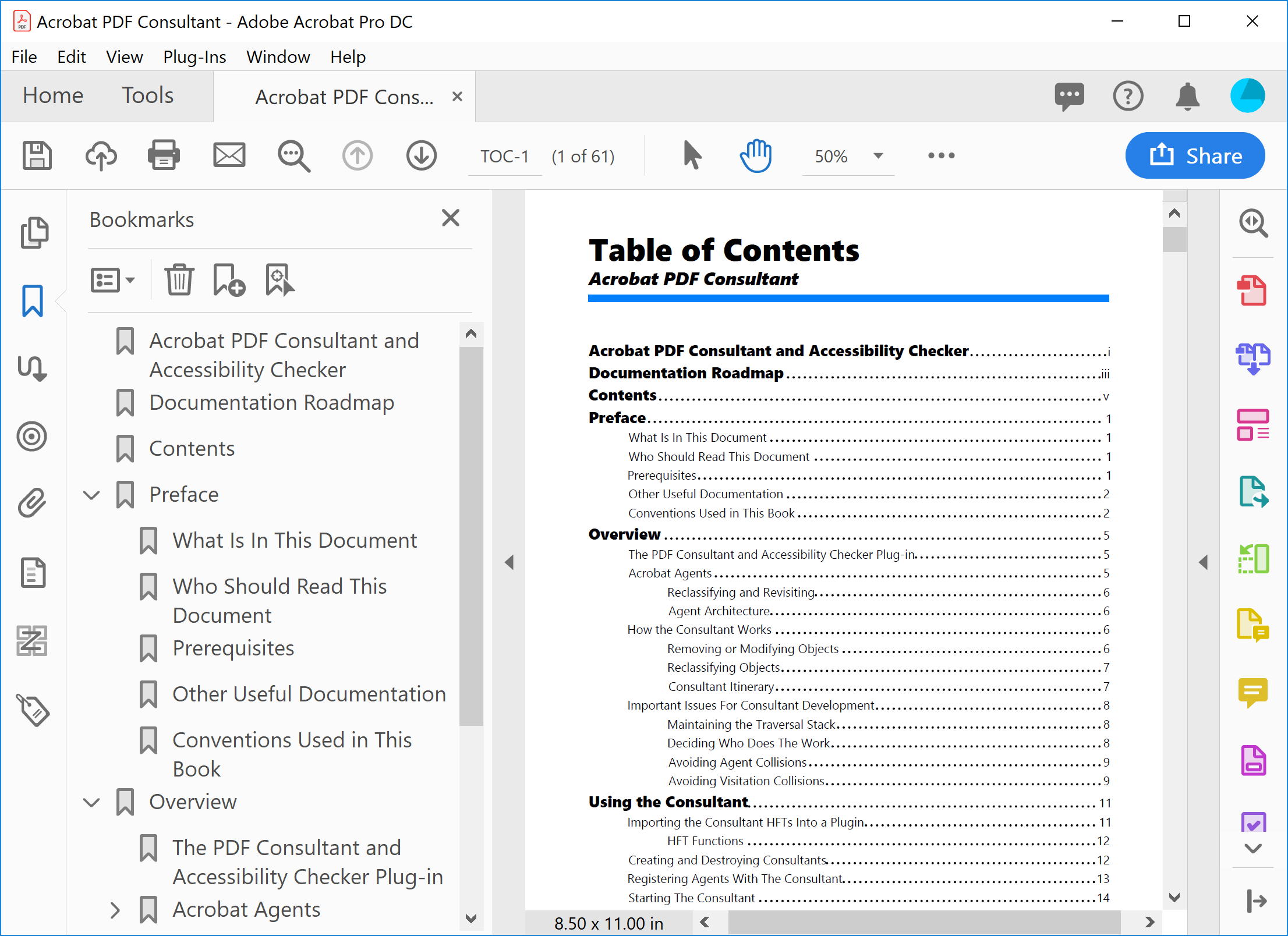
- Visual Page Index provides an alternative way to add visual table of contents to PDF documents. Use it to generate page index with hyperlinked thumbnail images of PDF pages.
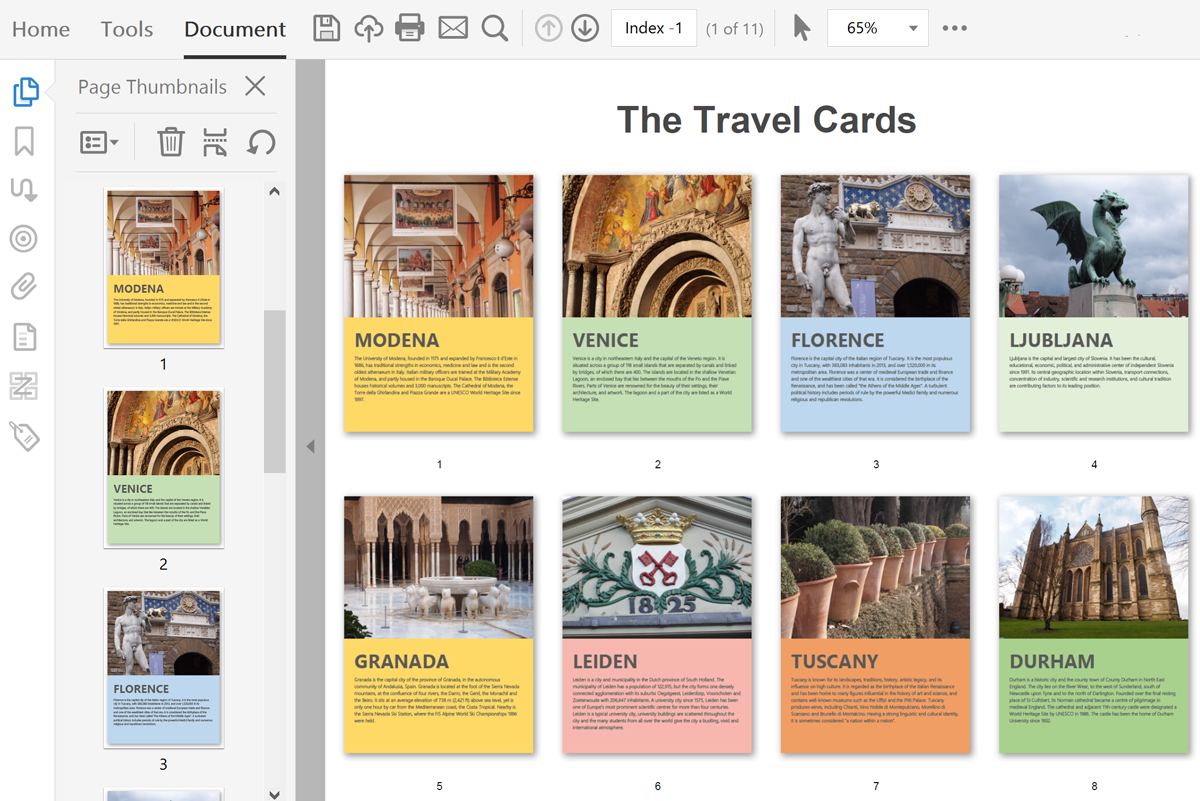
Highlighting Text in PDF Documents
- Highlight Functionality ↑overview
- AutoBookmark™ provides the following features for text highlights: (Text Highlighting Overview)
Moving, Deleting and Labeling Pages
- Managing Pages ↑overview
- The AutoBookmark™ provides the following features for managing pages in PDF documents. If you want more page manipulation functionality then look at AutoSplit and AutoPagex plug-ins.
-
- Move pages and page ranges within the document
- Delete pages by text search
- Delete pages by using a list of pages and page ranges
- Extract pages with comments and highlights
- Assign page labels by text search
- Assign page labels from Bates numbers
AutoBookmark™ Product Levels
- Product Levels: Standard vs Professional ↑overview
- The software is available in two product levels: Standard and Professional. Both levels have identical functionality except batch processing support (batch processing commands for: bookmarking, linking), that is available only in AutoBookmark™ Professional plug-in. All other features, menus and toolbars are the same.
- Related Links ↑overview
-
Step-by-step Tutorials
Download Free 30-Days Trial Version
Buy software online
System Requirements - Security Statement ↑overview
- The Software does not collect, store, nor transmit any user data outside of the user’s computer.
- All processing is performed locally on the user’s computer.
- There is no cloud processing or servers involved.
- The Software can be used in completely disconnected environment with zero network connectivity.
- There is not any communication back to EverMap servers for any purpose.
System Requirements
- Platforms: ↑overview
-
 Microsoft® Windows 11/10/Windows 8/Windows Server 2012/2016/2019/2022.
Microsoft® Windows 11/10/Windows 8/Windows Server 2012/2016/2019/2022.
- Software: ↑overview
-
Full version of Adobe® Acrobat® software is required - Acrobat Standard or Professional (32/64-bit versions 9, X, XI, 2015, 2017-2024, DC).
This software will not work with free Adobe Acrobat® Reader®.
Batch processing functionality requires presence of Adobe® Acrobat Professional®.
(Adobe Acrobat Product Comparison Chart). - Mapping icons created by surang - Flaticon