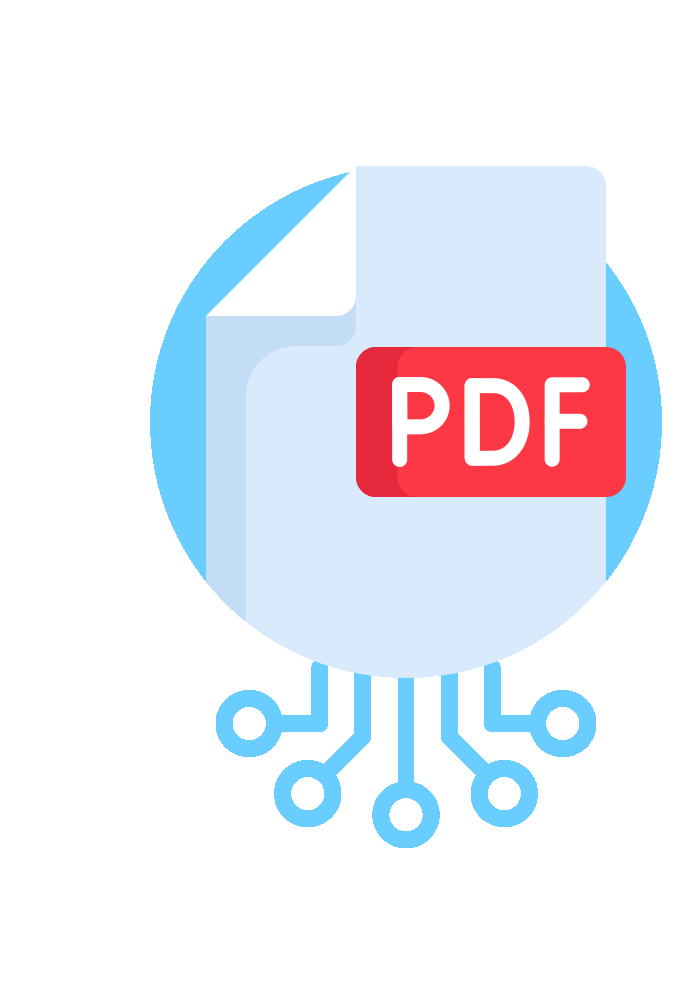Splitting PDF Documents Overview
AutoSplit™ plug-in for Adobe® Acrobat®
The AutoSplit™ plug-in for Adobe® Acrobat® integrates seamlessly with Acrobat’s menus and toolbars to provide its core functionality. The Pro version extends these capabilities by enabling automated processing through Guided Actions and command-line execution.
This page offers a comprehensive overview of the PDF splitting features available in the software. It highlights the various methods supported for dividing PDF documents, including by page ranges, bookmarks, text patterns, blank pages, and more — making it easy to tailor the splitting process to your specific workflow needs.
Splitting Methods and Features
- Split by page count
- Split by page ranges
- Split and extract pages by bookmarks
- Split at pages that contain keywords or text pattern (AutoSplit Pro)
- Split at pages that contain text from a list of keywords (AutoSplit Pro)
- Split at pages where text changes (AutoSplit Pro)
- Separate pages of different size and orientation into different files (AutoSplit Pro)
- Extract pages that contain specific keywords or text patterns (AutoSplit Pro)
- Split at blank pages (AutoSplit Pro)
- Split at pages with stamps (AutoSplit Pro)
- Divide pages into multiple pages of smaller size
- Processing options
- Automatically name output files using document's text and metadata
- Password-protect output PDF files
- Post-processing with Acrobat JavaScript
- Guided Actions support and command-line execution (AutoSplit Pro)
- Product Information and System Requirements
- User Testimonials
- Security and No AI Usage Statements
- Step-by-Step Tutorials
Split by Equal Page Count ↑overview
Split PDF document into files containing equal number of pages per file. For example, a 10-page document can be divided into 5 separate files, each containing 2 pages.
Split By Page Ranges ↑overview
Split a PDF document based on manually defined page ranges with a multitude of available options such as odd/even pages, reverse order, page ranges from individual bookmarks and etc. This method provides a lot of flexibility and allows for the mixing of different page extraction methods, from manually defined page ranges to page extraction by text and content.
Split By Bookmarks ↑overview
Split a PDF document based on specified level of bookmark hierarchy, every bookmark section is extracted in a separate document and automatically named using the bookmark title. In few seconds you get a set of documents that logically split the original file, with every document even having a readable name! AutoSplit™ plug-in can automatically create folders on a disk to mirror hierarchical structure of bookmark trees. All output documents are instantly organized saving you many hours of work. HTML index files can be automatically generated to provide easy file navigation.
Step-by-Step Tutorial: Splitting Documents By Bookmarks
Split At Pages With Keywords and Text Patterns ↑overview
Split large PDF documents, containing groups of pages of variable lengths into separate files. Reports, invoices, billing statements can be efficiently processed with this splitting method. The input document is first searched for pages that contain a user specified text pattern or keywords. The document is then split into multiple files at the locations of those pages. Pages that contain matching text become first pages in the corresponding output documents. A common approach is to match text that is present on the first page of every group of related pages (such as invoice or report). Text search can be limited to a specific area on the page to eliminate unwanted text matches. This operation can either combine multiple output documents into a single file based on the common search pattern or output separate documents. The first option is useful when it is necessary to find and combine all pages that belong to the same account or person into a single document. This processing method is available in AutoSplit Pro™ package only.
Step-by-Step Tutorial: Splitting Invoices By Invoice or Account Numbers
Split At Pages Where Text Changes ↑overview
Split PDF files at pages where text within a user-specified area on the page changes. Example: input PDF document of 11 pages has 3 separate invoices, the goal is to split each invoice into a separate file. Each invoice may have more than one page and a number of pages per invoice is not known in advance. First page (or every page) of each invoice contains an invoice number in the upper-right corner and this number is always located within the same area. This document can be easily split using "Pages where text changes" mode by selecting a location where the invoice number is located. The plug-in will search all pages of the document and split at pages where the invoice number changes. All pages from the "change" page and up to (but not including) the next detected invoice number will be included into a separate output file. This operation can either combine multiple output documents into a single file based on the common search pattern or output separate documents. The first option is useful when it is necessary to find and combine all pages that belong to the same account or person into a single document. This processing method is available in AutoSplit Pro™ package only.
Step-by-Step Tutorial: Split PDF Files By "Client ID" Example
Split At Pages Where Text Pattern Changes ↑overview
Split PDF files at pages where a specific text pattern is changing. The plug-in searches all pages of the document for occurence of the user-specified text pattern (regular expression syntax is used to define a pattern). If a page is found with a matching text that is different from a previous match, then a document is split at this page. All pages from the detected page and up to (but not including) the next detected page will be included in a separate output file. This operation can either combine multiple output documents into a single file based on the common search pattern or output separate documents. The first option is useful when it is necessary to find and combine all pages that belong to the same account or person into a single document. This processing method is available in AutoSplit Pro™ package only.
Split By Blank Pages ↑overview
Split PDF document into multiple files at blank pages that serve as document separators. Every range of pages between blanks will be saved into a separate PDF document. Blank pages will not be included in the output documents. Pages should contain no PDF elements in order to be recognized as blank ones. You can even split at blank pages that are scanned images (in this case page should contain only a single image of the scanned blank page). This powerful feature allows processing of batches of scanned fax pages. User can adjust sensitivity of the algorithm to process images that contain some amount of noise. This processing method is available in AutoSplit Pro™ package only.
Step-by-Step Tutorial: Splitting Documents Separated By Blank Pages
Split By Stamp Annotations ↑overview
Use this splitting method when it is necessary to separate pages from a PDF document into several different documents based on stamp annotations. The stamp annotation on a PDF is intended to be viewed just like an ink stamp on a paper document. Typically, a user is reviewing documents and adds stamp annotations to a first page of each sub-document (invoice, loan application, application form and etc.). For example, a document contains multiple loan applications and reviewer stamps individual applications with either “Approved”, “Rejected” or “For Review” stamps. By using this splitting method it is possible to create 3 different output documents grouping sub-documents based on a stamp. First document will contain all documents stamped with “Approved”, second with “Rejected” and a third one with “For Review” stamp.
Split at pages that contain text from a list of keywords ↑overview
Split PDF document into multiple files at pages that contain keywords from the user-supplied list - such as Bates numbers, company names, individual names, or account numbers.
Extract Pages by Text Search ↑overview
Automatically find and extract pages that match keywords or text patterns. Use simple text queries or powerful regular expressions. Extract single pages, page sets or page ranges that match your search criteria. This method is used when it is necessary to extract pages that share common characteristics and group them into a single file (for example, reports submitted by a specific person).The pages can be located anywhere in the input document and do not have to be in a continuous page range. This approach is preferable when the number of output documents (and text patterns) is known in advance and the pages need to be grouped based on a search criteria. The plug-in searches page text and text content of all annotation types, including annotations created with "Typewriter" or "Text Box" tools.
Step-by-Step Tutorial: Extacting Pages With Specific Text
Split by Content ↑overview
Automatically find and extract pages that contain specific PDF elements such as forms, images, links, comments, notes, rubber stamps, highlighting, JavaScript code, transparency effects, page rotation and many others. 18 different options are available.
Separate Pages By Size and Orientation into Different Files ↑overview
Pages from a single PDF file can be automatically separated by page size and orientation into different output files. Each output PDF file will contain pages that have identical page sizes and orientation. Pages with the same dimensions, but different orientation (portrait/landscape) are considered different and saved into different output files. Each output file is automatically named by combining an input filename with the dimensions of the page size.
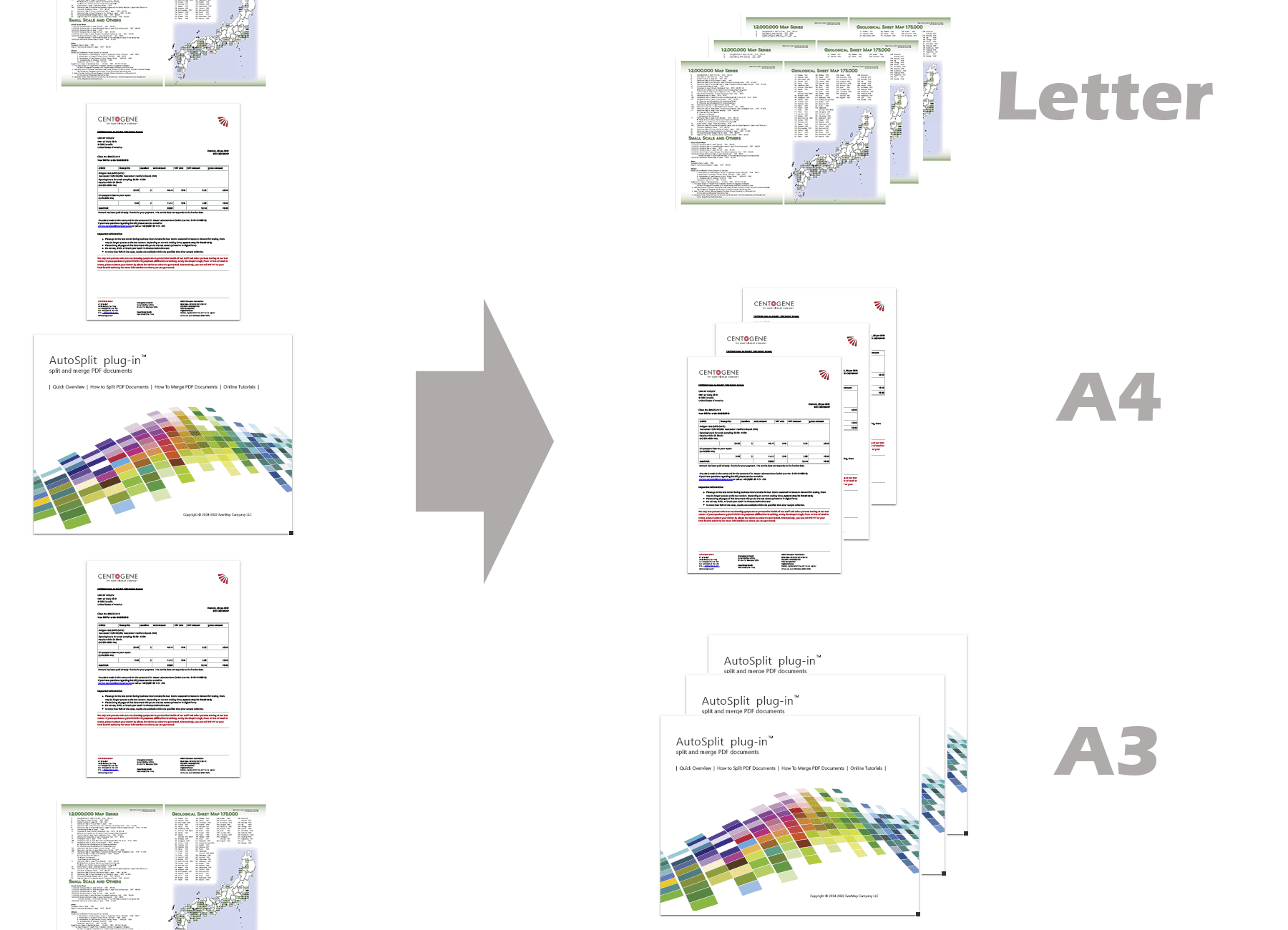
Divide Pages into Multiple Pages of Smaller Size ↑overview
Pages in a document can be divided into several pages of equal or different sizes. This may be useful for splitting large (e.g.: A2) pages into individual (A3/A4) pages. For example, use this tool to split: large engineering drawings into separate parts; or documents that contain multiple logical pages in each single physical page (tutorial).
Guided Actions and Command-Line Processing
Guided Actions Support ↑overview
Create your own batch processing actions for processing multiple files at once by using Guided Actions (aka Action Wizard tool) that comes with Adobe® Acrobat® Professional and AutoSplit Pro™.
Step-by-step tutorial: Split PDF Documents using Guided Actions (Action Wizard)
Launch From Command-Line BAT Files↑overview
Execute AutoSplit operations from outside of Adobe® Acrobat® via command-line BAT files. This option is available in AutoSplit Pro™ package only. You can also use AutoBatch plug-in if you need more flexibility in executing Acrobat batch actions from a command-line prompt.
Security Options
Password Protecting Output PDF documents ↑overview
All documents can be optionally automatically secured with a password. Users will be prompted to enter a password when trying to open such documents.
Restrict Document Access ↑overview
Security options for allowing editing, printing, copying to clipboard and editing text notes can be applied to output documents. You can control the level of access to the document by restricting certain operations that can be performed on the files. Document editing and printing permissions can also be password protected.
Output Options
Save Settings for Future Reuse
Save and reuse complex document splitting profiles. All application options can be saved into a file for future use.
Automatically generated HTML index file ↑overview
AutoSplit™ plug-in automatically generates an HTML index file that lists all output documents and links to their locations on a disk. A document index is useful when splitting a large PDF file into smaller ones for faster web access. Put this index file on your web site along with PDF documents to provide fast and convenient access to large document collections.
Transfer bookmarks ↑overview
Transfer bookmarks to output PDF documents. Every output document can receive an exact copy of the bookmark tree from the original document. The biggest surprise is that every bookmark still points to the right location!
Update links ↑overview
Update links in output PDF documents to point to correct locations. After splitting a document many links from source document can end up in different documents. Software can automatically adjust update links, so they continue to point to correct location in the same or a different document. The plug-in adjusts page navigation actions for link annotations and form elements such as buttons.
Insert cover pages ↑overview
Automatically insert/append cover pages into all output documents from other document(s). This option is useful when it is necessary to add a standard cover letter at the beginning of every output document or append some common pages at the end of each document.
Add Watermarks ↑overview
Add transparent watermarks to every output page (available only for "Split by Manual Page Ranges" method). Transparency level can be adjusted from 0 to 100%.
Overwrite Document Properties ↑overview
The plug-in provides functionality to specify custom values for the following document properties: "Title", "Author", "Subject", and "Keywords". If no custom values are specified, then the software will transfer these properties from the input document. The ability to specify custom properties is only available in a "page ranges" splitting mode when a number and content of output documents is known in advance.
Automated Document Naming
Flexible Output File Naming ↑overview
Users can name output files using a combination of text from document, static text, sequential numbers, or metadata such as titles or dates found within the PDF. It also allows naming based on text patterns extracted from specific pages, like invoice numbers or client names. Regular expressions can be used to precisely capture and use text for file names. These flexible naming options help maintain consistency and make it easier to search, sort, and manage split documents.
Dynamic Output Folders ↑overview
The plug-in allows specifying either a single output folder location for all output PDF documents or provides ability to determine different output folders for each document by using text from page and dynamically store output files in corresponding folders.
Text From Document (By Location) ↑overview
It is possible to extract text from each output document and use it as a part of the filename. The plug-in uses a user-specified area on the first page of each output document to retrieve text and uses it as a filename suffix.
Text From Document (By Text Search) ↑overview
The software can use a search pattern (utilizing a regular expression syntax) to look for a specific text on the first page of each output document and use it as a filename suffix. This is a very powerful method for naming output documents such as invoices, account statements and reports.
Create Multiple Folders from Bookmarks ↑overview
AutoSplit can create folders on a disk that mirror the bookmark tree structure of the input document. This option is useful for documents with complex bookmark structures and when a better file organization is desired. All output documents are instantly organized into appropriate folders. Bookmark names are used for naming disk folders resulting in human readable file structure. This option is available only when splitting by bookmarks.
Post Processing Using Acrobat JavaScript ↑overview
Use the plug-in to execute custom Acrobat JavaScript code on each output PDF document. This feature is useful when it is necessary to perform certain modifications to the output PDF documents such as insert a common cover page, add footer/header, add watermarks, apply security policies or save files into different folders based on user-specific logic. The use of Acrobat JavaScript provides an excellent tool for customizing document splitting for your particular processing needs.
Post Processing with Command-Line Scripts ↑overview
The plug-in provides ability to execute a custom command-line script (as used in BAT files) at the end of splitting process. Use this functionality to perform custom file-level maintenance on output files such as check-in files into a corporate document management system or archive documents into a ZIP file.