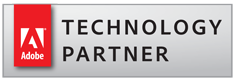PDF Mail Merge Solution for Adobe® Acrobat®
AutoMailMerge™ Plug-in
- What is AutoMailMerge™?
- AutoMailMerge™ is a plug-in for Adobe® Acrobat® software for performing PDF mail merge - filling PDF forms with data. Mail merge is a computer term describing the production of multiple documents from a single template form and a data file. This technique is used to create personalized letters, documents, bills, statements, mailing labels from a database of names and addresses. Using mail merge, all you have to do is create one PDF form that contains the information that is the same in each version. Then add some fillable form fields for filling in. The software will populate form fields and generate output PDF documents.

- Here is a common example of filling out a business/government form:
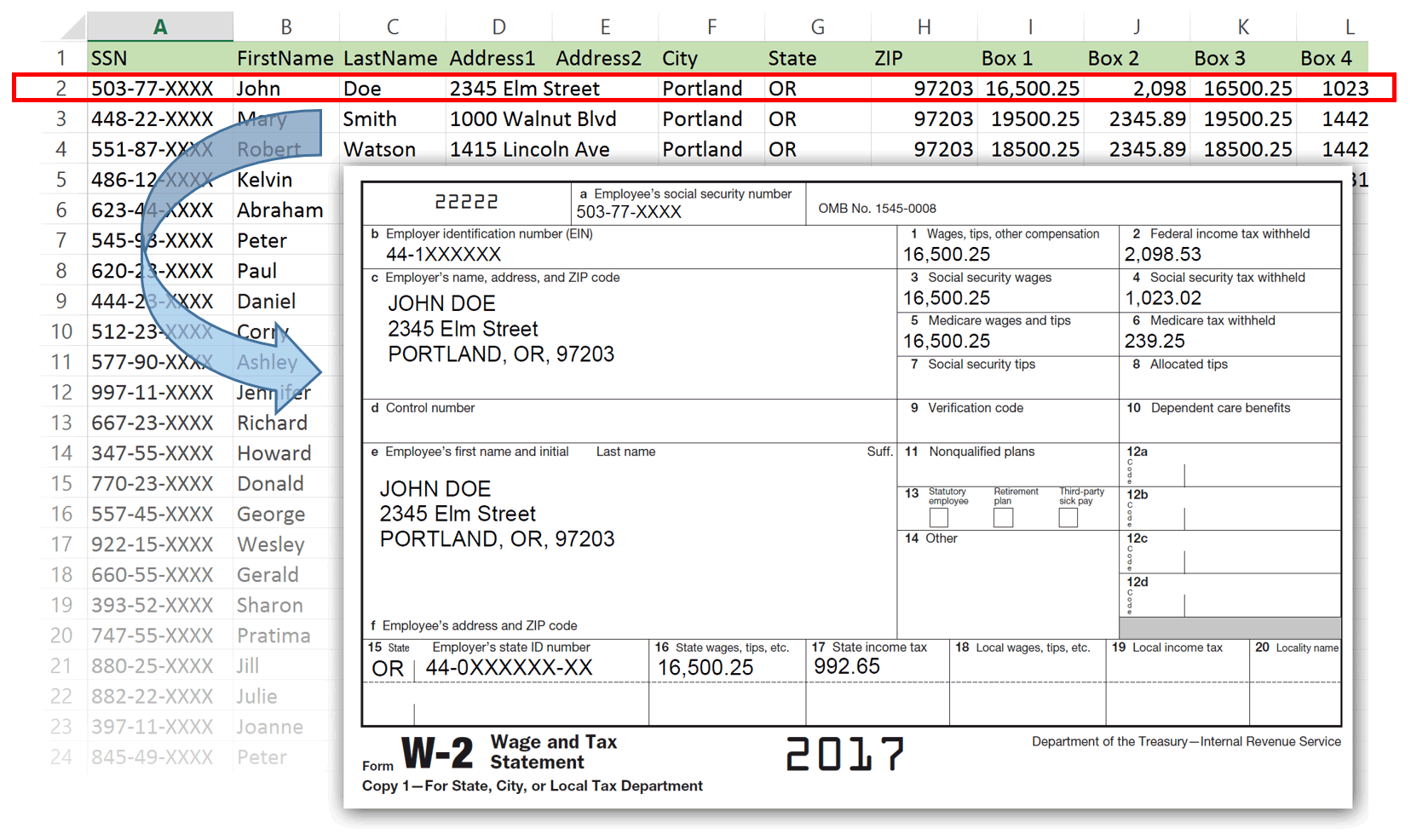
- Use Cases
- AutoMailMerge automatically fills a PDF form template with data from a spreadsheet/database to produce multiple individual PDF documents. Use mail merge to create a set of documents that are essentially the same, but where each document contains some personalized text or images.
-
Here is a list of typical applications for AutoMailMerge software:
- Create customized business documents or letters
- Populate tax forms
- Generate invoices and statements
- Create achievement certificates and diplomas
- Create mailing labels and business cards
- Create product catalogs and newsletters
Tutorials
- Where do I start?
- Start with downloading and reading one of the visual step-by-step guides:
 "How to Perform a
PDF Mail Merge" - a visual step-by-step introduction to the mail merge (PDF).
"How to Perform a
PDF Mail Merge" - a visual step-by-step introduction to the mail merge (PDF).
 "Video: Populating PDF Form with Data from Excel Spreadsheet" - watch a video tutorial that shows how to perform mail merge using AutoMailMerge.
"Video: Populating PDF Form with Data from Excel Spreadsheet" - watch a video tutorial that shows how to perform mail merge using AutoMailMerge.-
- Step-by-Step Mail Merge
- How to Perform a PDF Mail Merge
 Video: Populating PDF Form with Data from Excel Spreadsheet
Video: Populating PDF Form with Data from Excel Spreadsheet- Populating a PDF Form with Data From a Spreadsheet
- Using Visual Field Mapping Tool to Associate Data and Form Fields
- Selecting Data Records for a Mail Merge
- Using Data From ODBC Databases
- Working with PDF Forms
- Creating Interactive PDF Forms with Adobe Acrobat [
 Video]
Video]  Video: Adding PDF Form Fields and Aligning Text
Video: Adding PDF Form Fields and Aligning Text- Using PDF Checkboxes, Radio Buttons and List Boxes
- Displaying Currency Amounts in PDF Forms
- Collecting Data from Multiple PDF Forms into a Spreadsheet
- Editing Form Field Names with AutoMailMerge Form Tools
- Using Buttons to Submit PDF Forms via Email
- Common Use Cases
- Populating PDF Forms With Images
- Populating Multiline Text Fields with Multiple Data Values
- Placing Multiple Data Records into a Single PDF Form
- Populating Multi-line Address Fields
- Grouping Output Mail Merge PDFs By Value
- Creating and Printing Multiple Forms Per Sheet (Labels & Business Cards Example)
- Creating and Emailing Certificates or Diplomas [
 Video]
Video] - Placing Code 39 or Code 128 Barcodes on the PDF forms
- Adding QR or PDF417 Barcode Fields to PDF forms
- Creating PDF Documents with QR Codes with Web Links (PCR Test Example)
- Placing USPS IM Barcodes on the PDF forms
- Running a Mail Merge Using a Single Data Record
- Using Data from Multiple Excel Worksheets
- File Naming and Security
- Naming Output Files using Data Fields
- Protecting Output PDF Files with Passwords
- Digitally Sign and Certify Mail Merge Output Files
- Appearance and Personalization
- Editable vs Non-Editable Output Forms
- Displaying Currency Amounts in PDF Form Fields
- Personalizing PDF Documents with Watermarks
- Creating Custom Multi-line Watermarks
- Appending Pages Based on Data Field Values
- Conditionally Hide/Show Form Fields based on Data Values
- Using Data Values to Include or Remove Form Pages via JavaScript
- Setting Empty Fields to Show a Default Value
- Using a Comb of Characters to Format Text on PDF Forms
- Using Rich Text Formatting to Customize Text Appearance
- Customizing the Appearance of Form Fields based on Data Values
- Tips, Tricks and Customizations
- Emailing Files
- Send emails via Microsoft Outlook application
- Use 2-Step Verification to Send Emails via Gmail
- How to Delay Emailing in Microsoft Outlook
- Customizing Email Messages Using Data Fields
- Formatting HTML Email Messages (Hyperlinks, Images, Fonts)
- Troubleshooting Emailing via MS Outlook
- Batch Processing
- How it Works?
- The software reads records from the spreadsheet or data file and populates forms fields of the template PDF form. New PDF file is created for each input data record. Any PDF document that has fillable form fields can be used as a mail merge template. Fillable forms fields can be easily added to almost any PDF document. Output documents can be secured with a password and emailed to the recipients using email addresses retrieved from each data record. Supported data formats: Excel spreadsheets, comma and tab-delimited text files, Microsoft Access, or ODBC-compliant databases.
- The following diagram illustrates how data from a spreadsheet is used to populate a PDF form template to produce multiple PDF files:
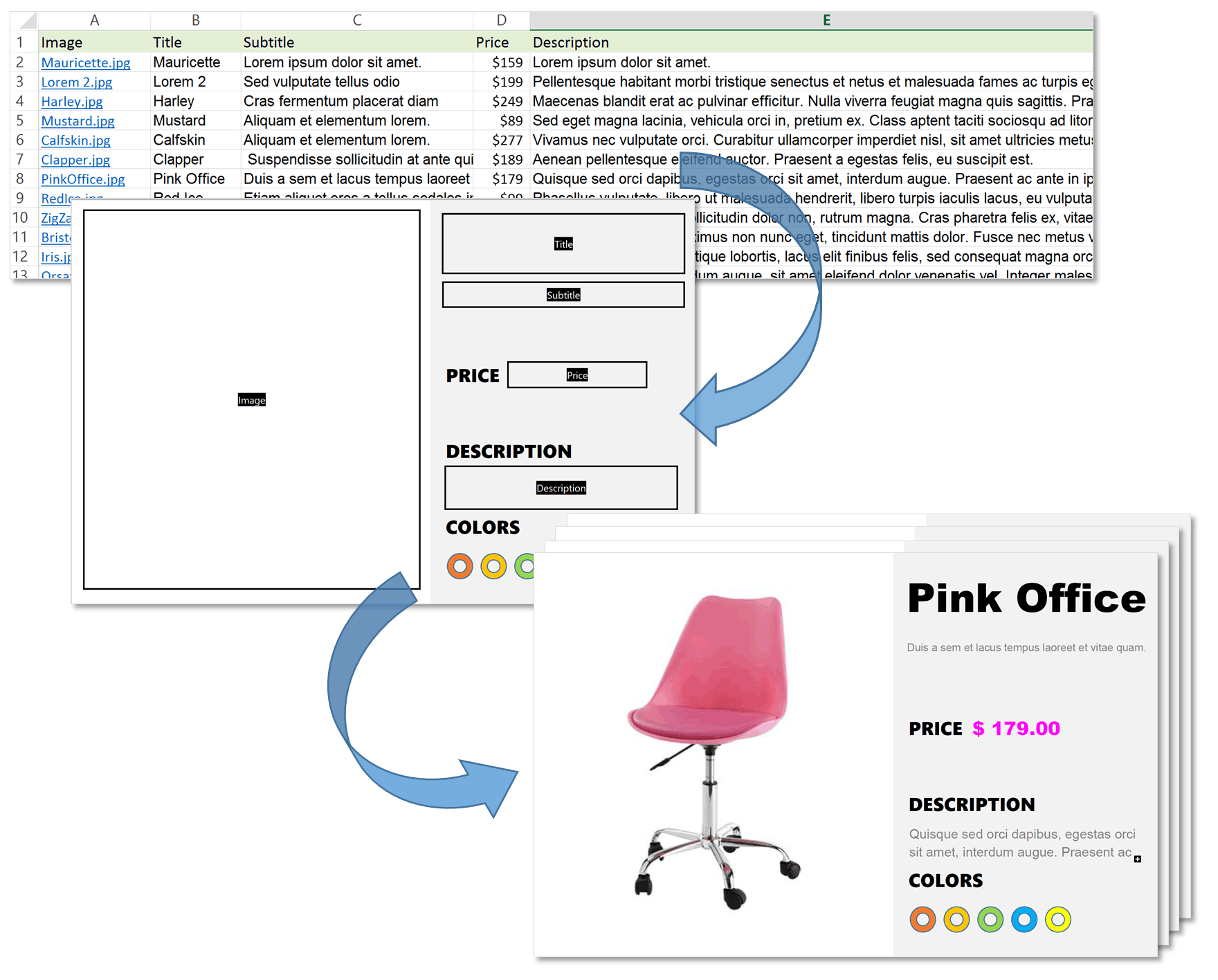
- Related Links
Features Summary
-
- Create multiple PDF documents from a single PDF form
- Create a single or multiple compound PDF documents
- Group output forms by data field value into a single PDF file
- Use MS Excel, MS Access, ODBC, CSV, Tab-delimited text files and more
- Advanced data selection capabilities
- Place multiple data records on a single PDF form
- Optionally make output PDF forms non-editable
- Put images on the PDF form based on data records
- Put Code 39, Code 128 and other barcodes on the PDF forms
- Add custom watermarks
- Name output files using text from data records
- Optionally print output documents
- Optionally email output documents
- Secure output PDF files with passwords
- Sign and certify output documents with a digital signature
- Advanced customization with Acrobat JavaScript
- Save and load processing settings into configuration files or PDF form itself
- Command-line BAT file support
- Supports Adobe Acrobat batch processing (Action Wizard)
- Import/export form fields between PDF documents
- Search and replace form field names
- Rename multiple form fields at once
Functionality Overview
- Create Multiple PDF Documents
- Create multiple PDF documents by filling a single PDF form with data from variety of data sources such as Excel spreadsheet, comma and tab-delimited text files, MS Access database, and any ODBC-compliant database such as MS SQL Server or Oracle. The software allows to define correspondence between data source fields and PDF form fields. Populate text fields, check and radio boxes, combo and list boxes using or more data fields.
- Create Single Output PDF Document
- Optionally, generate a single compound document that contains all filled PDF forms or group files into multiple documents. Output files can be grouped into multiple compound PDF documents based on data field values. For example, all invoices that belongs to a single company can be placed into a separate PDF file.
- Record Selection
- Select all or just a few individual data records to run a mail merge operation on. Select multiple records by text search or by record numbers. Advanced users may use SQL selection capabilities to select a desired subset of records out of a large database or table. The plug-in provides a simple SQL expression builder and easy-to-use interface for creating and maintaining a library of frequently used queries.
- Placing Multiple Data Records on a Single PDF Form
- It is possible to populate a single PDF form with data from multiple data records. For example, to list multiple items on a single invoice - or to put multiple people on a single tax form etc.
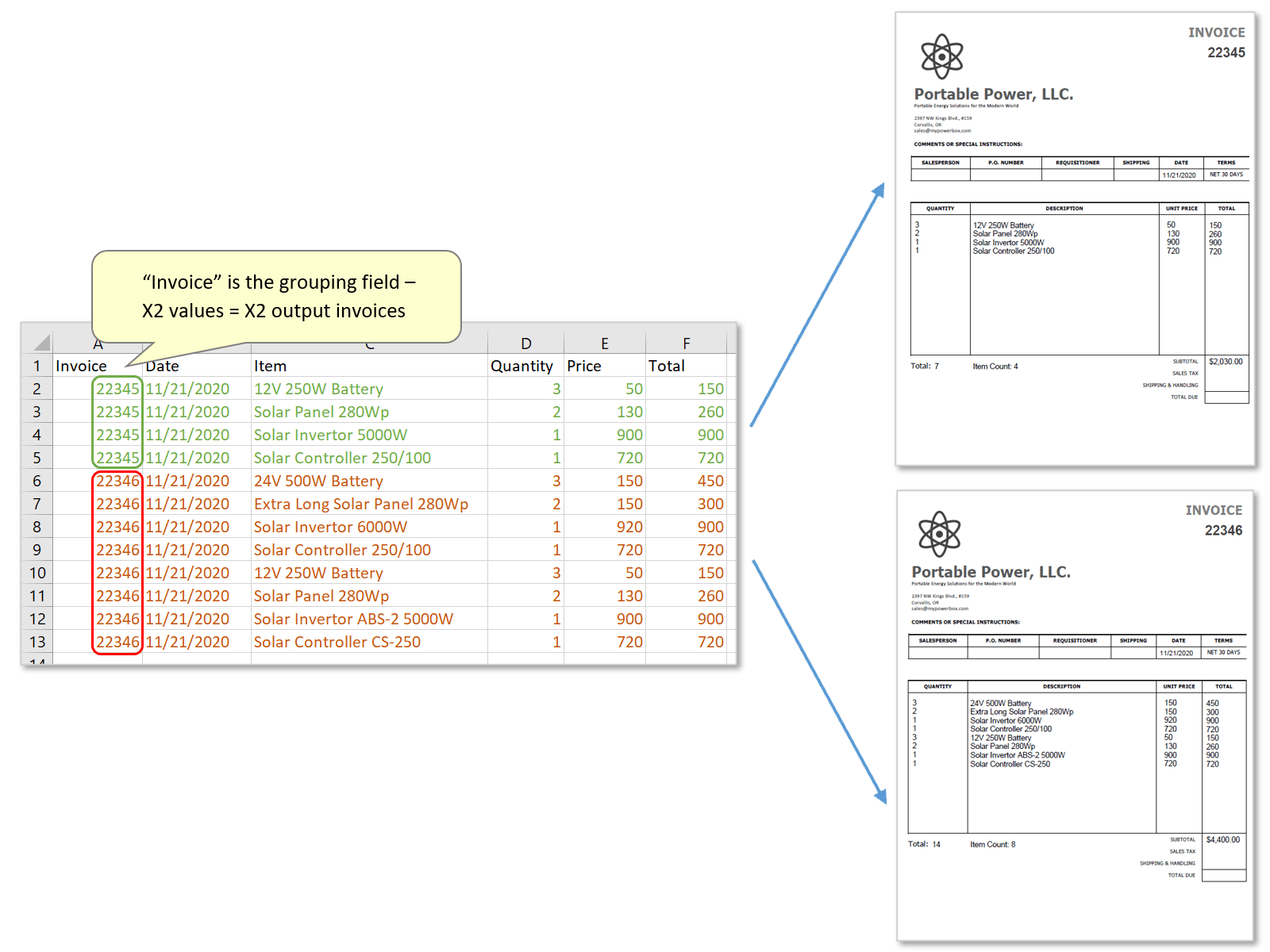
- Place Images on PDF Forms
- Place images and PDF files into specific location on a PDF form using file references from a data file. The software can take an Excel hyperlink and insert a corresponding image file into a PDF form. Supported file types: BMP, GIF, JPEG, PCX, PNG, TIFF, PDF. See the step-by-step tutorial.
- The following example shows how images and text can be combined to fill a PDF form:
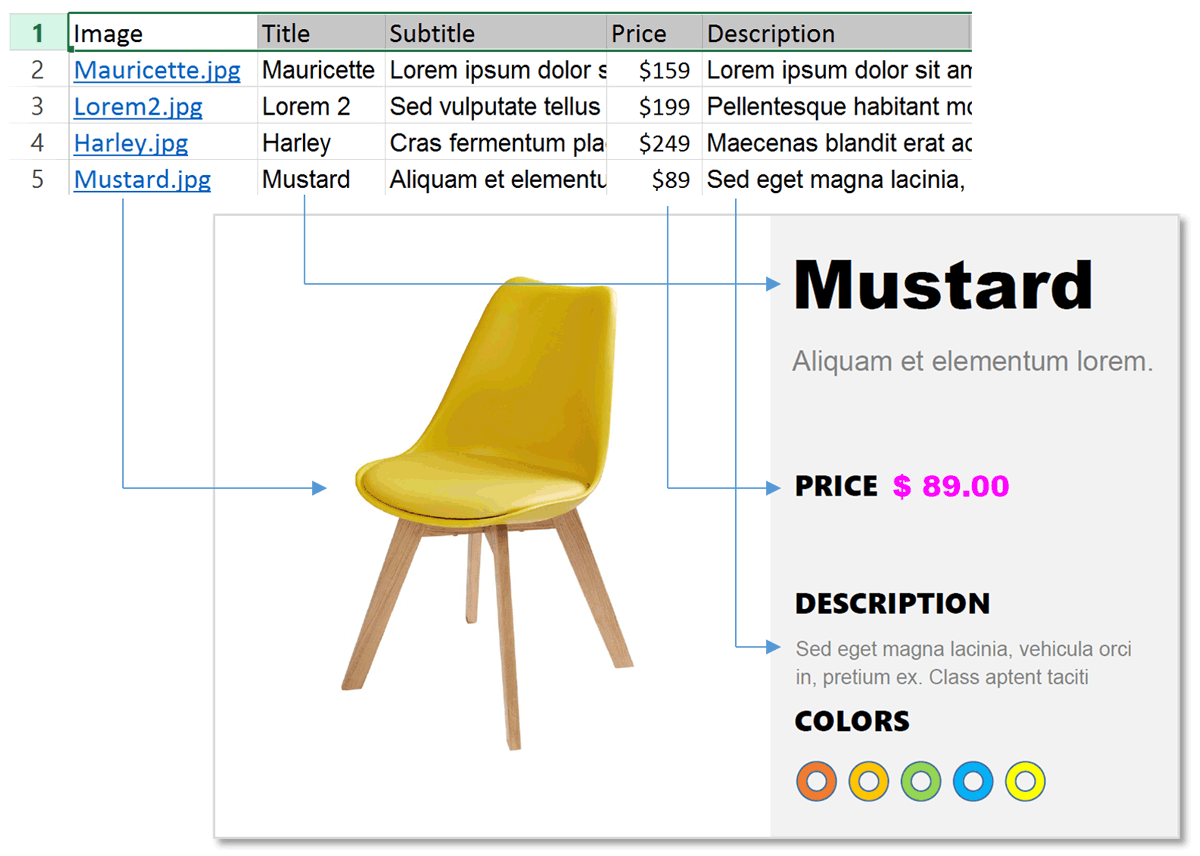
- Generate Barcodes
- Place Code 39, Code 128, and other barcodes on the PDF forms:
- Secure Output Documents
- Limit access to output PDF files by setting document "open" passwords and/or restricting certain features, such as printing or editing. Use individual password for every output file. Passwords for each document can be read from a corresponding data record.
- Custom File Naming
- Create human readable file names by combining text from fields with any custom text. This functionality allows producing file names such as "Account - 34565672.pdf" or "John A Doe.pdf".
- Digitally Sign Output Document
- Sign and certify output PDF documents with a digital signature. Digital signatures can provide proof of origin, time, identity, and status of a digital document. A signature confirms that the data emanated from the signer and has not been tampered with during transit.
- Flatten Form Fields
- Optionally, flatten form fields in output PDF files to make document content permanent and all fields non-editable.
- The plug-in adds a menu for flattening form fields on one or more pages in the currently opened document. Use this functionality to make information on a PDF form permanent.
- Make Form Fields Read-Only
- The plug-in provides an option to make all or only selected form fields in output documents read-only. Users will not be able to directly modify field values or click on any buttons. Text fields will appear as regular text without any borders or input areas. The plug-in can fill-in read-only fields with data while maintaing their read-only status in the output files. This operation is different from form flattening (although similar in visual appearance), because it preserves form fields in the PDF documents.
- Print Output Files
- Automatically print each output document to a default printer.
- Add Custom Watermarks
- The plug-in provides options for adding dynamic watermarks to each output document. Text from a data source can be combined with a fixed text to create custom watermarks. Use this functionality to uniquely label each output document.
- Creating and Printing Multiple Labels / Business Cards Per Sheet
- It is simple to use the software to prepare and print multiple mailing labels or business cards. Click here to download a detailed step-by-step guide (PDF format, 125KB).
- E-mail Output Documents
- The plug-in allows e-mailing of output PDF documents to recipients using e-mail addresses stored in the data records. Email message text can be customized using data field values. PDF files are sent as attachments. The software offers two different ways of sending e-mails: using your existing MAPI-enabled email application (such as Microsoft Outlook) or via Internet mail server (SMTP).
- Attach Different Files To Each Email Recipient
- The plug-in provides the ability to attach one or more extra files (of any type) to each outgoing email based on content of a data source field. Data source field should contain one or more full paths to the attachments.
- Use Gmail or Office365
- You can configure the plug-in to use any SMTP server such as provided by Gmail or Office 365 to email PDF documents.
- Supported Data Sources
- The software provides support for the following data source types:

-
• Microsoft Excel Worksheet (*.xls, *.xlsx, *.xlsb, *.xlsm)
• Comma-separated text file (*.csv)
• Tab-delimited text file (*.txt)
• Microsoft Access Database (*.mdb, *.accdb)
• dBase 5 Table (*.dbf)
• Paradox Table (*.db)
• XML Document (*.xml)
• ODBC Data Source File (*.dsn)
• Any ODBC Data Source (via ODBC drivers) - Download a set of ODBC drivers that support Microsoft Office files (Access, Excel) from Microsoft Download Center. The AutoMailMerge comes with native support for MS Excel files (*.xls, *.xlsx) that do not require ODBC drivers or any additional software.
- Advanced Customization with Scripting
- The plug-in provides the ability to execute a custom Acrobat JavaScript code before and after generation of each PDF document (for extra customization). Use this option to change or merge content of the form fields or to create new composite fields. Another example is deleting page(s) from the form based on field values.
- Save Settings
- Save and load mail merge settings to/from settings file for reuse. It is also possible to embed mail merge settings right into PDF form.
- Processing Log
- The plug-in maintains a detailed log that records all details about what forms have been filled, and what email has been sent.
- Command-line BAT file Support
- Automate mail merge processing using command-line BAT files.
- Batch Processing Support
- Users of Adobe® Acrobat Pro® can use batch processing framework to automate mail merging operation. The plug-in adds "Mail Merge" command to the Acrobat's batch processing (Action Wizard tool).
- Export Form Field Properties
- The plug-in provides menu selection for exporting detailed form field properties into spreadsheet-ready format (either Excel XML format or plain text CSV). The output spreadsheet lists every field in the PDF form along with the following information: field name and type, value, default value, tooltip text, read-only status, required status, locked status, button type, maximum allowed text length.
- Inspect Form Fields
- Sometimes, it is necessary to quickly inspect field names and properties without a lot of mouse-clicking and dialog opening. If a PDF form has security restrictions, then you may have trouble figuring out field names since Acrobat’s “Select Object” tool is not going to work with it. This is why the plug-in features an easy-to-use “Inspect Form Fields” tool that displays basic properties of the form field just by hovering a mouse pointer over it.
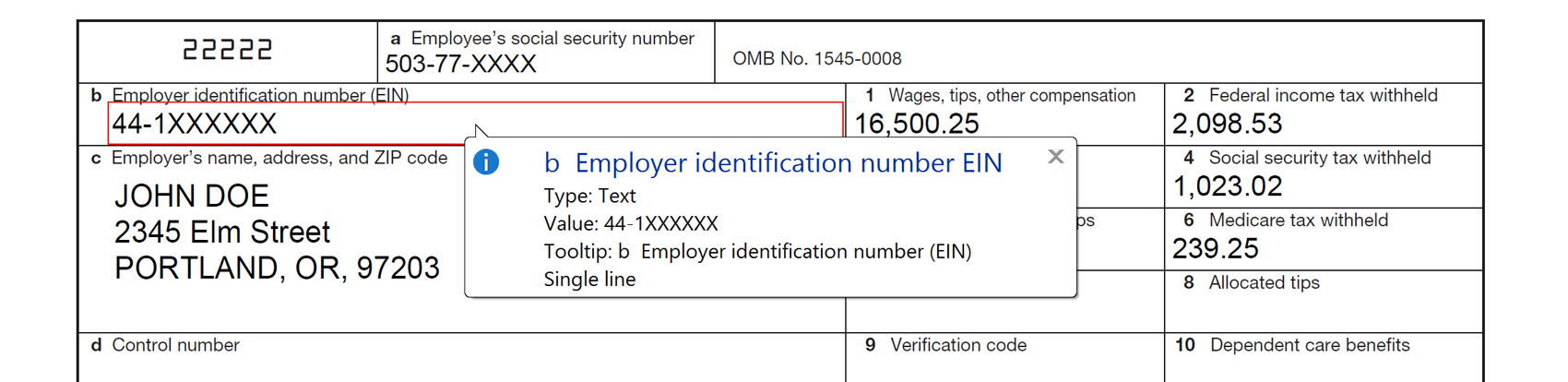
- Import/Export Form Fields
- Use import/export functionality to copy form fields from one PDF document to another. Share the form field templates with co-workers or use them to quickly turn any PDF document into a specific PDF form. The import/export functionality can be used to quickly update the visual appearance of the PDF form without re-doing the form fields.
- Search and Replace Field Names
- Use the search and replace functionality to quickly rename PDF form fields without tedious manual editing.
- Supported Form Types
- The current version of the plug-in supports static PDF forms created using either "Tools > Forms" menu or using Adobe® LiveCycle® Designer. Dynamic XML forms (introduced in Acrobat 7) are not currently supported. The plug-in provides advanced scripting capabilities that allow hiding or modifying form content and therefore offering a functionality that is similar to dynamic forms. Support for dynamic XML forms will be added in future versions of the software.
- Installing Software
- Download a free trial version of the plug-in to your computer. Double-click on an installation file and follow the on-screen instructions. Select "File > Open..." to open a PDF form that you want to use as a template for a mail merge. Select "Plug-ins > Mail Merge..." menu to access AutoMailMerge™ plug-in functionality.
- Trial Version
- The trial version is a fully-featured software that is limited to 30 days and adds "DEMO" watermarks to output documents.
- Using Reader-enabled PDF forms
- If you are using a PDF form that has enabled extended features in Adobe Reader, then trial output documents will not preserve this functionality. This is due to the fact that the trial version adds "DEMO" watermarks to output documents and invalidates the extended functionality. Use a full version of the software to fill reader-enabled PDF forms.
- Security Statement
-
- The Software does not collect, store, nor transmit any user data outside of the user’s computer.
- All processing is performed locally on the user’s computer.
- There is no cloud processing or servers involved.
- There is not any communication back to EverMap servers for any purpose.
- The Software can be used in completely disconnected environment with zero network connectivity (if no emailing is required).
- AutoMailMerge does not need any access to user’s email system for reading emails. It provides functionality only for sending emails via locally installed copy of Microsoft Outlook, MAPI-compatible email clients or via user-supplied SMTP server. Emailing files is an optional functionality.
- System Requirements
- Platforms:
 Microsoft® Windows 11/10/Windows 8/Windows Server 2012/2016/2019/2022.
Microsoft® Windows 11/10/Windows 8/Windows Server 2012/2016/2019/2022.- Software:
- Full version of Adobe® Acrobat® software is required - Acrobat Standard or Professional (32/64-bit versions 9, X, XI, 2015, 2017-2024, DC).
This software will not work with free Adobe Acrobat® Reader®.
Batch processing functionality requires presence of Adobe® Acrobat Professional®.
(Adobe Acrobat Product Comparison Chart).